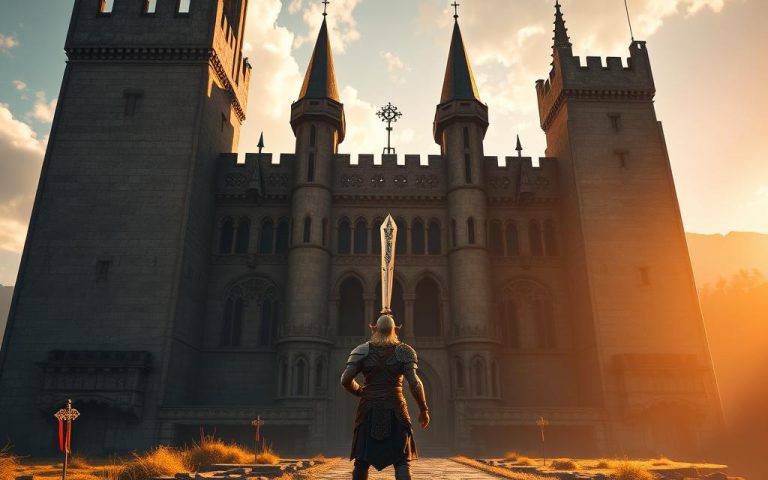PC Monitor Ports: HDMI, DisplayPort, and What You Need
When investing in a new display, understanding the various connection options available is crucial for making an informed decision.
Modern displays feature a range of ports and connectors, each serving different functions and use cases. From legacy connections to cutting-edge video interfaces like HDMI and DisplayPort, the options can be overwhelming.
To navigate this complex landscape, it’s essential to understand the capabilities and limitations of each connection technology. This guide will explore the essential ports and connectors that modern displays feature, helping you choose the right interface for your specific needs, whether for gaming, professional work, or general home use.
Understanding PC Monitor Ports
Understanding the various types of PC monitor ports is crucial for optimal performance. The connection between a computer and its monitor is facilitated by a variety of ports, each with its unique capabilities and limitations.
The Evolution of Display Connectivity
The landscape of PC monitor ports has undergone significant transformation since the introduction of the first Video Graphics Array (VGA) connector by IBM in 1987, which relied on analog signal transmission. As display technology advanced from CRT monitors to LCD and LED displays, the need for digital signal transmission became paramount. This led to the development of DVI (Digital Visual Interface) in 1999, followed by the introduction of HDMI (High-Definition Multimedia Interface) in 2002, which revolutionised connectivity by combining video and audio signals in a single cable. More recently, DisplayPort emerged as a competitor to HDMI, offering higher bandwidth capabilities specifically designed for PC monitors. The latest evolution includes USB-C and Thunderbolt connections, which combine display output with data transfer and power delivery in a single, reversible connector.
Why Port Selection Matters for Performance
Port selection significantly impacts performance metrics such as maximum resolution, refresh rate, colour depth, and HDR capabilities. Different ports support varying levels of bandwidth, directly affecting the quality and performance of your visual experience. For professional applications requiring colour accuracy, the choice of port can influence signal quality and colour reproduction capabilities. Gaming performance is particularly sensitive to port selection, as features like variable refresh rate technologies (G-Sync, FreeSync) may only be available through specific connection types. Understanding the technical limitations of each port type helps users avoid bottlenecks in their display setup and ensure optimal performance for their specific use case.
HDMI: The Universal Standard
Since its introduction in 2002, HDMI has established itself as a universal standard for display connectivity, found in virtually all modern monitors, televisions, gaming consoles, and multimedia devices. This widespread adoption is a testament to its versatility and capability to meet the evolving needs of the technology industry.

Versions and Capabilities
HDMI has undergone significant developments since its inception, with seven versions launched to date. The evolution of HDMI versions has consistently expanded its capabilities, from the original HDMI 1.0 supporting 1080p resolution to HDMI 2.1 enabling 8K video at 60Hz with HDR support and 48Gbps bandwidth. Each version is backward compatible, though the maximum resolution and refresh rate are limited by the older version’s specifications.
The different types of HDMI cables correspond to their capabilities: HDMI Standard supports up to 1080p, HDMI High Speed enables 4K resolution, HDMI Premium High Speed is specifically designed for HDR-enabled devices, and HDMI Ultra High Speed supports HDMI 2.1 features, including 8K video and 48 GB/s bandwidth.
- HDMI Standard: Supports up to 1080p resolution.
- HDMI High Speed: Enables 4K resolution at 30Hz.
- HDMI Premium High Speed: Supports 4K at 60Hz with HDR.
- HDMI Ultra High Speed: Supports 8K at 60Hz and 4K at 120Hz.
Advantages and Limitations
A significant advantage of HDMI is its ability to transmit both high-quality video and multi-channel audio through a single cable, simplifying connections and reducing clutter. Features like the Audio Return Channel (ARC) and enhanced Audio Return Channel (eARC) allow for bidirectional audio transmission, streamlining connections with sound systems and soundbars.
However, HDMI also has its limitations, including fixed cable lengths typically effective up to 15 metres without signal boosters, and potential licensing costs for manufacturers.
When to Choose HDMI for Your Setup
HDMI is the optimal choice for home entertainment systems, connecting to televisions, gaming consoles, and Blu-ray players due to its universal compatibility and comprehensive audio-video capabilities. For general office use and content consumption, HDMI provides sufficient bandwidth and features without the specialised capabilities that might be considered overkill for everyday applications.
When selecting HDMI for your setup, consider the version and type of HDMI cable that best suits your needs, ensuring compatibility with your devices and the desired resolution and refresh rate.
DisplayPort: The High-Performance Option
DisplayPort has emerged as a high-performance alternative to HDMI, offering superior bandwidth and connectivity options for modern monitors and graphics cards. Developed by a consortium of PC and chipset manufacturers, DisplayPort is standardized by the Video Electronics Standards Association (VESA), making it a royalty-free interface that benefits manufacturers by reducing licensing costs.
Versions and Specifications
DisplayPort has evolved through various versions, each enhancing its capabilities. Current versions include DisplayPort 1.2, which supports 4K video at 60 Hz, DisplayPort 1.3, enabling 8K video at 30 Hz, and DisplayPort 1.4, which delivers 8K video at 60 Hz with HDR support. The latest DisplayPort 2.0 dramatically increases bandwidth to 77 Gbps, surpassing HDMI 2.1’s 48 Gbps.
- DisplayPort 1.4 supports 8K resolution at 60 Hz with HDR.
- DisplayPort 2.0 offers a significant bandwidth increase to 77 Gbps.
Unique Features
One of DisplayPort’s most distinctive features is its Multi-Stream Transport (MST) capability, allowing users to daisy-chain multiple monitors from a single DisplayPort output. This reduces cable clutter in multi-monitor setups and enhances productivity. Additionally, DisplayPort’s Adaptive-Sync feature, which underpins AMD’s FreeSync technology, helps eliminate screen tearing and stuttering by synchronizing the monitor’s refresh rate with the graphics card’s frame rate.
Key benefits of DisplayPort include:
- Higher bandwidth capabilities compared to HDMI.
- A locking connector mechanism that prevents accidental disconnections.
- Royalty-free, encouraging adoption among PC manufacturers.
DisplayPort vs HDMI: Key Differences
While both DisplayPort and HDMI are used for transmitting video and audio signals, they have distinct differences in terms of their capabilities and applications. DisplayPort generally offers higher maximum bandwidth, better support for multiple monitors, and more flexibility for high-refresh-rate gaming. On the other hand, HDMI provides better compatibility with consumer electronics and built-in audio support.
When comparing the two, DisplayPort is typically preferred for competitive gaming and professional environments due to its ability to support higher refresh rates at high resolutions and its lower latency compared to HDMI.
Legacy and Specialised PC Monitor Ports
The evolution of PC monitor ports has led to a mix of modern and legacy connections, each serving different purposes and offering varying levels of performance. While HDMI and DisplayPort have become the standards for modern displays, older technologies like DVI and VGA still maintain a presence in certain niches.
DVI Connections: Types and Capabilities
DVI (Digital Visual Interface) connections come in three primary variants: DVI-D, DVI-I, and DVI-A. DVI-D connectors are used for digital-only connections, providing superior image quality up to 1920 x 1200 resolution without analogue interference. DVI-I connectors, on the other hand, transfer both digital and analogue data, making them versatile for different monitor configurations. DVI-D Dual Link offers enhanced bandwidth, supporting resolutions up to 2560 x 1600 at 60Hz, making it suitable for larger monitors.
While DVI supports high-quality digital video transmission, it lacks audio capabilities, requiring a separate audio cable for sound. However, DVI-to-HDMI adapters are common and work seamlessly due to the shared TMDS technology.
VGA: The Analogue Option
VGA (Video Graphics Array) represents one of the oldest monitor connection standards still in limited use. Introduced by IBM in 1987, VGA provides an analogue signal and is limited to a maximum resolution of 1920 x 1200. Despite its age, VGA remains on some modern equipment for backward compatibility, though it’s susceptible to signal degradation and image quality issues.
The analogue nature of VGA makes it vulnerable to interference and signal loss over longer distances, rendering it unsuitable for high-definition content.
USB-C and Thunderbolt Display Connectivity
USB-C has revolutionised monitor connectivity by combining video, audio, data transfer, and power delivery in a single, reversible connector. This has dramatically simplified cable management for laptop users. Thunderbolt 3 and 4, which utilise the USB-C connector, offer even greater capabilities, supporting dual 4K displays or a single 8K display, along with data transfer speeds up to 40Gbps.
Mini DisplayPort, primarily popularised by Apple, offers the same capabilities as standard DisplayPort but in a more compact form factor, suitable for laptops and smaller devices.
In conclusion, while legacy ports like DVI and VGA are being phased out, they still have their uses, particularly in older systems or specific industrial applications. Meanwhile, modern connectors like USB-C and Thunderbolt are setting new standards for versatility and performance in monitor connectivity.
Choosing the Right Ports for Your Needs
To ensure seamless connectivity and top-notch performance, it’s essential to choose a monitor with the right ports. When selecting a monitor, consider future-proofing your setup by choosing a display with multiple port types. This ensures compatibility with various devices and allows for setup flexibility as your needs evolve.
Gaming and High-Performance Applications
For gaming and high-performance applications, prioritise DisplayPort 1.4 or HDMI 2.1 to support high refresh rates (144Hz and beyond) and adaptive sync technologies like G-Sync or FreeSync. Gaming setups benefit from monitors with multiple high-bandwidth ports to accommodate both PC and console connections without requiring frequent cable swapping. For competitive gaming, DisplayPort typically offers lower latency than HDMI, making it the preferred choice for esports and fast-paced gaming scenarios.
Professional and Creative Work
Professional creative work demands ports that support colour accuracy and high resolution. DisplayPort or USB-C are ideal for connecting to colour-calibrated monitors. Video editors and graphic designers should look for monitors with 10-bit colour support via DisplayPort or HDMI 2.0+, ensuring accurate colour reproduction throughout the creative workflow. Multi-monitor professional setups benefit from DisplayPort’s daisy-chaining capability, allowing multiple displays to connect through a single port on the computer.
Home Office and General Use
For general home office use, HDMI offers the most versatile connectivity option, compatible with the widest range of devices including laptops, desktop computers, and even tablets with appropriate adapters. USB-C is increasingly becoming the preferred connection for modern laptops, offering a single-cable solution that can handle display output, data transfer, and laptop charging simultaneously. When setting up a home office, consider monitors with built-in USB hubs that connect through DisplayPort or USB-C, providing convenient access to peripherals.
Conclusion: Future-Proofing Your Monitor Connectivity
As display technology continues to advance, the importance of selecting the appropriate monitor connectivity options cannot be overstated. The landscape of monitor connectivity is evolving rapidly, with USB-C and Thunderbolt emerging as versatile and future-proof connection options for new display purchases.
While HDMI remains the most ubiquitous standard across consumer electronics, DisplayPort continues to push the boundaries of high-performance computing and professional applications. To future-proof your setup, prioritising displays with multiple connection types is crucial.
The trend toward higher resolutions and refresh rates means that bandwidth requirements will continue to increase, making the latest versions of HDMI and DisplayPort increasingly important. Maintaining a collection of quality adapters, such as USB-C to HDMI or DisplayPort to DVI, remains a practical approach for maximum compatibility.
Understanding your specific needs, whether for gaming, content creation, or general productivity, is key to selecting the right monitor connectivity options. By doing so, you’ll ensure your display remains compatible with both current and future devices and technology.
FAQ
What is the difference between HDMI and DisplayPort?
HDMI (High-Definition Multimedia Interface) and DisplayPort are both digital video interfaces used to connect devices such as computers and graphics cards to display devices like monitors and TVs. While both can transmit high-definition video and audio, DisplayPort generally supports higher resolutions and refresh rates, making it a preferred choice for high-performance applications.
Can I use an adapter to connect a device with a different port type?
Yes, adapters are available to convert between different port types, such as HDMI to DisplayPort or VGA to HDMI. However, the quality of the signal and the capabilities of the adapter can affect the overall performance, so it’s essential to choose a high-quality adapter that supports the required resolution and refresh rate.
What are the advantages of using USB-C for display connectivity?
USB-C offers several advantages, including a compact, reversible connector that can be used for both data transfer and display connectivity. It also supports multiple protocols, such as DisplayPort and Power Delivery, making it a versatile and convenient option for connecting devices to displays.
How do I choose the right cable for my display needs?
When selecting a cable, consider the type of connector required, the resolution and refresh rate supported, and the length of the cable. For example, HDMI 2.1 cables support higher resolutions and refresh rates than earlier versions, while DisplayPort cables can support multiple displays from a single connector.
Can I connect multiple displays to a single port?
Yes, some ports, such as DisplayPort, support multi-stream transport, allowing multiple displays to be connected to a single connector using a hub or splitter. However, the capabilities of the port and the displays will determine the maximum number of displays that can be supported.
What is the difference between DVI and VGA?
DVI (Digital Visual Interface) is a digital video interface, while VGA (Video Graphics Array) is an analogue interface. DVI supports higher resolutions and is generally preferred for digital displays, while VGA is an older technology that is being phased out in favour of digital interfaces.