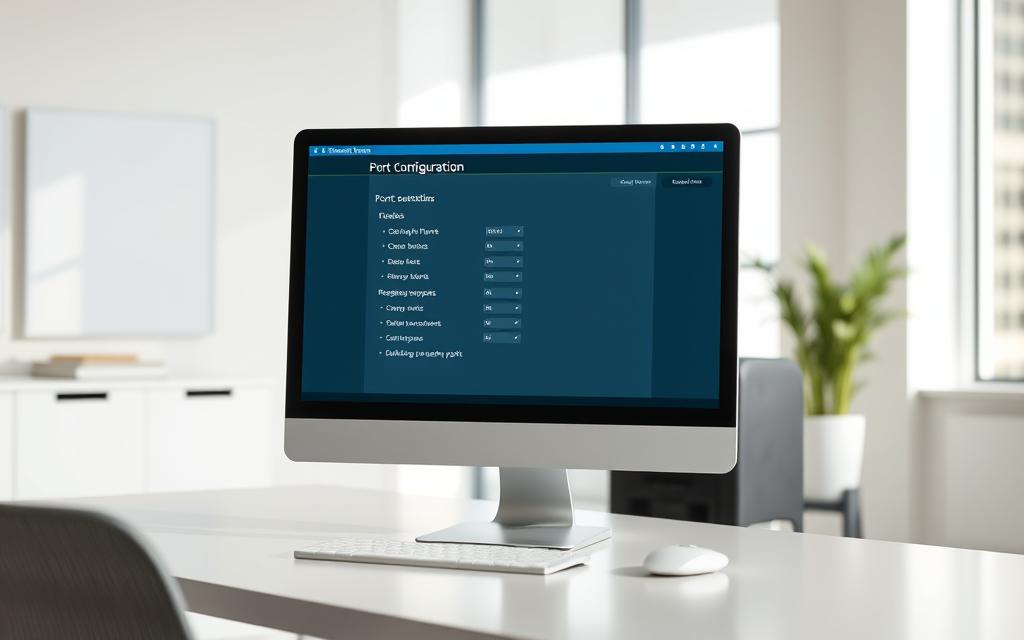How to Open a Port on a Computer: Easy Instructions
Opening ports is a crucial step for enabling various network services and applications on your computer. Whether you’re setting up a gaming server, enabling remote access, or configuring other network services, understanding how to manage ports is essential.
Your system’s firewall controls incoming and outgoing network traffic through these ports. Configuring the firewall settings is key to opening ports safely. For detailed instructions on managing firewall settings, you can refer to guides like the one on opening a TCP port using firewall-config or opening ports on your computer.
It’s vital to understand the difference between TCP and UDP protocols and their impact on port configuration to ensure smooth and secure connectivity.
Understanding Computer Ports and Why You Might Need to Open Them
To understand the importance of opening ports, we first need to grasp what computer ports are. Computer ports are virtual pathways that allow data to be exchanged between your computer and other devices on a network. They’re identified by numbers (e.g., port 80 for HTTP web traffic) and are essential for network communications.
What Are Computer Ports?
Computer ports are not physical; they’re logical endpoints that allow your system to differentiate between various types of network traffic. According to TechTarget, a port is “a number used to identify a specific process or service running on a computer.” There are 65,535 possible ports, categorized into well-known ports (0-1023), registered ports (1024-49151), and dynamic or private ports (49152-65535).
Common Reasons for Opening Ports
Opening ports becomes necessary for various applications and services. For instance, online gaming requires specific ports to be open for a smooth gaming experience. Similarly, remote desktop applications and media servers need certain ports to be open to function properly. The Transmission Control Protocol (TCP) and User Datagram Protocol (UDP) are two protocols used, with TCP ensuring reliable data transfer and UDP prioritizing speed. Firewalls block or allow traffic based on port numbers and protocols, making it crucial to configure them correctly when opening ports. “The key to security is to open only what’s absolutely necessary,” as it reduces the risk of unauthorized access to your system and protects your information.
How to Open a Port on Windows Computers
The process of opening a port on a Windows computer involves navigating through the Windows Firewall Advanced Settings. This is a crucial step for applications that require incoming connections. According to a Microsoft support article, “Windows Firewall is a security feature that helps protect your computer from unauthorized access by blocking malicious incoming connections.”
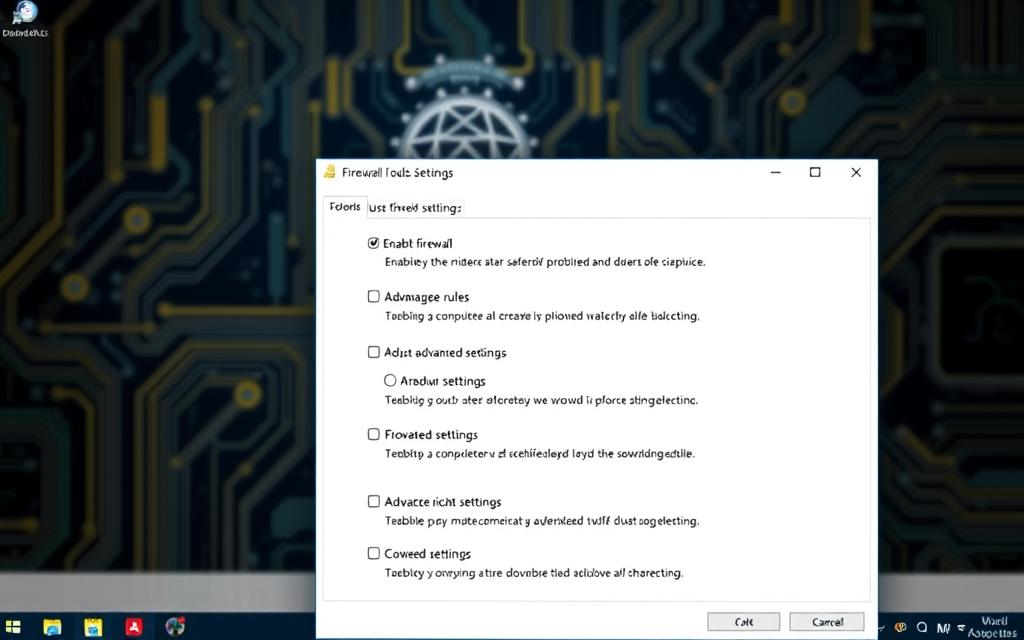
Accessing Windows Firewall Advanced Settings
To begin, you need to access the Windows Firewall settings. From the Start menu, click on Control Panel, then System and Security, and finally Windows Firewall. Once you’re in the Windows Firewall window, click on Advanced Settings on the left side. This will open the Windows Firewall with Advanced Security window, where you can configure inbound rules.
Creating a New Inbound Rule
In the Windows Firewall with Advanced Security window, click on Inbound Rules in the left pane. Then, click on New Rule in the Actions window on the right. This will launch the New Inbound Rule Wizard.
Selecting Port Type and Protocol
Choose Rule Type of Port and click Next. On the Protocol and Ports page, select either TCP or UDP depending on the protocol your application requires. As noted by networking experts, “TCP is generally used for applications that require guaranteed delivery, while UDP is used for applications that prioritize speed over reliability.”
Specifying Port Numbers
Select Specific Local Ports and type the port number or range of port numbers you wish to open. Click Next to proceed.
Setting Action and Profile Options
On the Action page, choose to Allow the connection and click Next. Then, select the appropriate network profile settings (domain, private, public) to apply the rule and click Next again.
Naming and Finalizing Your Port Rule
Finally, give your new rule a name and description to help identify it later. Click Finish to complete the process. Your newly created inbound rule is now active and will allow incoming connections on the specified port.
By following these steps, you can successfully open a port on your Windows computer. Remember to verify that your rule is working as expected and adjust the settings as necessary to maintain security.
Opening Ports on Other Operating Systems
Opening ports is not exclusive to Windows; Linux users also need to understand how to manage their firewall settings to allow incoming connections. Different operating systems have unique approaches to managing ports, and Linux is no exception.
Opening Ports on Linux Systems
Linux distributions often come with their own firewall management tools. For many modern distributions, firewalld is the default firewall management tool.
Using Firewall-cmd Commands
To open a port on Linux using firewall-cmd, you can execute the following commands as root or with sudo privileges:
firewall-cmd --zone=public --add-port=8080/tcp --permanentfirewall-cmd --reload
These commands open port 8080 for TCP traffic and reload the firewall rules.
Verifying Open Ports with Iptables
To verify that the port has been opened, you can use the iptables-save command and grep for the port number:
iptables-save | grep 8080
Port Forwarding on Routers
In addition to configuring your operating system’s firewall, you may need to set up port forwarding on your router. This involves accessing your router’s admin interface, navigating to the Port Forwarding section, and entering the necessary details, including the port number and your computer’s private IP address.
To do this, sign in to your router’s admin site, go to the Firewall page, locate the Port Forwarding section, enter or select the port, enter your computer’s private IP address, and click Save or Apply. Finally, restart the router to apply the changes.
Conclusion: Ensuring Your Ports Are Properly Configured
After successfully configuring ports on your computer, the next crucial step is to ensure they are properly configured and functioning as expected. To achieve this, you can utilize various online tools to check if specific ports are open and accessible from the internet.
It’s essential to be mindful of the security implications associated with open ports, as they can create vulnerabilities. Therefore, only open what’s necessary and regularly monitor your system. Key steps covered in this article include opening ports across different operating systems and router configurations.
To maintain a secure system, it’s recommended to perform regular audits of open ports and close any that are no longer needed. Additionally, documenting your port configurations and monitoring port activity can help detect unauthorized access attempts. By balancing functionality needs with security considerations, you can effectively manage your computer ports.
FAQ
What is the default Windows Firewall setting for inbound connections?
By default, Windows Firewall blocks all inbound connections that are not in response to an outbound request or otherwise specified by an inbound rule.
How do I access the Windows Firewall Advanced Settings?
To access the Windows Firewall Advanced Settings, go to Control Panel > System and Security > Windows Defender Firewall, and then click on “Advanced settings” on the left side.
What type of rule should I create to allow incoming traffic on a specific TCP or UDP port?
You should create an Inbound Rule to allow incoming traffic on a specific TCP or UDP port.
Can I specify a local port when creating a new rule in Windows Firewall?
Yes, when creating a new rule in Windows Firewall, you can specify the local port or ports that you want to allow or block.
What is the difference between TCP and UDP protocol?
TCP (Transmission Control Protocol) is a connection-oriented protocol that ensures reliable data transfer, while UDP (User Datagram Protocol) is a connectionless protocol that prioritizes speed over reliability.
Do I need to restart my system after creating a new rule in Windows Firewall?
No, you do not need to restart your system after creating a new rule in Windows Firewall. The new rule will take effect immediately.
Can I create rules for multiple ports at once in Windows Firewall?
Yes, when creating a new rule, you can specify multiple ports or a range of ports that you want to allow or block.
How do I verify that my port is properly configured and listening?
You can use tools like netstat or online port scanning services to verify that your port is properly configured and listening.