How to Reset Any PC USB Port Without Rebooting
Universal Serial Bus (USB) ports facilitate short-distance digital data communication, enabling users to transfer files between devices. They also supply electric power to connected devices, such as cameras and external drives. However, USB ports can sometimes become unresponsive, leading to connectivity issues.
This guide explores the methods to reset USB ports on your computer without restarting it, thus saving valuable time and preventing workflow disruptions. By understanding how to resolve common USB port problems, users can maintain productivity when working with external devices on their Windows computer.
Resetting USB ports can resolve connectivity problems, including unresponsive devices and data transfer issues, without requiring technical expertise.
Understanding USB Ports and Why They Fail
USB ports are an essential component of modern computing, but they can sometimes be a source of frustration when they fail. Understanding the role of USB ports and the reasons behind their failure is crucial for troubleshooting and resolving connectivity issues.
What Are USB Ports and Their Importance
USB ports are interfaces on a computer that allow users to connect various devices, such as flash drives, keyboards, and printers. These ports have become a standard feature on modern computers, providing a convenient way to expand the functionality of a device. The importance of USB ports lies in their versatility and ease of use, making it simple for users to connect and disconnect devices as needed.
Common Reasons for USB Port Failures
There are several reasons why USB ports may fail, including hardware and software issues. Some common causes include:
- Physical damage to the port or connected device
- Corruption of drivers or incompatible software
- Power management settings that disable ports
- Malware or viruses interfering with USB functionality
| Cause | Description | Solution |
|---|---|---|
| Physical Damage | Damage to the USB port or connected device | Inspect and repair or replace damaged components |
| Driver Corruption | Corruption of USB drivers | Update or reinstall USB drivers |
| Power Management | Power settings disabling USB ports | Adjust power management settings |
By understanding the common causes of USB port failures, users can take steps to prevent issues and troubleshoot problems when they arise.
Signs Your USB Ports Need Resetting
Identifying the signs that your USB ports need resetting is crucial for resolving issues efficiently. USB ports are essential for connecting various devices to your computer, and when they malfunction, it can disrupt your workflow.
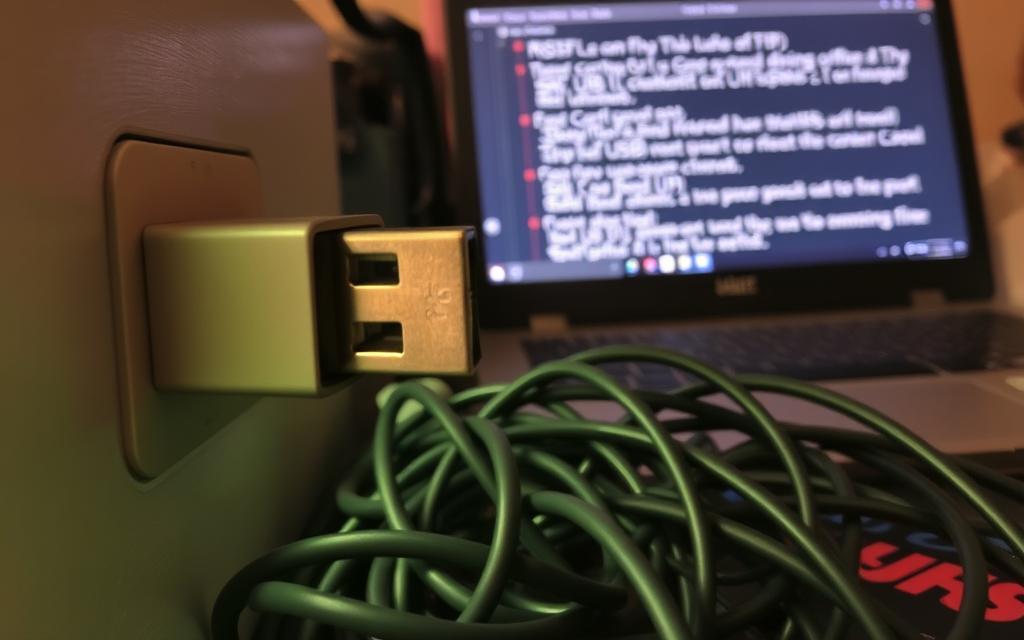
Recognising USB Port Issues
Users often face problems with their USB ports, such as connected devices not being detected or peripherals disconnecting intermittently. Some USB ports may not receive power, rendering them unusable. These issues can be attributed to outdated drivers, system settings, or hardware problems.
To address these issues, it’s essential to recognise the signs that indicate a need for resetting. Common indicators include devices not being recognised, intermittent connections, or ports not functioning at all.
When to Reset vs. When to Repair
Distinguishing between USB issues that can be resolved through resetting and those requiring professional repair or hardware replacement is vital. Software-related problems typically respond well to reset procedures, while physical damage to ports generally requires hardware intervention.
It’s recommended to try multiple reset methods before concluding that hardware repair is necessary. Persistent issues after multiple reset attempts likely indicate deeper hardware problems that reset procedures cannot fix. In such cases, consulting professional technical support becomes the most prudent course of action.
How to Reset USB Ports for a PC Without Rebooting
Resetting USB ports on your PC without rebooting can be achieved through several methods. This approach is particularly useful when you need to quickly resolve connectivity issues without interrupting your work.
Using Device Manager
One effective way to reset USB ports is by using the Device Manager. To do this, you need to open Device Manager, locate the USB controllers, and uninstall the devices. Windows will then automatically reinstall them upon restarting the Device Manager. This process can help resolve issues caused by corrupted drivers or misconfigured settings.
To access Device Manager, press the Windows key + X and select Device Manager. Expand the “Universal Serial Bus controllers” section, right-click on each USB device, and select “Uninstall device”. After uninstalling, restart the Device Manager, and Windows will reinstall the USB drivers.
Using Registry Editor (Advanced Users)
For advanced users, the Registry Editor provides another method to reset USB ports. This involves modifying registry entries related to USB devices. It’s crucial to be cautious when editing the registry, as incorrect changes can cause system instability.
To reset USB ports using Registry Editor, open the Registry Editor by typing “regedit” in the Run dialog (Windows key + R). Navigate to the relevant USB device keys and delete them. This will remove any problematic settings or configurations associated with the USB ports.
Adjusting Power Management Settings
Windows operating systems often power down USB devices that haven’t been used for a substantial period to conserve battery power and prolong device lifespan. However, this feature can sometimes cause USB ports to become unresponsive. Adjusting the power management settings can effectively reset USB port functionality.
To adjust these settings, open the Settings app and navigate to System > Power & sleep > Additional power settings. For older Windows versions, type “power sleep” in the Start Search box and click “Change when the computer sleeps”. Then, click “Change plan settings” and select “Change advanced power settings”. Expand the “USB Settings” group and disable “USB selective suspend settings”. This will prevent Windows from powering down USB devices and potentially resolve connectivity issues.
For more detailed instructions, you can refer to this guide on resetting USB ports in.
Alternative Methods to Fix USB Port Issues
Beyond the standard fixes, there are additional steps you can take to address USB port problems. Sometimes, the issue might not be with the USB port itself but with how it’s being used or maintained.
Disabling and Re-enabling USB Controllers
One effective method is to disable and then re-enable the USB controllers. This can be done through the Device Manager. By doing so, you’re essentially resetting the USB controllers, which can resolve issues related to the USB ports.
Using Windows Troubleshooter
Windows comes with a built-in troubleshooter that can help identify and fix problems with hardware and devices, including USB ports. To use it, you simply need to search for “Troubleshoot settings” in your Start menu, open it, and then select “Hardware and Devices” to run the troubleshooter.
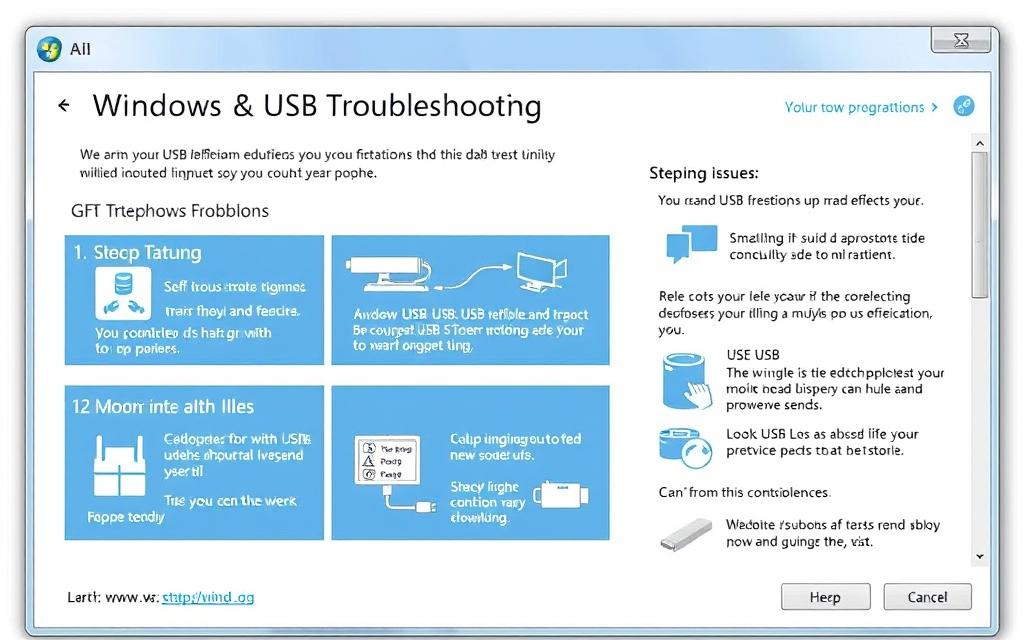
Physical Inspection and Maintenance Tips
Before diving into complex troubleshooting, it’s crucial to perform a physical inspection of your USB ports. Often, debris or dust can obstruct the connection between the USB device and the port. Shut down your computer and gently remove any debris with compressed air or a soft brush. Also, inspect for signs of physical damage, such as bent pins or loose connections, which might require repair.
Properly inserting and removing USB devices is also vital to prevent damage to the ports over time. Ensure that devices are aligned correctly before inserting them, and avoid forcing devices into the ports.
Environmental factors like dust, humidity, and extreme temperatures can affect USB port functionality. Regularly cleaning your computer’s USB ports and keeping it in a stable environment can help mitigate these influences.
Recovering Data After USB Port Issues
After experiencing USB port issues, it’s crucial to take immediate action to recover your data. USB port failures can lead to significant data loss if not handled properly.
Data Recovery Tools for USB Devices
Utilising the right data recovery tools is essential for retrieving lost data from USB devices. Several software options are available, designed to recover data from USB drives that have become inaccessible due to port issues.
Some of the top-rated USB data recovery software includes tools that can recover files from corrupted or formatted USB drives. It’s essential to choose software that is compatible with your device and the type of data you are trying to recover.
Preventing Data Loss During USB Port Resets
To prevent data loss during USB port resets, it’s vital to take precautionary measures. Before attempting any reset procedures, unplug all devices from USB ports to prevent losing any data.
Properly ejecting USB devices before system maintenance and verifying that data transfers are complete can significantly reduce the risk of data loss. Creating backup copies of critical data from USB devices before troubleshooting port issues is also a recommended practice.
Setting up automatic backup systems for frequently used USB devices can protect against unexpected port failures in the future. By taking these steps, you can minimise the risk of data corruption or loss.
Conclusion
In summary, the techniques discussed offer a comprehensive approach to troubleshooting and resetting USB ports on Windows computers. By understanding the common causes of USB port failures and applying the methods outlined, you can effectively resolve connectivity issues and enhance your computing experience.
The key methods covered, from using Device Manager to adjusting Power Management Settings, provide a systematic approach to troubleshooting. If these methods do not resolve the problem, it may indicate a hardware fault requiring professional attention.
To maintain optimal performance and prevent future USB port problems, regular maintenance and understanding of device connectivity are crucial. By following these guidelines, you can ensure a smooth and efficient computing experience, safeguarding your data and device connectivity.
FAQ
What is the simplest method to reset a USB port on a PC?
The simplest method is to use the Device Manager to disable and then re-enable the USB controller. This can often resolve connectivity issues without requiring a system restart.
Will resetting a USB port cause data loss on connected devices?
Generally, resetting a USB port should not cause data loss on connected devices. However, it’s always a good practice to safely eject devices before disconnecting them to prevent data corruption.
Can I reset a USB port without accessing the Device Manager?
Yes, alternative methods include using the Registry Editor for advanced users or adjusting Power Management settings to prevent the USB port from being turned off. Additionally, using the Windows Troubleshooter can help identify and fix issues.
Why do USB ports stop working, and how can I prevent it?
USB ports can stop working due to hardware faults, driver issues, or power management settings. Regularly inspecting and maintaining your USB ports, keeping drivers updated, and adjusting power settings can help prevent issues.
Is it necessary to restart my PC after resetting a USB port?
Not always. Methods like disabling and re-enabling the USB controller via Device Manager or using the Windows Troubleshooter can be effective without restarting the PC. However, in some cases, a restart may be required for changes to take full effect.
Can a faulty USB port be repaired, or does it need to be replaced?
Depending on the nature of the fault, a USB port can sometimes be repaired by adjusting settings or cleaning the port. However, if the port is physically damaged, it may need to be replaced, potentially requiring professional assistance for laptops or devices with soldered ports.
How can I recover data from a USB device that was connected to a faulty port?
Data recovery tools can be used to retrieve data from USB devices that were connected to faulty ports. It’s crucial to act quickly and avoid using the device until the data is recovered to prevent overwriting.















