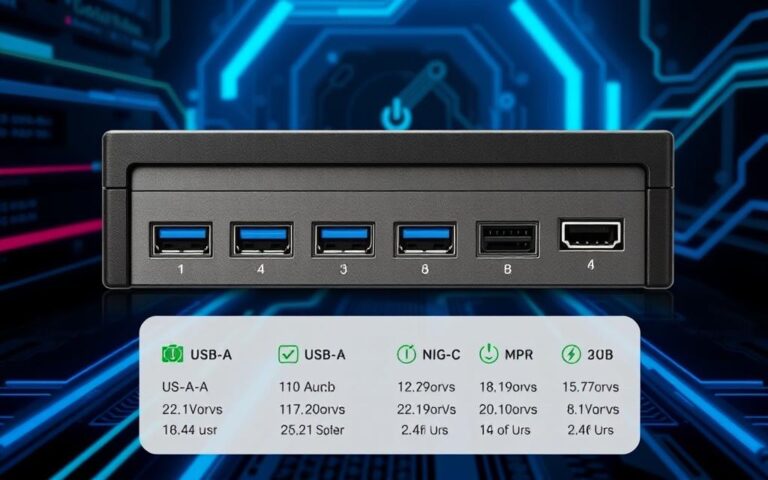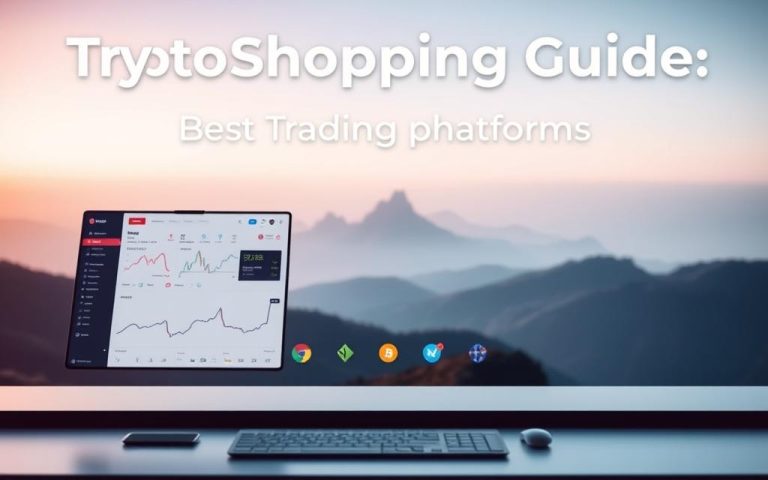Sharing One Ethernet Port Across Multiple Computers
In our modern world, sharing an Ethernet port is more and more important. This is true in places like homes, offices, and hostels. Sharing Ethernet lets people connect many computers easily. Nowadays, we see more setups combining Ethernet and WiFi, or using dual Ethernet, and even Ethernet-only.
This piece highlights the importance of connecting several computers using just one Ethernet port. We’ll look at different ways and gadgets that make this possible. Ethernet splitters are one option, but they don’t always work well because of how Ethernet cables and routers are set up. Yet, there are smart alternatives like crossover Ethernet cables, USB dongles, and PCI/PCI-Express cards.
We must also talk about Internet Connection Sharing (ICS). It’s not just for Windows. You can use it on Linux and OS X too, but under different names. Understanding Ethernet sharing thoroughly will help make your network better.
Understanding Ethernet Connections
Ethernet is key for linking many computers and devices within a local network. The term Ethernet definition covers a variety of tech and protocols for smooth data sharing among devices. Knowing about Ethernet makes network setup and upgrades simpler.
What is Ethernet?
Ethernet is a popular network tech using specific standards for device communication. It includes several wiring types like 10BASE-T and 1000BASE-T. Fast Ethernet runs at 100 Mbps, allowing quick data movement and supporting various uses, such as multimedia sharing and VoIP.
Types of Ethernet Cables
There are many types of Ethernet cables, each for different needs. Commonly used ones are:
- Cat5: Reaches speeds up to 100 Mbps.
- Cat5e: An upgrade of Cat5, better at avoiding interference and fits for Gigabit Ethernet.
- Cat6: Great for high-speed video and data, with speeds up to 10 Gbps.
- Fibre Optic: Perfect for long-range, high-speed, and large bandwidth communications.
These cables follow specific Ethernet standards for device compatibility and performance.
Common Networking Devices
Different networking devices are essential for strong Ethernet links. Important devices include:
| Device | Description | Function |
|---|---|---|
| Router | Links several networks and manages their traffic. | Sends local network data to the internet. |
| Switch | Connects devices within a network for direct communication. | Switches data among connected devices. |
| Hub | A simple device linking multiple Ethernet devices. | Sends incoming data to all connected devices. |
These devices enhance a network’s efficiency, letting users share an Ethernet connection easily. For better network management, exploring more on Ethernet setup is useful.
Methods to Share One Ethernet Port
Sharing a single Ethernet port is key in homes and workplaces. There are several ways to do this, each with pros and cons. Let’s look at using devices like Ethernet switches, networking hubs, and routers.
Using an Ethernet Switch
An Ethernet switch is a top choice for sharing an Ethernet line. It allows many devices to connect at once. It sends data straight to where it’s meant to go. This keeps the network fast. In places like server rooms and at gaming events, switches are great for moving a lot of data quickly.
Connecting a Hub
A networking hub is another option, offering 4 to 12 ports. However, hubs send data to all devices at once. This might slow the network at busy times, but it’s good for linking many devices on small networks. Yet, data speeds might drop when lots of people are online.
Utilising a Router
Using a router is a smart way to share an Ethernet connection too. Routers let you wire up or connect wirelessly, which is why they’re liked for household use. They can support many devices and manage the traffic among them. The performance, though, might change based on the router’s quality and how many are using it.
| Method | Ports Available | Data Transmission | Use Case |
|---|---|---|---|
| Ethernet Switch | Multiple | Efficient, directed | Large networks, gaming events |
| Networking Hub | 4 to 12 | Broadcasting | Small networks, basic connectivity |
| Router | Varies | Wired and wireless | Home networks, mixed-device setups |
How to Connect Multiple Computers to One Ethernet Port
Connecting more computers to one Ethernet port boosts your network. This part shows a detailed Ethernet setup guide. It covers steps and gear needed to make your connection better.
Step-by-Step Guide
To link many devices correctly, follow these steps closely:
- First, plug the Ethernet cable into your modem or router’s port.
- Then, use an Ethernet switch or a splitter. A switch is better for more connections and faster speeds than a regular splitter.
- Connect the Ethernet cable to a switch port, if using.
- Next, use extra Ethernet cables to connect each device to the switch. This allows all devices to access the network smoothly.
- Make sure all connected devices are on. Then, check each device’s network settings to ensure they’re set up right.
Requirements for Successful Setup
For a good setup, keep these in mind:
- Every device must have Ethernet support. Most have ports, but some might need adapters.
- The switch or splitter must work well with your network setup.
- Use good Ethernet cables like Cat 6 to reduce interference and get better performance.
- Older computers may need a crossover Ethernet cable for the connection.

By adhering to these points, you can link multiple devices efficiently. This ensures a strong network sharing across all devices.
Limitations of Ethernet Splitters
Ethernet splitters seem like a handy solution for sharing one connection. However, they have big limitations affecting speed and connection. It’s key to know these limits to set up networks well.
Why Splitters Fail to Work
Splitters can cause network issues, limiting effectiveness. They don’t make separate connections, so only one device can send data at a time. This can lead to data clashes, especially with wrong wiring. Not following the twisted pair Ethernet standards, like 10base-T and 1000base-T, with a splitter might disrupt the network.
Passive splitters give a speed of up to 100 Mbps, but they still limit bandwidth heavily. They’re not great for networks needing clear device communication. They don’t suit complex networks.
Understanding Network Protocols and Data Transfer
Ethernet networks depend a lot on data transfer protocols. Splitters wrongly connect TX ports, leading to issues. Switches, however, direct data to the right device using packet switching. This cuts down on unneeded data flow and betters performance because of higher bandwidth.
If you need a reliable and fast network, switches are much better than splitters. They handle data speeds better and manage network traffic smarter.
| Feature | Ethernet Splitters | Ethernet Switches |
|---|---|---|
| Data Transfer Speed | Up to 100 Mbps | Up to 10 Gbps |
| Connection Type | Passive and Active | Packet Switching |
| Device Communication | Single transmission at a time | Simultaneous communication |
| Packet Collision | High probability | Minimised effectively |
| Best Use Case | Basic networking | Complex networks with multiple devices |
Conclusion
In this guide, we’ve looked at how to link many computers to one Ethernet port. Using an Ethernet switch or router is the best option. It lets us share connections well and boosts productivity. These gadgets are versatile and ensure devices in homes and offices stay connected smoothly.
Ethernet splitters seem helpful but have some issues. They can affect your network’s speed and quality. Understanding what these tools can and can’t do is vital. This knowledge helps people choose the right setup for their network, aiming for the best results.
When picking a way to share internet, think about what the network needs. Explore your choices, like reusing old routers or getting an Ethernet switch. This approach saves money and is better for the environment. Adopting these methods improves our online life and helps us stay connected.
FAQ
What are the benefits of using an Ethernet switch over an Ethernet hub?
An Ethernet switch is better than a hub for a few reasons. It sends data directly to the right device. This keeps the network fast and avoids too much traffic. A hub, however, sends data to every device, which can slow things down.
Can I use multiple Ethernet splitters to connect more devices?
Using many Ethernet splitters isn’t a good idea. Although it might sound practical, splitters can’t handle multiple devices talking at once. This makes your connection worse.
What equipment do I need to connect multiple computers to one Ethernet port?
To hook up many computers to one Ethernet port, you need a switch or a router. You’ll also need lots of Ethernet cables and a power source. Make sure you set up the network settings right to get it to work.
Is there a difference between Cat5e and Cat6 Ethernet cables?
Yes, there’s a big difference between Cat5e and Cat6 cables. Cat5e cables go up to 1 Gbps speed. Cat6 cables can do 10 Gbps but only over short distances. For tougher network tasks, Cat6 is the way to go.
Why is it important to understand network protocols when sharing an Ethernet connection?
Knowing about network protocols is key when sharing an Ethernet connection. These protocols control how data moves across the network. This knowledge helps fix problems and improve how data is sent, making your connection better.
How can I ensure a successful setup when connecting multiple devices?
For a good setup with many devices, first ensure all devices are on and set up right. Connect everything correctly through a switch or router. Lastly, double-check your network settings are right for the best connection.
Are there any other methods for sharing an Ethernet connection?
You can also share an Ethernet using a router if you want Wi-Fi. Powerline adapters and Wi-Fi extenders are other choices. They provide more ways to connect.