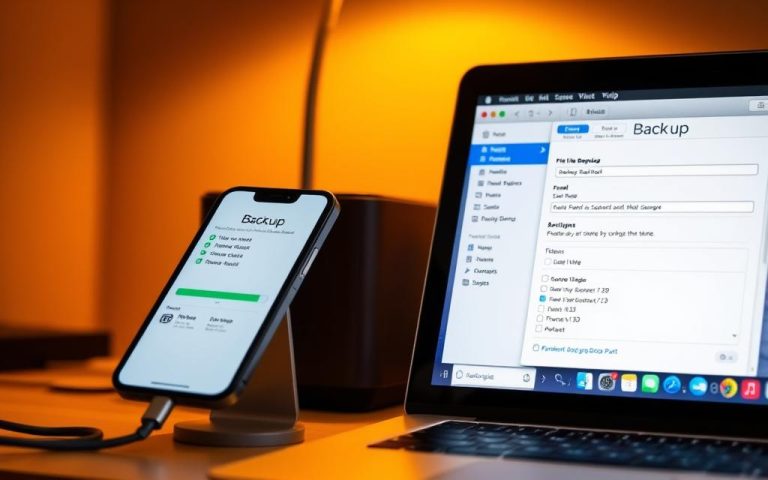Audio Ports on PC: What They Do and How to Use Them
Modern desktop PCs often feature multiple audio ports that cater to various audio devices and configurations. These ports are typically colour-coded to correspond to different functions, making it easier for users to connect their devices correctly.
The motherboard of a PC has an audio port that is used to connect audio devices such as speakers, microphones, and home theatre systems. Understanding the different types of audio ports and their uses is crucial for achieving optimal sound quality from your computer system.
This comprehensive guide will explore the various audio ports found on modern PCs, explaining their specific functions and applications, and helping you maximise your computer’s audio capabilities.
Understanding PC Audio Ports: The Basics
To get the most out of your PC’s audio capabilities, it’s essential to understand the basics of audio ports. Audio ports are the interfaces that connect your audio devices to your PC, enabling you to enjoy high-quality sound.
What Are Audio Ports?
Audio ports are sockets on your PC that allow you to connect various audio devices such as speakers, headphones, and microphones. These ports are designed to handle different types of audio signals, ensuring that your devices work properly and that you get the best possible sound quality.
The most common types of audio ports include the Line-Out port for speakers and headphones, the Mic-In port for microphones, and the Line-In port for external audio sources. Understanding the function of each port is crucial for setting up your audio system correctly.
Where to Find Audio Ports on Your PC
Audio ports are typically located on the back or front of your PC, depending on the type of PC and its configuration. On a standard desktop PC, you can usually find the audio ports on the back panel, alongside other ports such as USB and HDMI. Some PCs also have audio ports on the front panel for easier access.
The Importance of Correct Port Usage
Using the correct audio port for each device is crucial for ensuring proper functionality and optimal sound quality. Neglecting to connect your audio devices to the correct port can lead to issues such as no audio output or poor sound quality.
| Device | Recommended Port |
|---|---|
| Speakers/Headphones | Green Port (Line-Out) |
| Microphone | Pink Port (Mic-In) |
| External Audio Source | Blue Port (Line-In) |
By understanding the basics of audio ports and using them correctly, you can enhance your PC’s audio capabilities and enjoy a better overall audio experience.
The Main Audio Ports on PC
Audio ports on a PC are designed to cater to various audio needs, from simple stereo output to complex surround sound setups. Understanding these ports is crucial for maximising your PC’s audio capabilities.
Green Port (Line-Out): For Speakers and Headphones
The Green Port, also known as the Line-Out port, is primarily used for connecting speakers or headphones to your PC. It is designed to output audio signals to external devices, providing a straightforward way to enjoy your PC’s audio. The Green Port is typically colour-coded green to differentiate it from other ports.
When connecting speakers or headphones, ensure that the device is compatible with the Line-Out port. Most modern speakers and headphones use a 3.5mm audio jack, making it easy to connect them to the Green Port.
| Device | Connection Type | Compatibility |
|---|---|---|
| Speakers | 3.5mm Audio Jack | High |
| Headphones | 3.5mm Audio Jack | High |
Pink Port (Mic-In): For Microphones
The Pink Port, or Mic-In port, is designed for connecting microphones to your PC. It allows you to input audio signals into your computer, making it ideal for voice chats, voiceovers, and recording audio.
When using a microphone with the Pink Port, ensure that the microphone is compatible and that the PC’s audio settings are configured correctly to receive input from the microphone.
Blue Port (Line-In): For External Audio Sources
The Blue Port, technically known as the Line-In port, is used to connect external audio sources to your PC. This can include CD/DVD players, amplifiers, mixers, and various instruments. The Line-In port is designed to receive line-level audio signals, making it suitable for capturing high-quality audio from external devices.
The Blue Line-In port is particularly useful for digitising analog audio sources, such as converting vinyl records or cassette tapes to digital formats. It allows users to incorporate external audio processors into their PC’s audio chain, enhancing their audio production capabilities.
- The blue Line-In port is designed to receive line-level audio signals from external devices for playback or recording through your PC.
- Unlike the Mic-In port, the Line-In port expects stronger signals and doesn’t apply additional amplification, making it ideal for connecting equipment like musical instruments or mixing consoles.
- This port allows you to capture audio from external sources for recording, sampling, or streaming purposes.
Surround Sound Audio Ports
Surround sound configurations rely heavily on specific audio ports to deliver an immersive audio experience. To fully leverage your PC’s audio capabilities, understanding these ports is essential.
Orange Port (CS-Out): For Centre Speakers and Subwoofers
The Orange Port, or CS-Out, is designed for centre speakers and subwoofers, playing a crucial role in 5.1 and 7.1 surround sound setups. This port ensures that dialogue and critical audio elements are clearly directed towards the listener, enhancing the overall audio experience.
By connecting your centre speaker or subwoofer to the Orange Port, you enable your system to produce a more nuanced soundstage. This is particularly beneficial in gaming and cinematic experiences where clear dialogue and impactful bass are paramount.
Black Port (RS-Out): For Rear Speakers
The Black Port, labelled as RS-Out, is intended for rear speakers, completing the surround sound configuration. Rear speakers connected through this port provide a more immersive experience by delivering sound from behind the listener.
This setup is vital for creating an enveloping audio environment, making it ideal for both gaming and movie watching. The rear speakers add depth to the soundstage, making the experience more engaging.
Grey/White Port (SS-Out): For Side Speakers
The Grey or White Port, known as SS-Out, is specifically designed for side speakers in 7.1 surround sound configurations. By connecting side speakers to this port, you enhance the lateral sound field, creating a more seamless transition between front and rear speakers.
- The addition of side speakers represents a significant upgrade from 5.1 to 7.1 surround sound setups, offering a more refined and immersive audio experience.
- In gaming and film content mastered for 7.1 audio, proper side speaker connections allow for more precise positional audio cues.
| Port Colour | Label | Purpose |
|---|---|---|
| Orange | CS-Out | Centre Speakers and Subwoofers |
| Black | RS-Out | Rear Speakers |
| Grey/White | SS-Out | Side Speakers |

Specialised Audio Ports on PC
For audiophiles and those with advanced audio setups, PCs offer specialised audio ports that enhance the listening experience. These ports are designed to cater to specific audio needs, providing improved quality and flexibility.
S/PDIF and Optical Audio Ports
S/PDIF (Sony/Philips Digital Interface) and optical audio ports are designed for transmitting digital audio signals. These ports allow for the connection of external audio equipment, such as soundbars or home theatres, via a digital signal. This results in higher quality audio with less interference. S/PDIF can be transmitted through either an optical connection or a coaxial cable, offering flexibility in setup.
| Port Type | Connection Method | Audio Quality |
|---|---|---|
| S/PDIF | Optical/Coaxial | Digital, High Fidelity |
| Optical Audio | TOSLINK | Digital, High Fidelity |
6.35mm High Power Output Ports
The 6.35mm high power output ports are premium audio connections found on high-end motherboards and dedicated sound cards. These larger ports deliver significantly more power than standard 3.5mm connections, making them ideal for driving high-impedance headphones. The increased power output eliminates the need for external headphone amplifiers for many premium headphones, simplifying high-end audio setups.
- Deliver more power than standard 3.5mm connections
- Ideal for high-impedance audiophile headphones
- Simplify high-end audio setups by eliminating the need for external amplifiers
In conclusion, specialised audio ports on PCs, such as S/PDIF, optical audio, and 6.35mm high power output ports, offer enhanced audio capabilities. These ports cater to the needs of audiophiles and those with advanced audio configurations, providing superior audio quality and flexibility in setup.
Setting Up Different Audio Configurations
To get the best out of your PC’s audio capabilities, understanding different audio configurations is key. Whether you’re setting up a basic stereo system or a complex surround sound setup, knowing how to configure your audio settings is crucial.
Basic Stereo Setup (2.0/2.1 Systems)
A basic stereo setup involves connecting your speakers to the green Line-Out port on your PC. For a 2.0 system, this means connecting two speakers directly. For a 2.1 system, you would also connect a subwoofer to enhance the bass output. Ensure your audio drivers are updated to get the best performance out of your stereo setup.
- Connect your front speakers to the green Line-Out port.
- For 2.1 systems, connect your subwoofer to the appropriate output, often shared with the front speakers or a separate subwoofer output.
Surround Sound Setup (5.1 Systems)
A 5.1 surround sound system adds rear speakers and a centre speaker/subwoofer to create a more immersive audio experience. To set this up, you’ll need to connect your speakers to the appropriate ports on your PC.
- Connect your front speakers to the green Line-Out port.
- Connect your rear speakers to the black RS-Out port.
- Connect your centre speaker/subwoofer to the orange CS-Out port.
Advanced Surround Sound (7.1 Systems)
For an even more immersive experience, a 7.1 surround sound system adds dedicated side channel speakers to the standard 5.1 configuration. This setup requires a PC with a sound card or motherboard that supports 7.1 channel audio output.
- Connect your front speakers to the green Line-Out port.
- Connect your rear speakers to the black RS-Out port.
- Connect your side speakers to the grey/white SS-Out port.
- Connect your centre speaker/subwoofer to the orange CS-Out port.
For optimal performance, ensure your audio drivers are updated and your system is configured to output 7.1 channel audio in your sound settings.
Troubleshooting Common Audio Port Issues
Troubleshooting audio issues on your PC can be frustrating, but understanding common problems with audio ports can help resolve them efficiently. Audio ports are crucial for connecting various devices to your PC, and issues with these ports can lead to sound problems or complete audio loss.
No Sound from Connected Devices
If you’re experiencing no sound from your connected speakers or headphones, first ensure that the devices are properly connected to the correct audio port. Check that the volume is turned up and not muted in your PC’s sound settings. Additionally, verify that the device is functioning correctly by testing it on another system or with a different audio source.
Microphone Not Working
A non-responsive microphone can be due to incorrect settings or faulty connections. Ensure that your microphone is connected to the correct port (usually pink) and that it’s enabled in your sound settings. You should also check for any physical damage to the microphone or its cable.
Incorrect Audio Channel Distribution
Incorrect audio channel distribution often occurs in surround sound setups when speakers are connected to the wrong colour-coded ports. To fix this, verify that each speaker group is connected to its corresponding port: front speakers to the green port, rear speakers to the black port, centre/subwoofer to the orange port, and side speakers to the grey/white port. Check your sound card’s control panel or Windows sound settings to ensure the correct speaker configuration is selected. Running your sound card’s speaker test utility can also help verify that each channel is outputting to the correct speaker.
For persistent issues, consider updating your audio drivers or resetting your audio configuration to its factory defaults before reconfiguring your setup. Properly configuring your audio ports and settings can significantly enhance your PC’s sound quality.
Conclusion: Making the Most of Your PC’s Audio Capabilities
Maximising your PC’s audio capabilities begins with understanding the role of each audio port. By doing so, you can easily set up your audio system or troubleshoot any connection issues on your PC.
Understanding your PC’s audio ports is essential for maximising the potential of your computer’s sound capabilities and connected audio equipment. Proper port usage ensures optimal sound quality and functionality, whether you’re using a basic headphone setup or an advanced surround sound system.
To maintain optimal performance, regular maintenance of your audio connections is crucial. This includes keeping ports clean and checking for physical damage, which can prevent many common audio issues. As audio technology evolves, staying informed about new connection types and standards will help you make the most of future audio equipment purchases.
For those seeking the absolute best audio experience, consider exploring dedicated sound cards or external audio interfaces that offer superior sound quality compared to motherboard audio. By taking these steps, you can enhance your overall home theater or surround sound systems experience.
FAQ
What is the purpose of the green port on my PC’s motherboard?
The green port, also known as the Line-Out port, is used to connect speakers or headphones to your PC, allowing you to output sound.
How do I connect my subwoofer and centre speaker to my PC?
To connect your subwoofer and centre speaker, you will typically use the orange CS-Out port, which is specifically designed for this purpose in surround sound systems.
What is the difference between the Line-In and Mic-In ports?
The Line-In port (usually blue) is used to connect external audio sources, such as a CD player or another device, to your PC. The Mic-In port (usually pink) is used to connect a microphone for recording or voice communication.
Can I use the front and rear audio ports simultaneously?
Yes, you can use both the front and rear audio ports at the same time, but you may need to configure your audio setup and sound system settings within your operating system to ensure that both are recognised and functioning correctly.
How do I configure my PC for a 7.1 surround sound system?
To configure your PC for a 7.1 surround sound system, you will need to connect your speakers to the correct audio ports on your PC, and then configure your sound settings within your operating system to recognise the surround sound configuration.
Why is there no sound coming from my connected speakers?
If there is no sound coming from your connected speakers, check that they are properly connected to the correct audio port, that the volume is turned up, and that your audio settings are configured correctly within your operating system.
What is an S/PDIF port used for?
An S/PDIF (Sony/Philips Digital Interconnect Format) port is used to transmit digital audio signals between devices, providing a high-quality audio connection.