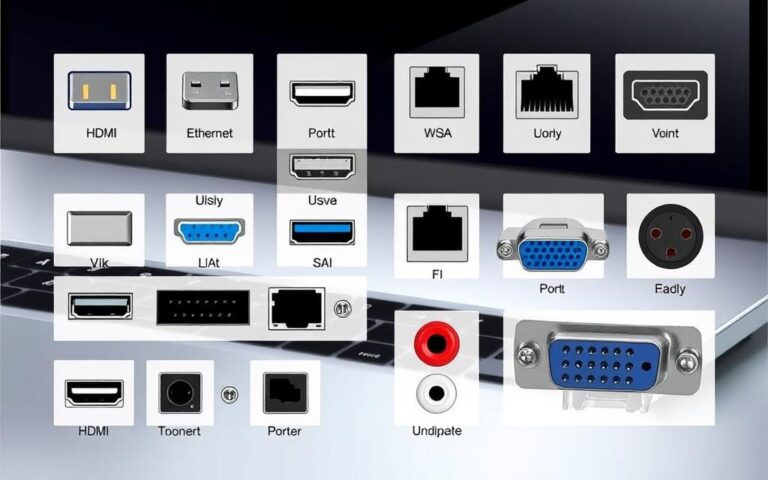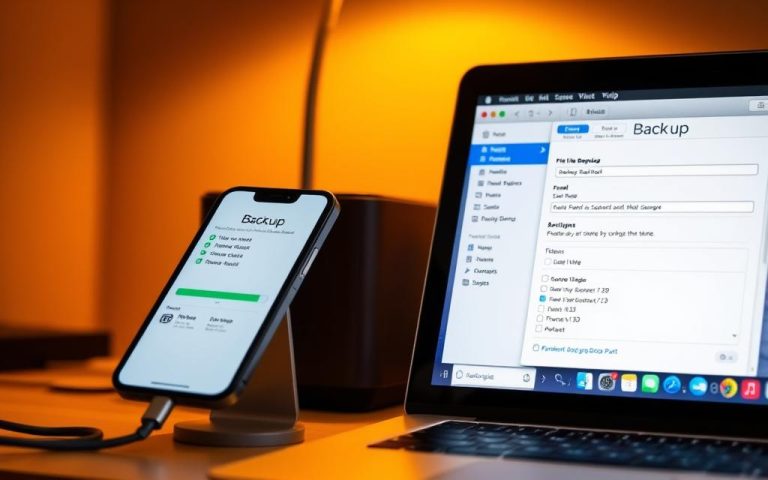HDMI Port Symbols on PC: What Do They Mean?
Understanding the symbols associated with HDMI ports on your PC is crucial for setting up an optimal audio-visual experience. As technology advances, HDMI has become the standard for high-definition multimedia connections, enabling the seamless transfer of uncompressed video and digital audio data between compatible devices.
The various HDMI port symbols and names found on modern PCs and laptops can be confusing. However, knowing what they signify is essential for connecting your computer to external displays and audio devices effectively. The evolution of HDMI technology has led to its widespread adoption, making it a crucial aspect of modern computing.
By familiarising yourself with the basic functionality of HDMI ports and how they differ from other connection types, you can ensure that your devices are connected correctly, maximising your audio-visual experience.
Understanding HDMI Technology
To grasp the significance of HDMI port symbols on your PC, it’s essential to understand the underlying technology. HDMI, or High-Definition Multimedia Interface, has become a staple in modern computing and entertainment systems.
What is HDMI?
HDMI is a digital interface that allows for the transmission of high-definition video and audio signals between devices. It has undergone significant evolution since its introduction in 2002, with each new version bringing improvements in bandwidth, resolution support, and additional features.
The Evolution of HDMI Standards
Since the first HDMI products were launched, there have been several revisions and official iterations of the HDMI standard. Key HDMI revisions include HDMI 1.0 (2002), HDMI 1.1 (2004), HDMI 1.2 and 1.2a (2005), HDMI 1.3 (2006), HDMI 1.4 (2009), HDMI 2.0 (2013), and HDMI 2.1 (2017). Each of these revisions delivered successive expansions in overall functionality and performance.
- The HDMI standard has undergone significant evolution, with improvements in refresh rates and resolution.
- Early HDMI versions established the basic framework for digital audio/video transmission.
- HDMI 2.1 represents the current pinnacle of the standard with support for 8K resolution at 60Hz and increased bandwidth up to 48 Gbps.
Understanding the different HDMI versions and specifications helps users identify what their PC’s HDMI port is capable of in terms of resolution, refresh rates, and additional features.
Common Names and Symbols for HDMI Ports on PC

Understanding the symbols and names associated with HDMI ports on PCs is crucial for effective connectivity. HDMI ports on PCs are used for various purposes, including connecting to external displays or devices.
Standard HDMI Port Symbols
The symbols associated with HDMI ports on PCs can vary, but they often follow standard conventions. Typically, an HDMI port is labelled with the HDMI logo or an abbreviation indicating its version, such as “HDMI 2.0”.
Some PCs may also use additional symbols to differentiate between various HDMI ports or to indicate specific features, such as ARC (Audio Return Channel) or eARC (enhanced Audio Return Channel).
Input vs Output Indicators
HDMI ports on PCs can function as either input or output ports. An HDMI output port is used to transmit an audio/video signal from the PC to an external display device, such as a monitor or television.
On the other hand, an HDMI input port is used to receive an incoming audio/video signal from an external source device, such as a Blu-ray player or gaming console.
- HDMI ports on PCs typically function as output ports, sending audio and video signals to external display devices.
- These output ports are sometimes labelled with an arrow pointing away from the port symbol, indicating that the signal flows outward from the PC.
- Some all-in-one PCs and specialised computers may feature HDMI input ports, allowing the computer’s screen to function as a display for another device.
- Input ports are often marked with an arrow pointing toward the port symbol, signifying that the signal is received by the PC rather than transmitted from it.
Different Types of HDMI Connectors
Different HDMI connector types have been developed to suit various uses, from standard PCs to automotive systems. The variety in HDMI connectors allows for flexibility in how devices are connected, ensuring that the right connection is available for different applications.
Type A (Standard HDMI)
Type A is the most commonly used HDMI connector, found on the majority of devices such as TVs, PCs, and gaming consoles. It supports up to 8K resolution at 30Hz and is backward compatible with earlier HDMI versions. The standard HDMI connector is widely used due to its versatility and support for high-quality audio and video signals.
Type C (Mini HDMI)
Type C, or Mini HDMI, is smaller than the standard Type A connector. It’s often used on smaller devices like cameras and some laptops where space is limited. Despite its smaller size, it supports the same features as Type A, making it a convenient option for devices that need to connect to larger displays or projectors.
Type D (Micro HDMI)
Type D, or Micro HDMI, is even smaller than Type C and is used on very compact devices such as smartphones and tablets. It provides the same functionality as Type A and Type C connectors but in an even more compact form, making it ideal for slim, portable devices.
Type E (Automotive HDMI)
Type E HDMI, also known as the HDMI Automotive Connection System, is designed for use in vehicles. It features a locking mechanism that ensures a stable connection, making it suitable for in-car entertainment systems that are subject to vibration and other forces. Type E HDMI is used to connect devices like GPS navigation systems, DVD players, and rear-seat displays to HDMI displays. Its design withstands the harsh conditions found in automotive environments, including extreme temperatures and constant vibration.
HDMI Port Specifications and Versions
To fully utilise the potential of your HDMI connection, it’s essential to understand the different specifications and versions available. The HDMI standard has undergone significant evolution, with various versions offering enhanced features and capabilities.
HDMI 1.0 to 1.4
The initial HDMI versions, from 1.0 to 1.4, supported resolutions up to 1080p and introduced features like audio return channel (ARC). These versions were widely adopted and provided a solid foundation for digital video and audio transmission.
HDMI 2.0 and Its Variants
HDMI 2.0 marked a significant upgrade, supporting 4K resolution at 60Hz and increased bandwidth. Variants like HDMI 2.0a and 2.0b introduced additional features such as HDR (High Dynamic Range). This version became a standard for many devices, including gaming consoles and 4K TVs.
HDMI 2.1: The Latest Standard
HDMI 2.1 represents the latest cutting-edge technology, with a massive bandwidth increase to 48 Gbps. This version supports resolutions up to 10K and refresh rates up to 120Hz at 4K resolution, making it ideal for high-end gaming PCs and next-generation consoles. Key features include:
- Variable Refresh Rate (VRR) technology to eliminate screen tearing and stuttering
- Auto Low Latency Mode (ALLM) for reduced latency during gaming
- Enhanced Audio Return Channel (eARC) for high-bitrate audio formats
To fully utilise HDMI 2.1 capabilities, Ultra High-Speed HDMI cables are required, certified to handle the increased bandwidth demands. High-end gaming PCs and workstations manufactured since 2019 increasingly feature HDMI 2.1 ports, though they remain less common than HDMI 2.0 in mainstream computers.
HDMI Port Functions on Different Devices
Different devices utilise HDMI ports in distinct ways, reflecting their unique capabilities and intended uses. This variability is evident across laptops, gaming consoles, and smartphones, each leveraging HDMI connectivity for specific purposes.
Laptops and Desktop PCs
Laptops and desktop PCs commonly use HDMI ports to connect to external monitors or TVs, enhancing the viewing experience for both work and entertainment. This connection allows for an extended desktop or mirrored display, providing flexibility in how content is presented. Most modern laptops and PCs support HDMI output, making it straightforward to share content on larger screens.

Gaming Consoles
Gaming consoles such as PlayStation and Xbox rely heavily on HDMI for outputting high-definition video and audio to TVs and monitors. The HDMI connection on these devices ensures a high-quality gaming experience, with support for features like 4K resolution and HDR. Consoles typically use standard HDMI ports, simplifying the connection process for users.
Smartphones and Tablets
Smartphones and tablets often require adapters to connect to HDMI displays, due to their compact design. Many modern Android devices with USB-C ports can output HDMI signals through USB-C to HDMI adapters, utilising “DisplayPort over USB-C” or “Alt Mode” functionality. Apple devices, on the other hand, need specific Lightning to HDMI or USB-C to HDMI adapters. When connected, these devices can mirror their screens, making them suitable for presentations, media consumption, or gaming on larger displays.
- Smartphones and tablets rarely have full-sized HDMI ports; instead, they often rely on Micro HDMI ports or adapters.
- Most modern Android devices support HDMI output via USB-C to HDMI adapters.
- Apple devices require specific adapters to connect to external displays via HDMI.
- The quality of HDMI output from mobile devices varies significantly between models.
HDMI vs Other Connection Types
When comparing HDMI to other connection types, it’s essential to understand the strengths and weaknesses of each. As technology continues to evolve, various connection standards have emerged, offering different benefits and drawbacks.
HDMI vs DisplayPort
DisplayPort is a digital video interface standard that is often compared to HDMI. While both can transmit high-definition video and audio, they have different design centres. DisplayPort is particularly popular in the PC industry, offering higher bandwidth and the ability to support multiple monitors from a single connection. HDMI, on the other hand, is more commonly found in consumer electronics, such as TVs and home theatres.
One key difference between HDMI and DisplayPort is their compatibility with various devices. HDMI is widely supported across different manufacturers, making it a convenient choice for consumers. However, DisplayPort’s ability to daisy-chain multiple monitors makes it an attractive option for professionals requiring multi-display setups.
HDMI vs USB-C and Thunderbolt
USB-C and Thunderbolt represent newer, more versatile connection standards that can carry HDMI signals alongside other data, power, and networking functions. Unlike dedicated HDMI ports, USB-C ports with display capabilities can serve multiple functions, switching between roles as needed and potentially reducing the number of ports required on a device.
Thunderbolt 3 and 4, which use the USB-C connector, offer significantly higher bandwidth than standard HDMI connections, supporting multiple 4K displays or a single 8K display. For users with newer laptops featuring only USB-C ports, investing in a quality USB-C hub with HDMI output can restore the functionality of a dedicated HDMI port while adding additional connectivity options.
Troubleshooting HDMI Port Issues
HDMI connectivity issues can be frustrating, but there are several troubleshooting steps you can take to resolve them. Understanding the common causes of these problems is crucial for effective troubleshooting.
Common HDMI Connection Problems
Several issues can arise when using HDMI ports, including loose or faulty HDMI cables, incorrect input selection on the display device, and outdated graphics drivers on the PC. Sometimes, the problem might be as simple as a loose cable connection. Ensuring that all cables are securely connected is the first step in troubleshooting.
- Loose or faulty HDMI cables
- Incorrect input selection on the display device
- Outdated graphics drivers on the PC
Solutions and Workarounds
To resolve HDMI connection issues, start by checking the HDMI cable and trying a different, known-working cable if necessary. Restarting both the PC and the display device can also resolve many HDMI handshake issues. Updating graphics drivers on your PC is crucial for resolving many HDMI-related issues, particularly those related to resolution, refresh rate, or colour output problems.
| Issue | Solution |
|---|---|
| No signal | Check HDMI cable, try a different cable, ensure correct input is selected on the display device |
| Intermittent signal | Reduce output resolution or refresh rate, check for bandwidth limitations |
| Physically damaged HDMI port | Use a USB-C to HDMI adaptor or dock if available |
If the problem persists after trying these troubleshooting steps, consider contacting the manufacturer or a professional for further assistance. Using an adaptor or scaler can sometimes bridge compatibility gaps, especially with older PCs and modern displays.
Expanding Your HDMI Connectivity Options
As technology advances, the need to expand HDMI connectivity becomes increasingly important. With the proliferation of devices such as gaming consoles, PCs, and streaming devices, having multiple HDMI ports available can significantly enhance your entertainment or working experience.
HDMI Adaptors and Converters
HDMI adaptors and converters play a crucial role in expanding connectivity options. They enable you to connect devices with different port types, ensuring compatibility between older and newer devices. For instance, using an HDMI to DisplayPort adapter, you can connect a device with an HDMI output to a monitor with DisplayPort input. This flexibility is particularly useful when dealing with legacy equipment or when the available ports on your devices are limited.
Key benefits of HDMI adaptors and converters include:
- Enhanced compatibility between devices
- Flexibility in connecting different port types
- Ability to use older devices with newer equipment
HDMI Hubs and Splitters
HDMI hubs and splitters are designed to expand a single HDMI output to multiple displays or allow multiple source devices to connect to a single display. HDMI splitters duplicate the signal across multiple outputs, enabling the same content to be displayed on several screens simultaneously. On the other hand, HDMI switches allow you to connect multiple devices to a single display and switch between them without changing cables.
Some key features of HDMI hubs and splitters include:
- Ability to connect multiple displays to a single source
- Option to switch between multiple source devices
- Support for high-definition video and audio signals
Conclusion
In the realm of PC connectivity, HDMI ports play a pivotal role in determining the quality of your audio and visual experiences. Understanding HDMI port symbols and their meanings is essential for maximising the potential of your PC’s connectivity options and ensuring compatible connections with external displays and audio devices.
The evolution of HDMI technology from its introduction in 2002 to the current HDMI 2.1 standard demonstrates how this connection type has continuously adapted to meet increasing demands for higher resolution, better refresh rates, and enhanced features. Different HDMI connector types serve specific purposes across various devices, with standard Type A connectors being the most common on desktop and laptop computers.
- Matching your computer’s HDMI port version with appropriate cables that can handle the required bandwidth is crucial when purchasing HDMI cables or adaptors.
- The wide range of available HDMI adaptors and converters ensures continued compatibility across generations of technology, benefiting users with newer displays but older computers, or vice versa.
- HDMI’s ability to carry both high-quality video and audio signals through a single cable simplifies connections and reduces cable clutter.
As display technology continues to advance with higher resolutions and refresh rates, understanding your PC’s HDMI capabilities becomes increasingly important for ensuring optimal performance in gaming, content creation, and media consumption. Whether you’re setting up a simple connection between your laptop and a TV or creating a complex multi-display workstation, knowledge of HDMI port symbols, versions, and capabilities empowers you to make informed decisions about your setup.
FAQ
What is the difference between HDMI input and output?
HDMI input receives audio and video signals from a source device, while HDMI output sends these signals to a display device, such as a monitor or TV.
Can I use an HDMI cable to transfer data between devices?
HDMI cables are primarily designed for transferring audio and video signals. While they can carry some data, such as Ethernet signals, they are not a replacement for dedicated data transfer cables like USB or Ethernet cables.
What are the different types of HDMI connectors available?
There are several types of HDMI connectors, including Type A (standard HDMI), Type C (mini HDMI), Type D (micro HDMI), and Type E (automotive HDMI), each with its own specific use case and application.
How do I know which HDMI version my device supports?
Check your device’s specifications or documentation to determine which HDMI version it supports. You can also look for labels or markings on the device or its HDMI ports that indicate the supported version.
Can I use an HDMI adaptor or converter to connect my device to a different type of display?
Yes, HDMI adaptors and converters can be used to connect your device to a different type of display, such as a DisplayPort or VGA monitor. However, the quality of the signal may be affected, and some adaptors may require additional power or setup.
Why is my HDMI connection not working properly?
Common issues with HDMI connections include loose or damaged cables, incorrect input or output settings, and compatibility problems between devices. Try checking your cables, adjusting your device settings, or using a different HDMI port to resolve the issue.
Can I use HDMI to connect my smartphone or tablet to a TV or monitor?
Yes, many smartphones and tablets support HDMI output via a suitable adaptor or cable, allowing you to connect them to a TV or monitor. Check your device’s specifications to see if it supports HDMI output.
What is the maximum resolution supported by HDMI 2.1?
HDMI 2.1 supports resolutions up to 8K at 60Hz, as well as other advanced features like dynamic HDR and eARC. Check your device’s specifications to see if it supports HDMI 2.1.