How to Fix HDMI Port Issues on Your PC Monitor in Minutes
Have you connected your laptop to an external monitor but are met with a blank screen? The issue may lie with the HDMI port. When your HDMI cable fails to transmit high-definition images and sound to your display device, it can be frustrating.
HDMI connectivity problems are a common issue that can disrupt the connection between your computer and monitor. This comprehensive guide will walk you through efficient diagnostic methods and practical solutions to resolve HDMI connection problems within minutes, ensuring you can get back to work or gaming without delay. For more detailed troubleshooting steps, you can refer to our guide on fixing HDMI port issues.
Understanding Common HDMI Port PC Monitor Problems
When HDMI ports on PC monitors fail or malfunction, it can be due to several underlying reasons. Understanding these issues is crucial for effective troubleshooting and maintaining optimal display quality.
Signs of HDMI Port Failure
Identifying HDMI port failure involves recognising specific symptoms. Common indicators include a black screen or “no input” message, a pixelated or distorted screen, and a tight or loose HDMI port. These signs suggest that there is an issue with the HDMI connection.
Physical vs. Software-Related Issues
HDMI port problems can be categorised into physical and software-related issues. Physical damage often results from frequent cable connections or disconnections, improper insertion, or manufacturing defects. Software-related issues, on the other hand, stem from outdated graphics drivers, operating system conflicts, or incorrect display settings.
Impact on Display Quality and Performance
The impact of HDMI port issues on display quality and performance can be significant. For gaming monitors, especially those with IPS panels, HDMI problems can prevent achieving optimal refresh rates and response times, crucial for competitive gaming. The quality impact varies from minor signal drops to major issues like inability to achieve proper resolution.
| Issue Type | Symptoms | Impact |
|---|---|---|
| Physical Damage | Loose or tight HDMI port, cable damage | Intermittent connections, display failure |
| Software-Related | Outdated drivers, incorrect settings | Resolution limitations, screen flickering |
Understanding whether the issue is hardware or software-based is crucial for implementing the correct troubleshooting approach. By identifying the root cause, users can take appropriate steps to resolve HDMI port problems on their PC monitors.
Quick Diagnostic Steps Before Troubleshooting
Before diving into complex troubleshooting, it’s essential to perform some quick diagnostic checks to potentially resolve HDMI port issues on your PC monitor.
Checking Cable Connections and Power
Ensure that your HDMI cable is properly connected to both your computer and monitor. Check that the cable fits snugly into the HDMI port—neither too loose nor too tight. Verify that both your monitor and computer are receiving adequate power, as insufficient power can prevent proper HDMI signal transmission.
Testing Alternative HDMI Cables
Test different HDMI cables to eliminate cable faults as a potential cause. Even expensive cables can develop internal breaks or connector issues over time. If you’re using a high-quality HDMI cable, try switching to another one to see if it resolves the issue. For the best HDMI cables for your PC, consider options that support the latest HDMI standards.

Verifying Input Source Settings on Your Monitor
Check your monitor’s input source settings using the on-screen display menu to confirm it’s set to the correct HDMI input port. Monitors with multiple ports may not auto-detect the active connection. For IPS monitors with multiple input options, try alternative connection methods temporarily to verify if the issue is specific to the HDMI port or affects all connection types.
Step-by-Step HDMI Port Troubleshooting Solutions
To fix HDMI port problems on your monitor, follow these step-by-step troubleshooting solutions. HDMI connectivity issues can arise from various sources, including display settings, graphics drivers, and hardware compatibility.
Adjusting Display Settings in Windows
Windows display settings often need adjustment when connecting via HDMI, particularly for achieving optimal refresh rates and resolution for your specific monitor model. Accessing these settings is straightforward: simply press the Windows logo key + P to quickly switch between four display modes.
Changing Display Modes
The display modes available include: PC screen only, Duplicate, Extend, and Second screen only. Each mode serves different use cases for multi-monitor setups. For instance, if you’re using a laptop and an external monitor, switching from “PC screen only” to “Extend” can combine both screens to offer an extended desktop, enhancing your productivity.
- PC screen only: Uses only the main display.
- Duplicate: Shows the same content on both monitors.
- Extend: Combines both screens to offer an extended desktop.
- Second screen only: Uses only the second monitor.
If the mode is set to “PC screen only,” try selecting a different mode to see if the images appear on the screen you’ve connected via HDMI.
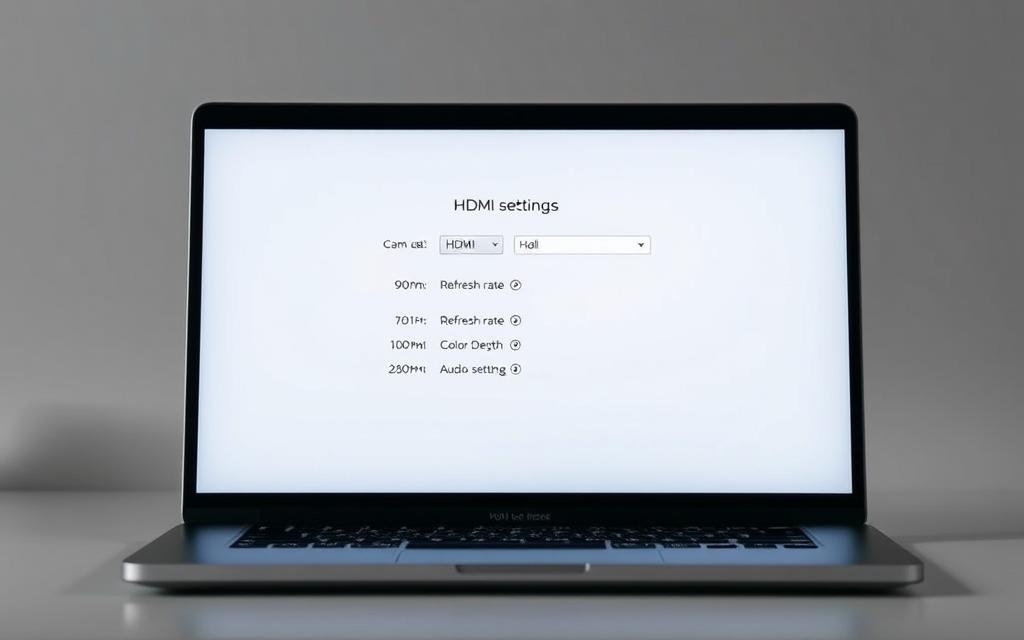
Updating Graphics Drivers for Better Compatibility
Graphics driver issues are a leading cause of HDMI connectivity problems, especially with high-performance gaming monitors that require specific driver support for features like variable refresh rate. Updating your graphics drivers can often resolve these issues.
How to Check for and Install Driver Updates
To update your graphics drivers, open the Device Manager, select the graphics device, right-click it, and choose “Update driver.” You can then search automatically for updated driver software. If Windows doesn’t find a new driver, try looking for one on the device manufacturer’s website (such as NVIDIA, AMD, or Intel) and follow their instructions.
Reinstalling Graphics Drivers When Updates Don’t Work
For persistent issues, completely uninstalling your current graphics drivers using a tool like Display Driver Uninstaller (DDU) in Safe Mode before installing fresh drivers can eliminate any corrupted files. This step is particularly useful for resolving issues related to high refresh rates on gaming monitors.
Using Safe Mode to Diagnose Display Issues
Safe Mode provides a controlled environment with minimal drivers loaded, allowing you to determine if third-party software or conflicting drivers are causing your HDMI connection problems. Booting your computer in Safe Mode and checking the HDMI connection can help isolate the issue.
By following these step-by-step troubleshooting solutions, you can identify and potentially fix HDMI port issues on your monitor, ensuring a stable and high-quality display connection.
Advanced Solutions for Persistent HDMI Port Problems
If your HDMI port remains problematic, consider these advanced solutions for a lasting fix. When basic troubleshooting fails to resolve the issue, it’s essential to explore other options to restore your PC monitor’s connectivity.
Cleaning HDMI Ports Safely
Safely cleaning your HDMI ports can resolve connectivity issues caused by dust and debris. Use compressed air or isopropyl alcohol on a microfiber cloth to gently clean the port. Avoid inserting metal objects that could damage the delicate pins.

Using HDMI Adapters and Converters
HDMI adapters and converters can bypass damaged ports by converting alternative outputs like USB-C or DisplayPort to HDMI. However, they may have limitations, especially for high refresh rate gaming monitors.

When to Consider Port Repair or Replacement
If you notice physical damage to your HDMI port, such as broken or bent pins, consider professional repair or replacement. The cost typically ranges from £50-150, depending on your monitor model and warranty status.
Alternative Connection Methods
DisplayPort offers an excellent alternative to HDMI, supporting higher refresh rates and resolutions, making it ideal for QHD1440p monitors with AMD FreeSync technology. VGA and DVI connections are also viable, though they may limit resolution or refresh rate capabilities.
When evaluating alternative connection methods, consider your monitor’s panel type. IPS displays with 1920×1080 resolution may perform equally well across different connection types.
Conclusion: Ensuring Long-Term HDMI Port Reliability
Ensuring the long-term reliability of your HDMI port requires a combination of preventative measures and informed usage practices. To achieve this, it’s essential to develop good habits when connecting and disconnecting HDMI cables, avoiding excessive force that can damage both the cable connectors and monitor ports over time.
Investing in high-quality HDMI cables with reinforced connectors is advisable, particularly for gaming setups where cables may experience more movement. For multi-monitor arm setups, ensure cables have adequate slack and strain relief to prevent tension on HDMI ports when adjusting monitor positions.
Keeping your graphics drivers updated automatically through manufacturer software maintains optimal compatibility with your monitor’s refresh rate and resolution capabilities. When purchasing new monitors, consider models with multiple input options, including DisplayPort and VGA, to provide connection alternatives if one port develops issues.
By implementing these strategies, you can significantly reduce the risk of HDMI port failure and ensure a reliable connection for your viewing needs.
FAQ
What is the ideal refresh rate for a gaming monitor?
For a seamless gaming experience, a refresh rate of 144Hz or higher is recommended, especially when paired with AMD FreeSync technology to minimise screen tearing.
How do I adjust the height of my height adjustable monitor?
To adjust the height of your monitor, simply grasp the stand and lift or lower it to your desired viewing position, ensuring optimal comfort and reduced eye strain.
What are the benefits of using a QHD (2560×1440) resolution on my monitor?
Using a QHD resolution provides a sharper and more detailed image, making it ideal for tasks that require high visual clarity, such as graphic design, video editing, and gaming.
Can I use an HDMI cable with my monitor, and are there any specific requirements?
Yes, you can use an HDMI cable with your monitor. Ensure the cable is compatible with your monitor’s HDMI version and supports the desired resolution and refresh rate.
How do I enable Low Blue Light mode on my monitor?
To enable Low Blue Light mode, navigate to your monitor’s settings menu, typically found under display or picture settings, and select the Low Blue Light or Eye Care option.
What is the difference between IPS and other panel types?
IPS (In-Plane Switching) panels are known for their excellent colour accuracy, wide viewing angles, and good brightness levels, making them suitable for a variety of applications, including graphic design and gaming.
Can I connect my monitor using DisplayPort instead of HDMI?
Yes, you can connect your monitor using DisplayPort. DisplayPort offers similar functionality to HDMI and is commonly used for higher-resolution displays or multi-monitor setups.
How do I pivot my monitor to switch between landscape and portrait modes?
To pivot your monitor, grasp the stand firmly and rotate the screen 90 degrees, switching from landscape to portrait mode or vice versa, allowing for more flexible viewing options.















