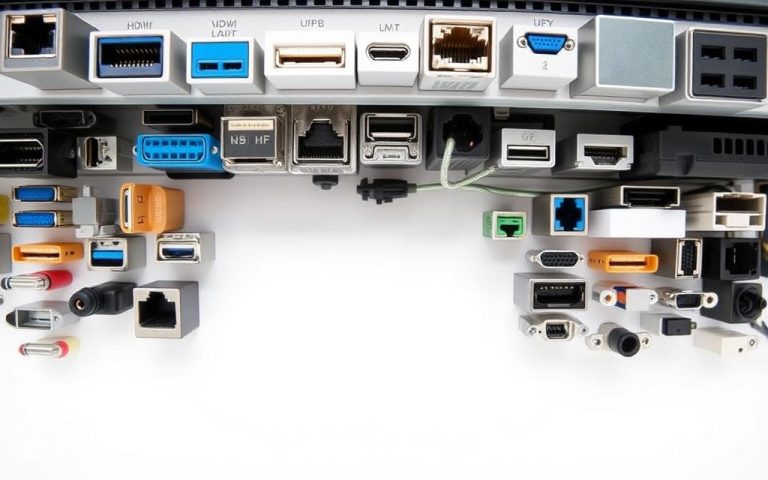Locating Specific Ports on Your Computer
Understanding computer ports helps with better connectivity and safety. These ports have unique numbers that let different apps talk over the internet. There are 65,535 ports split into three types: well-known, registered, and dynamic. It’s crucial to know how to find these ports on your computers.
This guide will show you how to check port numbers on Windows and Mac systems. We’ll also talk about how managing ports can make your online experience safer. For more details on finding your ports, click here.
What Is a Port Number?
A port number identifies specific applications or processes on a device. This port number definition ensures different systems can connect at the same time. It prevents conflicts. Every device online uses ports for tasks like web browsing. Ports are vital for smooth data flow in the digital realm.
Definition and Importance
Each IP address can use up to 65,535 ports. These ports let many applications run at once. For system administrators and security experts, ports are key. They use tools to check for open ports on networks. Regular users can see their active connections with a simple Command Prompt command.
Types of Ports
According to the Internet Assigned Numbers Authority (IANA), ports fall into three categories:
- Well-known Ports (0-1023): Assigned for system services. For example:
- 20 – FTP (File Transfer Protocol) data transfer
- 21 – FTP command control
- 22 – SSH (Secure Shell)
- 25 – SMTP (Simple Mail Transfer Protocol)
- 80 – HTTP (Hypertext Transfer Protocol)
- Registered Ports (1024-49151): Used for certain applications, like:
- 3306 – MySQL
- 8080 – HTTP alternate port
- 23339 – Skype
- Dynamic or Private Ports (49152-65535): For temporary tasks. They don’t need official registration. Often used by client apps.
Knowing these types of computer ports is important. It helps with server setup and system security. For instance, port 80 is for HTTP, while port 22 is for SSH. Understanding port uses aids in network and app management.
Why Do You Need to Know Your Port Number?
Knowing about port numbers can really make using the internet and apps better. These numbers help manage and control apps and keep things safe.
Control Over Software
Knowing about port numbers lets you control your apps better. Some apps need certain ports to work right. If they don’t, it might be a sign of firewall or network issues blocking important connections. Managing these ports well means your apps will run smoothly.
Networking and Security
Open ports can be a security risk. By knowing which ports are open, you can protect your device. Firewalls usually block ports that aren’t being used. This helps reduce the chance of hackers getting in. Managing ports helps keep your network safe from attacks.

How to Find Computer Port
Finding ports on your computer helps you manage network connections. Each operating system has its method. Port scanning can check and fix network activity. Here’s how to do it on Windows and Mac.
Finding Ports on Windows
Start with the Command Prompt to find ports on Windows. Type netstat -a to list active ports. This shows open ports and their IP addresses. It’s key for fixing network problems and boosting security.
Finding Ports on Mac
For Mac, the steps are simple. Open Terminal and type netstat -an. You’ll see a list of ports and their status. It helps with managing networks and deciding on connectivity.
How to Open a Port on Windows and Mac
Getting to know how to open ports on Windows and open ports on Mac is crucial for networking and specific apps. Each system has its own steps for managing ports. It’s important to know these steps for successful port opening.
Steps for Windows 10 and 11
To open a port on Windows, just follow these simple steps:
- Open the Control Panel.
- Go to System and Security.
- Find Windows Defender Firewall.
- Click on Advanced settings.
- Pick Inbound Rules, then New Rule.
- Select Port and decide on TCP or UDP traffic.
- Follow the prompts to complete setup.
Steps for Mac
The process to open ports on Mac includes these steps:
- Head to System Preferences.
- Choose Security and Privacy.
- Go to the Firewall tab.
- Click Firewall Options.
- Use the ‘+’ button to add an app and allow incoming connections.
When managing ports, always be careful with firewall settings to keep your system safe. Use built-in tools, commands, and online resources to check open ports and keep your network protected.
| Operating System | Port Opening Steps | Protocol Types |
|---|---|---|
| Windows | Control Panel > Windows Firewall > Advanced settings > Inbound Rules | TCP, UDP |
| Mac | System Preferences > Security and Privacy > Firewall Options | Application-based |
Conclusion
Knowing about port numbers is key to better connect and secure your computer. By learning about different ports like USB, HDMI, and Ethernet, you make sure everything connects right. This knowledge helps you sort out connections and boosts your device’s performance. It also stops data issues before they start.
It’s also vital to know how to find and set up these ports, especially for certain jobs. For example, picking the right COM port is a must for communicating with gadgets like modems in many workplaces. So, you should check your port setups often. Getting to know Device Manager or using other programs can really help.
Good management of your computer’s connections is more than just knowing what’s what. It’s also about understanding how to fix problems and keeping your device safe from hackers. If you need to know more about your computer’s ports, check out this helpful link.
FAQ
What is a port number?
A port number identifies a specific app or process on a device. It lets many apps use the internet at the same time without issues. This is key for web surfing and transferring files.
Why is understanding port numbers important?
Understanding port numbers helps with better connectivity and safety. It lets users manage software, set up networks, and spot security risks by checking their device’s open ports.
How can I find active ports on my Windows computer?
To find active ports on a Windows PC, open the Command Prompt. Type in `netstat -a`. This shows all open ports and the IP addresses using them. It helps you see which services are active.
What are the differences between well-known, registered, and dynamic ports?
Well-known ports (0-1023) support basic services like HTTP and FTP. Registered ports (1024-49151) are for specific apps, assigned by the IANA. Dynamic ports (49152-65535) are for temporary use by apps, with no need to register them.
How can I manage and open ports on my Mac?
To manage ports on a Mac, visit “System Preferences” and choose “Security and Privacy.” Then, go to “Firewall Options.” Use the ‘+’ button to add an app. This allows incoming connections on specific ports.
What are the risks associated with open ports?
Open ports can be risky as they might let in cyber threats or unauthorized access. Using firewalls to close unneeded ports can make your device safer.
Can I find ports on my Mac similarly to Windows?
Yes, to find ports on a Mac, open Terminal and enter `netstat -an`. You’ll get a list of ports, their status, and what processes are using them. This is great for checking active connections.
What steps should I take to open a port on Windows 10 and 11?
To open a port on Windows 10 and 11, go to the Control Panel. Choose “System and Security,” then “Windows Defender Firewall.” In Advanced settings, create a new rule for the port. Pick TCP or UDP traffic, and follow the steps.
How does proper port management improve my computer’s performance?
Correct port management boosts your PC’s speed. It makes sure apps can use the ports they need. This reduces connection problems and betters data flow. Your computer will work more smoothly and be more enjoyable to use.