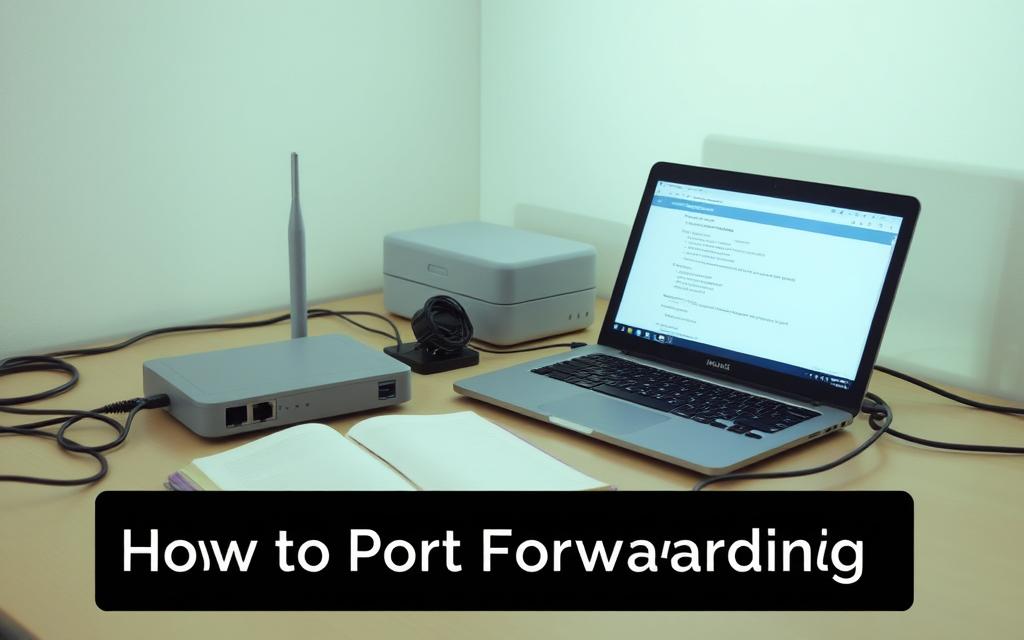PC Port Forwarding: How to Do It Safely
Port forwarding is a technique that allows external devices to connect with specific services on your private network by directing incoming internet traffic to the correct device.
This guide will explore the benefits of port forwarding, including improved gaming experiences and remote access to files, as well as the potential security risks involved when opening ports on your router.
By understanding how to set up port forwarding safely, you can ensure that your network remains secure while still allowing external access to specific services.
What Is Port Forwarding and Why You Might Need It
In the realm of computer networking, port forwarding plays a vital role in facilitating communication between devices and the internet. Essentially, it allows you to redirect incoming network traffic from the internet to a specific device on your local network.
Understanding Ports and Their Function
To comprehend port forwarding, it’s crucial to understand what ports are. In networking, a port is a number used to identify a specific process or service running on a device. Think of it like a numbered doorway that allows specific types of traffic to enter or exit your network. There are 65,535 possible port numbers, ranging from 0 to 65,535, with certain ports being assigned to specific services or applications by default.
Common Use Cases for Port Forwarding
Port forwarding is necessary for various applications, including hosting game servers like Minecraft, setting up remote desktop access, improving peer-to-peer connections for faster downloads, accessing security cameras remotely, and hosting web or FTP servers. By configuring port forwarding on your router, you can ensure that incoming requests are directed to the correct device on your network, enabling these services to function correctly.
Understanding when to use port forwarding is crucial. It’s not always necessary, and alternative solutions might be more appropriate or secure for specific needs. However, when required, port forwarding can significantly enhance your network’s functionality and accessibility.
The Security Implications of Port Forwarding
Understanding the security implications of port forwarding is vital to safeguarding your network. Port forwarding is a way to make a device on your network accessible from the internet, but it requires careful configuration to avoid potential risks.
Potential Risks When Opening Ports
Opening ports through port forwarding essentially creates pathways through your network’s defenses that could potentially be exploited by cybercriminals. These individuals regularly scan for open ports on networks, and unsecured port forwarding can lead to unauthorized access, data breaches, and malware infections. Each open port increases your network’s “attack surface,” making it more vulnerable to potential threats if not properly secured.
Essential Security Measures to Consider
To mitigate these risks, several essential security measures should be considered. Using strong firewalls, keeping software updated, implementing strong authentication, and using encryption are crucial. It’s also important to only forward the specific ports needed for your application, minimizing exposure. A well-configured router and network device are key to maintaining security.
| Security Measure | Description | Benefit |
|---|---|---|
| Strong Firewalls | Blocks unauthorized access to your network | Prevents hacking attempts |
| Software Updates | Keeps your system and applications current | Fixes security vulnerabilities |
| Strong Authentication | Verifies user identities | Reduces unauthorized access |

Prerequisites for PC Port Forwarding
Before diving into the port forwarding process, it’s essential to gather some crucial information. This preparation will ensure a smooth configuration process and prevent potential complications later on.
Finding Your Router’s IP Address
To start, you’ll need to find your router’s IP address. On Windows, you can do this by opening Command Prompt and typing ipconfig. Look for the “Default Gateway” address, which is your router’s IP address. On a Mac, you can find this information in the Network settings within System Preferences. This address is necessary for accessing your router’s configuration page.
Determining Your PC’s Local IP Address
Next, you’ll need to determine your PC’s local IP address. Again, using the ipconfig command on Windows or Network settings on Mac, you’ll find the IPv4 Address listed. It’s crucial to understand the difference between dynamic and static IP addresses; a static IP address is recommended for port forwarding as it ensures consistency.
Identifying the Ports You Need to Forward
Finally, identify the specific ports required for your applications or services. This information can usually be found in the documentation of the program or game you’re using. You’ll also need to determine whether the application uses TCP, UDP, or both protocols.
Step-by-Step Guide to Port Forwarding on PC
To successfully forward ports on your PC, you’ll need to follow a series of straightforward steps. This guide will walk you through the process, ensuring that you can set up port forwarding correctly and safely.
Accessing Your Router’s Configuration Page
To start, you need to access your router’s configuration page. Open a web browser like Chrome, Firefox, or Safari, and type your router’s IP address into the address bar. The most common IP addresses are 192.168.0.1 or 192.168.1.1. You can find your router’s IP address in your device’s network settings or in the router’s documentation.
Setting Up a Static IP Address for Your PC
Setting up a static IP address for your PC is crucial to ensure that port forwarding rules remain valid even after network changes or reboots. To do this, go to your PC’s network settings, select “Properties” or “Advanced,” and then assign a static IP address. This will ensure that your device always has the same IP address, making it easier to manage port forwarding rules.
Configuring Port Forwarding Rules in Your Router
Now, log into your router and navigate to the port forwarding section, which might be labeled as “Virtual Server,” “Port Forwarding,” “Applications & Gaming,” or something similar. Create a new port forwarding rule by entering the required information: service name, port range, protocol type (TCP/UDP/Both), and your PC’s internal IP address. For example, if you’re setting up a game server, you might need to forward TCP port 25565.
Verifying Your Port Forwarding Setup
To verify that port forwarding has been successfully configured, use online port checking tools or test the specific application or service that required port forwarding. This will ensure that the ports are open and that data can be transmitted correctly.
Configuring Windows Firewall for Port Forwarding
Ensuring your Windows Firewall is properly configured is vital for successful port forwarding. Both your router and operating system need to allow traffic for successful connections. Windows Firewall controls the flow of traffic to and from your computer, and configuring it correctly is essential for port forwarding to work.
Creating Inbound Rules in Windows Defender Firewall
To create an inbound rule, press the Windows key and type “firewall” in the search menu. Open Windows Defender Firewall and click on “Advanced settings” from the left corner. Then, click on “Inbound Rules” and select “New Rule.” Choose “Port” as the rule type and select the protocol (TCP or UDP) for the ports you wish to open. Enter the specific port numbers and choose to allow the connection.
Setting Up Outbound Rules (If Necessary)
Most port forwarding scenarios primarily require inbound rules. However, certain applications may need outbound rules. To set up an outbound rule, follow a similar process as creating an inbound rule, but navigate to “Outbound Rules” instead.
Testing Your Firewall Configuration
To verify that your firewall configuration is working correctly, use command-line tools or third-party port checking utilities. These tools help ensure that your port forwarding rules are effective and that your firewall is allowing the necessary traffic.
Troubleshooting Common Port Forwarding Issues
Troubleshooting port forwarding issues requires a systematic approach to identify and resolve the root cause. When configuring port forwarding, users may encounter various challenges that prevent successful connections.
Dealing with CGNAT Restrictions
One major obstacle is Carrier Grade NAT (CGNAT), a technique used by many Internet Service Providers (ISPs) to conserve IPv4 addresses. CGNAT assigns a single public IP address to multiple customers, making it impossible to forward ports on a router behind CGNAT. To overcome this, users can contact their ISP to request a dedicated IP address or consider using a VPN service that offers port forwarding.
Resolving Connection Problems
Other common issues include conflicting port assignments and incorrect internal IP configurations. Ensuring that the internal IP address of the device is static and correctly configured in the router’s port forwarding rules can resolve many connection problems. Additionally, checking for router firmware updates and verifying that the ISP is not blocking specific ports can help.
Using Port Checking Tools
To diagnose port forwarding issues, various online and offline tools are available. These tools verify whether specific ports are open and accessible from the internet. Using such tools can help identify configuration errors or other problems.
| Tool Type | Description | Example |
|---|---|---|
| Online Port Checkers | Web-based services that test port accessibility | YouGetSignal, CanYouSeeMe |
| Offline Port Scanning Tools | Software applications for detailed port analysis | Nmap |
Conclusion: Best Practices for Safe Port Forwarding
Effective port forwarding requires not just technical know-how but also a focus on security. To balance functionality with security, it’s crucial to follow best practices: only open necessary ports, regularly update router firmware and device software, and use strong passwords for all network devices. Regular monitoring of your port forwarding configurations is also vital, including checking for unauthorized access attempts and removing forwarded ports that are no longer needed. By doing so, you can enjoy the benefits of port forwarding for gaming, remote access, and hosting services while minimizing potential security risks. This approach empowers you to make informed decisions about your network configuration.
FAQ
What is the purpose of port forwarding on a PC?
Port forwarding allows you to redirect incoming connections from a specific port on your router to a different port on your PC, enabling applications like online gaming, remote desktop, and file transfer protocol (FTP) servers to function correctly.
How do I find my router’s IP address to configure port forwarding?
You can typically find your router’s IP address by checking the device’s documentation or by using the command prompt on your PC to type ‘ipconfig’ and look for the default gateway address, which is usually the router’s IP address.
What are the potential security risks associated with port forwarding?
Opening ports on your router can expose your PC and network to potential security threats, such as hacking and malware, if not properly configured and secured with measures like strong passwords and up-to-date firewall rules.
How do I verify if my port forwarding setup is working correctly?
You can use online port checking tools to test whether the ports you’ve forwarded are open and accessible from the internet, or check the application’s logs or settings to see if it’s functioning as expected.
What is CGNAT, and how does it affect port forwarding?
Carrier-grade NAT (CGNAT) is a technique used by some internet service providers to conserve IP addresses, which can make it challenging to configure port forwarding as it masks the user’s public IP address; in such cases, alternative solutions like VPN or contacting the ISP may be necessary.
Can I use port forwarding with both TCP and UDP protocols?
Yes, most routers support configuring port forwarding rules for both TCP and UDP protocols, allowing you to redirect incoming connections for various applications that use different protocols.
How do I configure Windows Firewall to work with port forwarding?
To allow incoming connections through Windows Firewall, you’ll need to create inbound rules for the specific ports you’ve forwarded on your router, ensuring that the firewall doesn’t block the incoming traffic.
What are some best practices for safe port forwarding?
To minimise security risks, it’s essential to only forward the necessary ports, use strong passwords, keep your router’s firmware and firewall up-to-date, and monitor your network for suspicious activity.