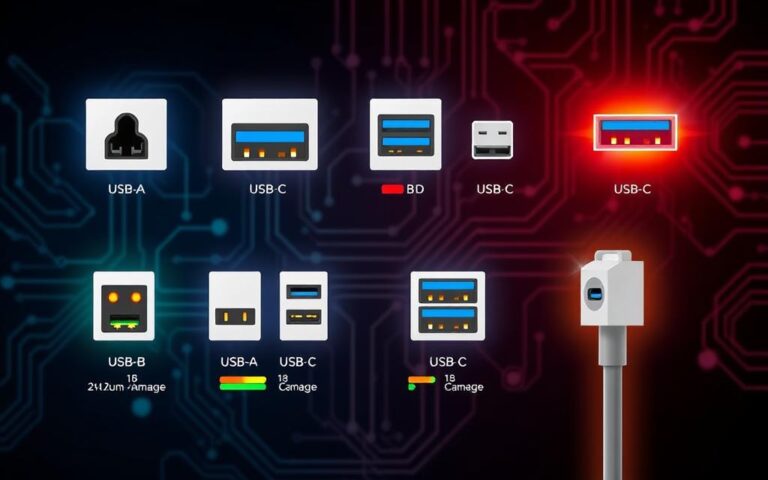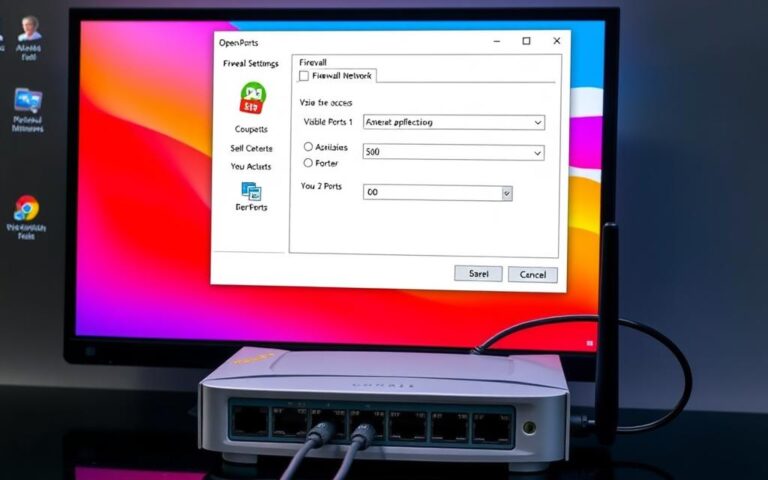Steps to Add USB 3.0 Ports to Your Computer
In today’s world, we all need more USB ports to connect our gadgets. Adding USB 3.0 ports to your computer can greatly increase your speed of transferring data. USB 3.0 is ten times faster than USB 2.0. It means you can clone a 120GB SSD in just about 15 minutes, not over an hour. This not only makes your tasks quicker but also lets you connect more devices without a hitch.
This article will show you how to add USB 3.0 ports by covering the necessary expansion cards and alternatives. Remember, enhancing your computer’s USB capability might need some budget. It also demands an understanding of device compatibility. With the right knowledge on components and steps, you can easily add USB 3.0 ports to your setup.
Why You Should Consider Adding USB 3.0 Ports
Today’s world is digital, and USB 3.0 ports can make a big difference in how we use technology. They bring improved functions and better performance. This is great for managing data and operating devices.
The Importance of USB 3.0 Speed
USB 3.0 offers super-fast data transfer rates, up to 5 Gbps. This speed is crucial for downloading big files, streaming HD videos, and making backups quickly. Compared to USB 2.0, this speed boost helps us use our devices more effectively and boosts our productivity.
Enhancing Connectivity for Device Compatibility
When we add more gadgets to our computers, USB 3.0’s wide device support is key. It works with external hard drives, printers, and webcams, all without losing speed. This lets us use more devices at once without any drop in performance.
What’s more, there are advanced hubs that offer even more flexibility. They allow for high-speed connections with many different peripherals. This is great for anyone wanting to enhance their computer’s capabilities.
| USB Version | Max Speed (Gbps) | Backward Compatibility | Common Devices |
|---|---|---|---|
| USB 2.0 | 0.48 | Yes | Keyboards, Mice |
| USB 3.0 | 5 | Yes | External Hard Drives, Printers |
| USB 3.1 | 10 | Yes | Webcams, Docking Stations |
| USB 3.2 | 20 | Yes | Smartphones, Tablets |
Understanding USB 3.0 Technology
USB standards have changed how we connect devices and move data around. Since 2008, USB 3.0 has been a big leap forward from USB 2.0. Knowing how they differ helps us choose the right connection.
Differences Between USB 2.0 and USB 3.0
USB 2.0 and USB 3.0 are quite different in speed. USB 2.0 reaches up to 480 Mbps, but USB 3.0 speeds up to 5 Gbps. This boost makes USB 3.0 better for large files.
USB standards continued improving with faster speeds. In 2013, USB 3.1 doubled speed to 10 Gbps, called SuperSpeed+. USB 3.2, in 2017, went up to 20 Gbps. These upgrades are great for heavy tasks like video editing and gaming.
Backward Compatibility of USB 3.0 Devices
USB 3.0 works well with older USB gadgets. It’s USB backwards compatible, meaning you can use USB 2.0 devices without trouble. Their USB Type-A plugs fit into USB 2.0 ports easily.
However, newer USB Type-B, mini, and micro connectors might not fit older ports. This ensures we can still use new USB tech with older devices.
| USB Version | Max Speed | Introduced |
|---|---|---|
| USB 1.0 | 12 Mbps | 1996 |
| USB 2.0 | 480 Mbps | 2000 |
| USB 3.0 | 5 Gbps | 2008 |
| USB 3.1 | 10 Gbps | 2013 |
| USB 3.2 | 20 Gbps | 2017 |

Can I Add a USB 3.0 Port to My Computer?
Adding USB 3.0 ports to your computer boosts its functionality. Both desktop and laptop users can find themselves needing more USB ports. For desktops, adding ports can mean hardware changes, while laptops usually have limited built-in ports.
For desktops, one can add ports using a USB expansion card. This card fits into an available PCI or PCI Express slot. It lets you add several high-speed USB ports easily. This upgrade is simple for those ready to tweak their computers.
Laptop users have different options. A simple solution is a USB hub, like the Anker 4-port USB 3.0 hub, for extra ports. For greater needs, the TP-Link Powered USB Hub 3.0 offers seven data ports and two charging ports. There’s also Anker’s USB-C hub for turning a laptop into a desktop.
Whether you have a desktop or a laptop, there’s an option for adding USB 3.0 ports that suits your needs.
| Method | Device Type | Description |
|---|---|---|
| USB Expansion Card | Desktop | Insert into PCI/PCI Express slot for multiple high-speed ports. |
| USB Hub | Desktop/Laptop | Easy access for additional ports; Anker 4-port is a popular choice. |
| Powered USB Hub | Desktop/Laptop | Offers multiple data ports and charging capabilities; TP-Link is recommended. |
| USB-C Hub/Dock | Laptop | Transforms a laptop into a desktop setup; includes charging and additional ports. |
Your Options for Adding USB Ports
Looking to add more USB ports to your computer? There are a few good ways to do this. You can improve your computer’s connection whether you use a desktop or laptop. Let’s look at USB hubs, USB expansion cards, and docking stations for laptops. These can really boost how your device works.
Using a USB Hub for Easy Expansion
USB hubs are the easiest way to get more ports. They don’t require changing your computer’s insides. You can choose between powered and unpowered types. Each has its benefits. Powered hubs work well for devices that need a lot of energy. Unpowered hubs are good for on-the-go because they’re light.
Installing a USB Expansion Card in a Desktop Computer
For desktops, USB expansion cards offer a lasting fix. They add more USB 3.0 ports, shown by their blue colour. These ports are super fast, making data transfer quick. This way, your desktop can connect to more devices without losing speed.
Exploring Docking Solutions for Laptops
Docking stations are great for laptops. They don’t just add USB ports. They also let you connect to other devices and screens. This is perfect for those who work at home. It makes your setup neat and efficient. When choosing a dock, think about compatibility, how many ports it has, and if it charges devices fast.
FAQ
What are the benefits of upgrading to USB 3.0 ports?
Upgrading to USB 3.0 means your data moves faster, up to 5 Gbps. This speed is great for demanding apps. It also means better connectivity for new gadgets like external drives and webcams.
How do USB 2.0 and USB 3.0 differ?
USB 2.0 reaches speeds of 480 Mbps, but USB 3.0 zooms up to 5 Gbps. Plus, USB 3.0 uses less power. So, it’s quicker and more efficient.
Is USB 3.0 backward compatible with older devices?
Yes, USB 3.0 works with USB 2.0 and 1.1 gadgets. You won’t have trouble using your old USB devices. It’s easy to integrate them into your current setup.
Can I add USB 3.0 ports to a laptop?
Indeed, you can add them with a docking solution or USB hub. These are simple ways to boost your laptop’s connectivity. No need to open up your computer.
What do I need to install a USB expansion card in a desktop computer?
Your desktop needs a free PCI or PCI Express slot. Grab some basic tools and the right USB expansion card from any electronic shop. It’s a straightforward upgrade.
Are there any disadvantages to using a USB hub?
USB hubs are handy but can slow down the speed because they share bandwidth. Nevertheless, they’re a top choice for adding more ports without altering your computer’s hardware.
What types of devices benefit most from USB 3.0?
Gadgets needing fast data, like external drives, HD webcams, and printers, get a huge boost from USB 3.0. It allows them to work swiftly and efficiently.