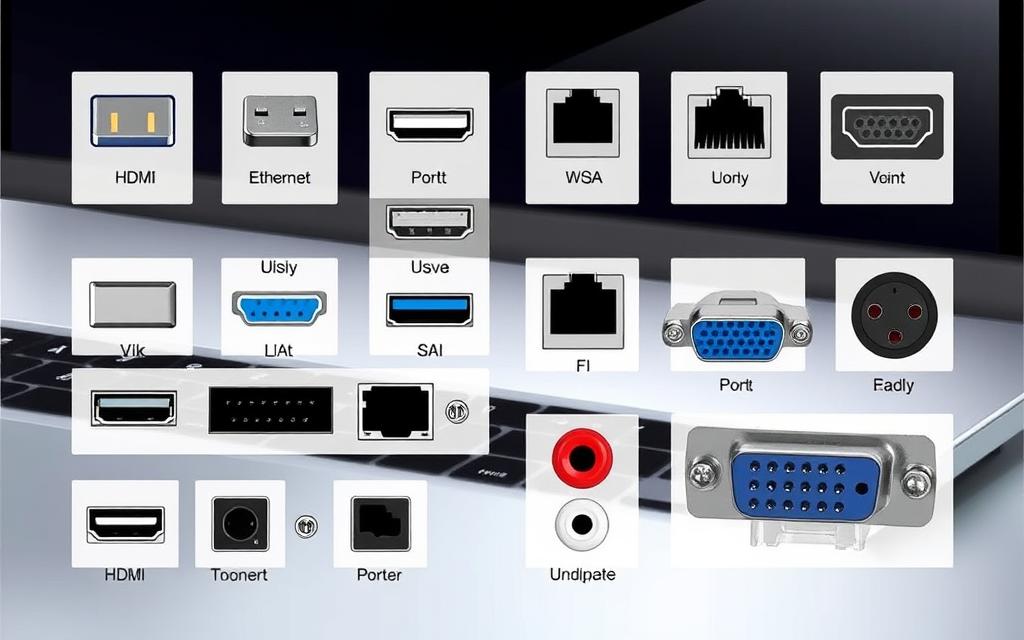Types of Ports on a Computer: A Comprehensive Overview
In our digital world, knowing about types of computer ports is key. This computer ports overview looks at their evolution and importance. From the old serial and parallel ports to cutting-edge USB Type-C and Thunderbolt 3, we’ve come a long way.
Back then, parallel ports were mainly for printers and scanners, faster than serial ones. Then 1997 brought us USB ports, which could transfer up to 12 megabits per second. This was a game-changer, making room for many devices. Now, USB 3 and Thunderbolt push the limits even further, allowing for speeds up to 5 Gbps and a staggering 40 Gbps.
Getting to know the ports on a computer is more than just technical. It’s vital for everyone today, in work and at home. As computers evolve, staying updated on these crucial parts is essential.
Understanding Computer Ports
Computer ports are essential for connecting a computer to other devices. They are the interfaces that make it possible for things like keyboards and printers to talk to the computer. Thanks to these ports, we can move data and even power between the computer and its peripherals.
Definition and Purpose of Computer Ports
Computer ports let us link devices, broadening what our computers can do. They let peripherals chat with the computer, making our tasks easier. Whether you’re saving data or playing music, these connections are key.
Characteristics of Computer Ports
Ports have physical traits and specs that show how connections happen. They might be slots on a computer or links inside for things like hard drives. For gadgets outside the computer, there are external ports.
| Port Type | Maximum Data Transfer Speed | Power Delivery |
|---|---|---|
| USB 2.0 | 480 Mbps | No |
| USB 3.0 | Up to 5 Gbps | No |
| USB Type-C | Up to 10 Gbps | Yes, can charge laptops |
| Ethernet | Varies (high rates for networks) | No |
This table shows how different ports manage data and power. Knowing about these ports helps us pick the right one, making our computers work better.
Types of Ports on a Computer
Knowing the different types of computer ports is key to understanding how devices connect and perform. These ports are vital for modern computers, linking the inside parts with the outside world.
Internal vs External Ports
Internal computer ports are found on the motherboard. They let parts like hard drives talk to each other. SATA and PCIe slots are common types. On the other hand, external computer ports connect things like keyboards and printers. These help you add more to your computer and improve how it works.
Overview of Common Port Standards
There are several important port standards today. USB ports, like USB-A, USB-B, and USB-C, are used for connecting many kinds of devices. HDMI and DisplayPort are important for sending video to screens, useful for clear images and setting up more than one monitor.
Ethernet ports are crucial for connecting to the internet. Fast Gigabit Ethernet ports have replaced slower ones. For specific needs, Firewire and eSata ports offer fast data transfer and connect external storage, needing more power.
As technology changes, knowing about these ports is more important than ever. Using these standards helps your devices work together better. To learn more about computer ports, check out this link.
How Many Types of Ports Are There in Computer?
Computers have various types of ports, each with its own role. These ports make it easier for devices to communicate with each other. Each one has a special job to do.
Commonly Used Ports
Here are some ports we use a lot today:
- USB Ports: Created in 1997, USB ports connect many devices at speeds up to 40 Gbps with the newest USB Type-C.
- HDMI Ports: Mainly for video and sound, HDMI can transfer data real fast, up to 48 Gbps with the latest versions.
- Ethernet Ports: They’re vital for a fast internet connection, supporting speeds from 10 Mbps to more than 10 Gbps.
- Audio Jacks: The standard 3.5mm jack is for headphones and mics. Surround sound jacks can deal with many audio channels.
- SD Card Slots: These are on lots of laptops, allowing you to use SD cards from cameras and other gadgets.
- Power Connectors: These plugs let devices get power from the mains, charging up batteries when needed.
Historical Context of Ports
Computer ports have come a long way from old to new. Earlier, we had serial and parallel ports for basic connections. Serial ports were slow, and parallel ports were mostly for printers.
When USB came along, data transfer sped up a lot. Now we have many types of connectors, all offering high speeds and flexibility. This change shows how ports have evolved to meet the needs of advanced computing.
| Port Type | Data Transfer Speed | Primary Use |
|---|---|---|
| USB | 12 Mbps to 40 Gbps | Connecting various devices |
| HDMI | 18 Gbps to 48 Gbps | Video and audio output |
| Ethernet | 10 Mbps to >10 Gbps | Wired internet connections |
| Audio Jack | N/A | Headphones/microphones |
| SD Card Slot | N/A | Memory card access |
| Power Connector | N/A | Charging devices |
Specific Types of Computer Ports
Understanding different computer ports is very important. It lets you connect devices effectively. This section talks about USB connections, video interfaces, and audio ports. Each kind offers unique benefits for users.
USB Ports (USB-A, USB-B, USB-C)
Let’s dive into USB ports. There are mainly three types: USB-A, USB-B, and the latest, USB-C. USB-A is the most common, fitting most gadgets. Printers often use USB-B ports. USB-C is great for quick data transfer and has a reversible design. Speeds vary: USB 1.0 is the slowest, while USB 3.0 is the fastest. Computers usually have at least two USB ports due to their importance.
Video Ports (HDMI, VGA, DVI)
We have HDMI, VGA, and DVI ports for video. HDMI is best for high-quality video and audio. It’s ideal for TVs and monitors. VGA was the standard but is now outdated. DVI continues to be popular for its superior video quality. Each type has its own role in display technology.
Audio Ports (3.5mm Jack, S/PDIF)
For audio, 3.5mm jacks and S/PDIF are key. The 3.5mm jack is everywhere, perfect for headphones. S/PDIF is for high-quality digital audio. It’s used by devices like CD players and gaming consoles. Knowing these helps improve your audio setup and device compatibility.
| Type of Port | Purpose | Speed/Resolution | Common Use |
|---|---|---|---|
| USB-A | Standard connection for peripherals | Up to 480 Mbps | Mouse, keyboard, flash drives |
| USB-B | Connection for devices like printers | Up to 480 Mbps | Printers, scanners |
| USB-C | Fast data transfer and charging | Up to 10 Gbps | Smartphones, laptops |
| HDMI | High-definition video and audio | Supports 4K video | TVs, monitors, gaming consoles |
| VGA | Legacy video connection | 640 x 480 pixels | Projectors, older monitors |
| DVI | Digital video transmission | Supports 1920 x 1200 pixels | Monitors, projectors |
| 3.5mm Jack | Analogue audio output | N/A | Headphones, speakers |
| S/PDIF | Digital audio transfer | N/A | CD players, sound systems |

For more info on computer ports, check out this resource. It’ll help you understand them better, improving your device usage.
The Importance of Connectivity and Compatibility
Effective device connectivity is key in our digital world. The importance of ports is huge, as they link computers to various devices. They make sure communication flows smoothly and data moves efficiently. We must address compatibility, especially with new technologies around.
Impact on Device Connectivity
Modern computing depends on different ports for strong device connectivity. USB and FireWire ports show the power of easy connections. They make our tech experiences better. Companies have started to colour-code ports, like for PS/2 connections. This helps us understand how to connect devices better.
More devices now let you join multiple ports together. This is called port trunking. It makes the most out of our limited resources. Many ports, including USB and HDMI, let you plug in or unplug devices without turning off your computer. This is vital in workspaces that constantly change.
Future of Ports in Computing Technology
The future of computer ports looks towards more integration and flexibility. The introduction of USB-C is a prime example. It allows devices to connect both ways and improves on old standards. As data speeds increase, keeping devices compatible is a challenge. We need to ensure they work well together, even in tight spaces.
As technology improves, so will port compatibility. Devices will get faster and align with new standards. We will see more innovations in connectivity. This will create a tech landscape that is more unified and easy to use.
| Port Type | Data Transfer Speed | Compatibility | Common Uses |
|---|---|---|---|
| USB 3.0 | Up to 480mb/s | Widely compatible | Connecting peripherals, charging devices |
| HDMI | Up to 18Gbps | Audio/Visual devices | Connecting monitors and TVs |
| VGA | Analog signals | Older devices | Connecting older monitors |
| Thunderbolt | Up to 40Gbps | Limited compatibility with legacy devices | High-speed data transfer, connecting displays |
| Ethernet | 10mb/s to 100mb/s | Networks | Connecting to the internet |
Conclusion
Summarising computer ports, we see they are key in making our computers work well. They let us connect USBs, screens, and more, making sure we can use our devices to the full. Every port, from USB to HDMI, has a special role. They let us do everything from typing to sharing high-quality videos.
Knowing about different ports and what they do is important as technology changes. It helps our gadgets work together better. Making good use of ports improves how we use our devices and helps us add new tech easily.
To learn more about computer ports, check out this detailed guide. It’s full of info on the many types of ports and why they matter. This guide is a great tool to help you understand and make the most of your devices.
FAQ
What are the different types of ports on a computer?
Computers have various ports for connecting devices. These include USB, HDMI, Ethernet, audio jacks, and video ports such as VGA and DVI.
What is the purpose of computer ports?
Computer ports let us connect external devices like keyboards and printers. They enable data and power to be shared, making devices more useful.
How do internal and external ports differ?
Internal ports connect parts like drives to the motherboard. External ports link external devices such as mice to the computer. This difference helps us understand how devices interact.
Why is USB the most common type of port?
USB stands out for its ease of use and versatility. It supports data and power transfer. USB-C, a variant, allows faster transfers and has a reversible design, boosting its appeal.
What is the significance of HDMI ports?
HDMI ports send high-definition audio and video to displays. They are key for quality multimedia, connecting to monitors and TVs.
Can legacy ports like VGA still be found on modern devices?
Even today, some devices feature VGA ports. They support older systems and monitors, ensuring compatibility with existing tech.
What are the benefits of having multiple types of ports on a device?
Having various ports offers more connection choices and flexibility. It boosts the computing experience, allowing use of many devices and tech.
How have ports evolved over time?
Ports have greatly improved, moving from older styles like serial to modern ones like USB and HDMI. This change has sped up transfers and improved device compatibility and function.
What emerging technologies may influence the future of computer ports?
Wireless tech and Thunderbolt 4 are shaping the future of ports. They promise better compatibility and new ways to link devices.