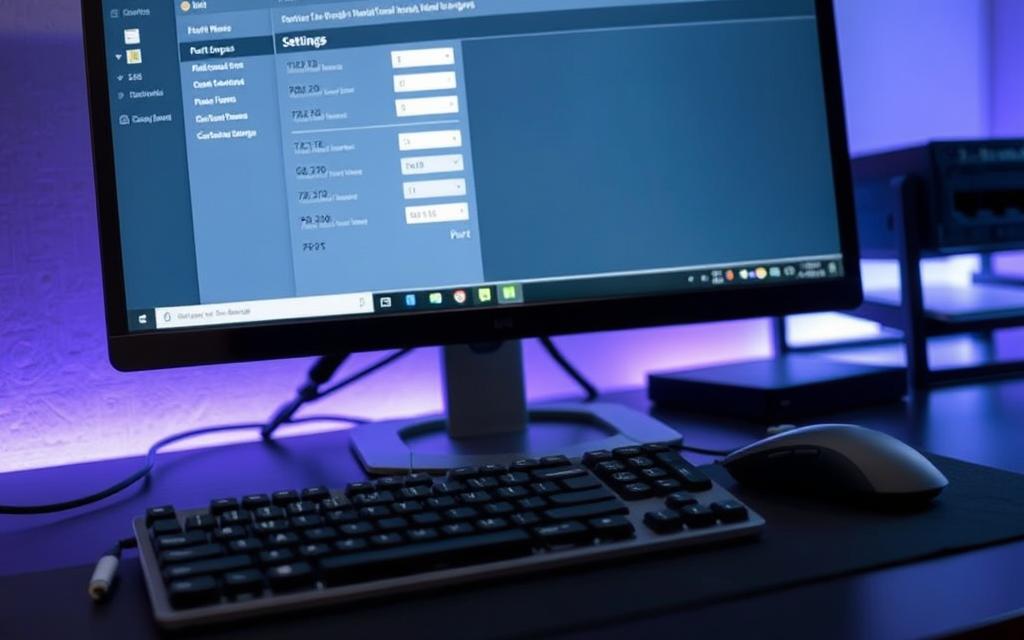How to Check the Port Number on Your Computer
Today’s digital world demands understanding your computer’s network setup. A port number is key, linking different applications and processes over the network. Every IP address can handle up to 65,535 ports, enabling many connections at once. This article will show you how to find your computer’s port number.
Whether you’re on Windows or Mac, we’ve got you covered. By learning these steps, you’ll better manage network connections and boost security. From common ports like 80 (HTTP) and 22 (SSH) to ephemeral ones, discovering your port number helps with firewall settings and fixing security gaps. Now, let’s get into the details.
What is a Port Number?
A port number helps devices talk to each other online. It pins down applications or processes for smooth communication. With this, many tasks can happen at once on a device. Each port stretches out from an IP address, working hand in hand.
Definition of a Port Number
A port number makes swapping data between devices possible. It has a unique value from 0 to 65,535. This way, computers can tell services and apps apart. For example, well-known port numbers help run basic services. On the other hand, registered and dynamic ports are for user-made applications.
Types of Port Numbers
Port numbers fall into three groups:
- Well-known ports (0 to 1023): Core services by big names like Apple and Microsoft use these. Examples include:
- Port 80 for HTTP
- Port 21 for FTP
- Port 22 for SSH
- Registered ports (1024 to 49151): These cater to specific services on request. An example includes port 23339 for Skype use.
- Dynamic or private ports (49152 to 65535): They’re up for grabs, often for brief connections or private servers. For example, web browsers use these for tabs.
Getting to know these port types shows their crucial part in web talk, making networks better and safer.
| Port Number Range | Type | Usage |
|---|---|---|
| 0 – 1023 | Well-known Ports | Reserved for major services (e.g., HTTP, FTP) |
| 1024 – 49151 | Registered Ports | Assigned for specific applications by request |
| 49152 – 65535 | Dynamic/Private Ports | Available for general use and temporary connections |
Understanding TCP vs. UDP
Choosing between TCP and UDP can greatly affect how data moves across networks. Each one has its unique role, fitting different kinds of online activities. Let’s dive into the specifics and uses of both protocols.
TCP (Transmission Control Protocol)
TCP stands for Transmission Control Protocol. It’s known for making sure data gets to its destination safely and in order. TCP connects directly, ensuring a stable route for information to travel.
Important aspects of TCP include:
- It checks for errors through acknowledgments and checksums to keep data correct.
- If packets get lost, TCP sends them again to ensure everything is received properly.
- However, all this checking for errors means it uses more bandwidth.
Web browsing, emails, and file sharing often use TCP. This is because they need reliability, even if it means things might start off a bit slower.
UDP (User Datagram Protocol)
UDP, or User Datagram Protocol, focuses on speed instead of making sure every bit of data is perfect. It doesn’t bother connecting before sending information. This makes data transfer quick, but with no promise everything will arrive.
Key traits of UDP are:
- It sends data immediately, without waiting for a handshake.
- There’s no checking if data is lost or in order, so some information might not make it.
- Its efficient bandwidth usage makes it great for fast applications.
UDP works best for live games, video streams, and real-time talks where quickness is key. This protocol also supports sending data to many places at once.
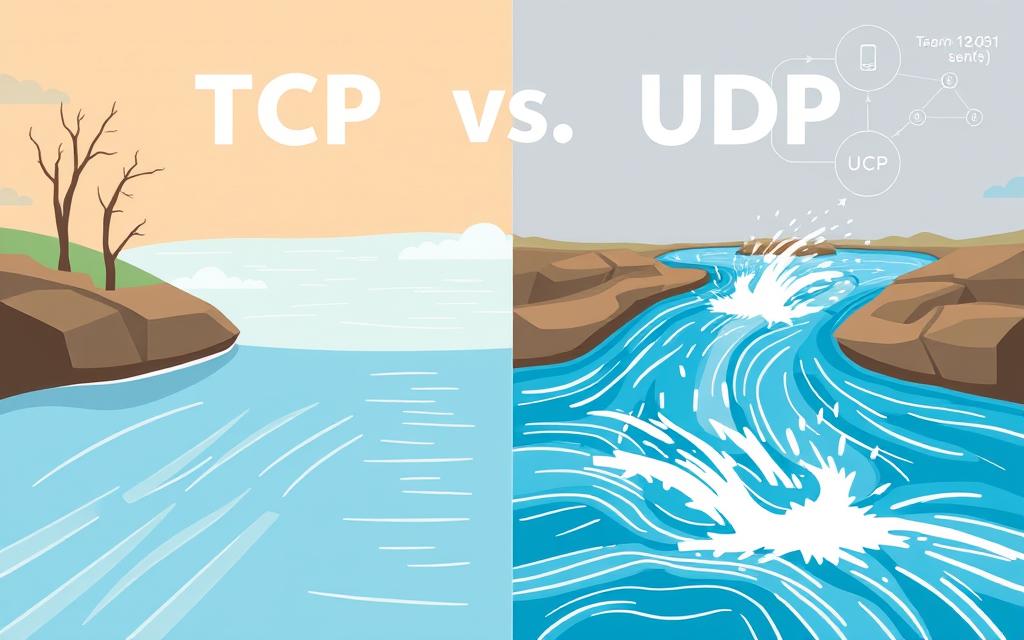
How to Check Computer Port Number
Knowing how to check your computer’s port numbers helps a lot with network problems. It also keeps your online activities safe. There are different steps for Windows and Mac users to find these crucial details.
Finding Port Numbers on Windows
If you’re a Windows user, here are some easy steps to find your port number:
- Open the Command Prompt by typing “cmd” in the search box.
- Enter the command netstat -a to see a list of all active ports.
- If necessary, enable Telnet to check open ports for certain IP addresses.
- Check Windows Defender Firewall settings to make sure your apps are allowed.
By following these steps, you’ll be able to handle open and closed ports better. This will improve your network’s security and its performance.
Finding Port Numbers on Mac
To check port numbers on a Mac, here’s what you should do:
- Open the Terminal application.
- Use the command netstat -an or netstat -a | grep -i “listen” for a list of open ports.
- Try the nc command to test specific ports.
- Go to System Preferences for firewall settings and incoming connections.
A useful site is canyouseeme.org. It lets you check if certain ports are open to the internet.
Learning to find port numbers improves your troubleshooting skills. Knowing your active ports helps make your apps work better and keeps them secure. It’s wise to keep an eye on these ports. For more on port numbers and their importance, click here.
Why Knowing Your Port Number is Important
Understanding port numbers is key to effective network and app management. Using port numbers wisely helps control applications run smoothly. This avoids any issues in operation.
Control Over Applications
Many apps need certain ports to work well. By managing port settings, you can fix connection problems. This makes things run better. Services like FTP and HTTP use specific ports, like 21 and 80. Knowing which ports are used helps in using resources better and improves performance.
Improving Security
Good port management strengthens network security. Firewalls use port numbers to allow or block chats based on what the network needs. By opening only the necessary ports, you reduce security risks. This includes issues like port scanning. Knowing about ports helps prevent unwanted access, making your network safer.
To learn more about port management, visit why managing port numbers is essential.
Conclusion
This article covered port numbers and their role in network security and connectivity. It explained well-known, registered, and dynamic ports. Knowing about these helps manage computer ports well. It’s important to regularly check port settings to keep your computer safe.
Understanding TCP and UDP protocols is key. It helps people make their apps work better and stay safe. While open ports are needed for web and games, they can be risky. Hackers might use them to cause harm.
Want to learn more about managing network connections? Check out this guide on opening ports. Tools like Netstat, PowerShell, and Nmap can boost your system’s security. They ensure your devices run smoothly.
FAQ
What is a port number used for?
Port numbers act like digital labels. They help identify specific apps or processes on a device when it talks to the internet. This lets a device handle many connections at once.
How do I check my port number on Windows?
To find your port number on Windows, start by typing “cmd” in the search box to open Command Prompt. Next, type in “netstat -a”. This shows a list of active ports.
How can I find my port number on a Mac?
To check your port number on a Mac, open Terminal. Then, type “netstat -an” or “netstat -a | grep -i “listen””. This will show you the open ports.
What are the different types of port numbers?
Port numbers are sorted into three categories. Well-known ports range from 0 to 1023 for main services. Registered ports go from 1024 to 49151 for specific services. Dynamic or private ports are from 49152 to 65535. They’re for temporary uses or private services.
What is the difference between TCP and UDP?
TCP (Transmission Control Protocol) guarantees that data will be delivered reliably. UDP (User Datagram Protocol) doesn’t focus on reliability but on speed. It’s good for live broadcasts or online games.
Why is it important to know my port number?
Knowing your port number helps you control your apps better. It aids in fixing connection problems and boosts app performance. It also makes your network safer by helping manage your firewall.
How can I manage my computer’s port settings?
You can adjust your computer’s port settings through the network configuration options. This is part of your operating system’s settings. Change the ports as needed for your apps or security requirements.