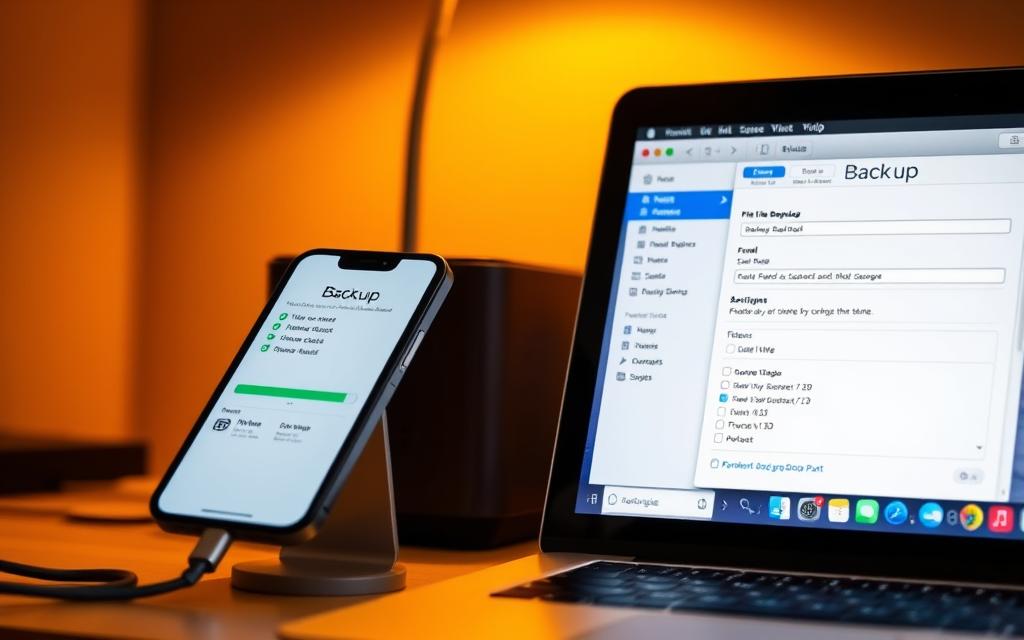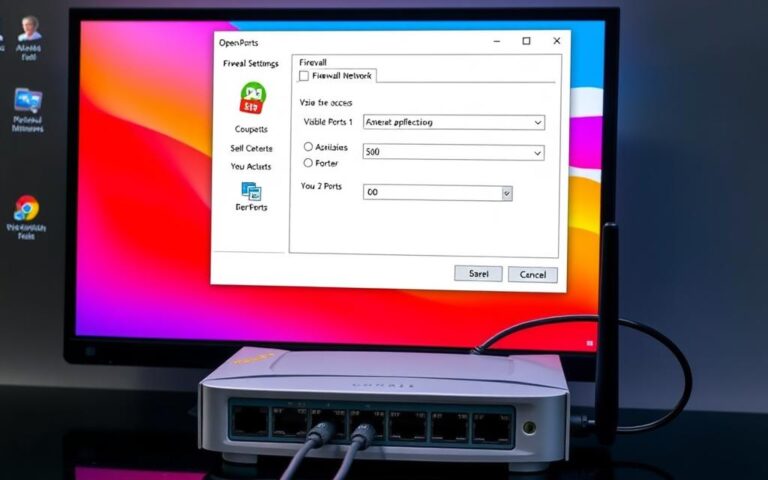How to Backup Your iPhone to PC with a Broken Charging Port
When an iPhone’s charging port is damaged, backing up its data to a computer becomes a significant challenge. Traditional methods of connecting the device directly to the PC are no longer viable, necessitating alternative approaches.
Fortunately, several effective solutions exist to secure your valuable data despite the damage. Understanding the available backup options is crucial before attempting any data transfer process. You can explore wireless methods or utilise specialised software solutions that enable you to backup your iPhone data to a PC without needing a functional charging port. For instance, you can refer to this guide on how to backup an iPhone with a broken to understand the available alternatives.
By following the step-by-step instructions in this comprehensive guide, you can successfully backup your iPhone, regardless of the severity of the charging port damage. Protecting your data is paramount, especially when your device has physical damage that might worsen over time.
Understanding the Challenge of a Broken iPhone Charging Port
When an iPhone’s charging port is damaged, it poses a considerable challenge for users needing to backup their data. A functional charging port is essential for connecting the iPhone to a PC, making it a critical component for data transfer and backup.
Common Causes of Charging Port Damage
The iPhone’s charging port can be damaged due to various reasons, including physical trauma, exposure to water, or accumulation of debris. Physical damage is a common cause, often resulting from drops or impacts that affect the port’s internal components. Understanding these causes can help in taking preventive measures.
Why Data Backup Is Critical Before Repairs
Backing up your iPhone data before attempting any repairs is crucial. Professional repair services may need to reset the device, potentially erasing all data if not backed up. The repair process itself can also introduce risks, such as damage to other components, which could affect data integrity.
- Professional repair services often reset devices during the repair process, potentially erasing all data if not properly backed up beforehand.
- Charging port repairs require significant disassembly, introducing risks to other components that could affect data integrity.
- DIY repair attempts without prior backup can lead to catastrophic data loss if additional components are accidentally damaged.
- Having a recent backup provides peace of mind during repairs and eliminates the stress of potential data loss.
To mitigate these risks, it’s essential to create a backup of your iPhone data. This can be done through various methods, including iCloud or iTunes. By taking this step, you ensure that your information is safe, even if the repair process results in data loss.
Assessing Your iPhone’s Condition
When your iPhone’s charging port is damaged, assessing the device’s overall condition is crucial before attempting any backup. This assessment will help you understand the extent of the damage and the potential steps you can take to secure your data.
Essential Components Needed for Successful Backup
To backup your iPhone successfully, certain components must be functional. The device’s battery should be holding a charge, and the phone should be able to power on. Additionally, the ability to navigate through the iOS interface is necessary for initiating most backup procedures.
Determining If Your iPhone Can Still Function for Backup
To determine if your iPhone can still be used for backup, several checks are necessary. You should verify if your iPhone can:
- Power on and maintain charge. If it doesn’t hold power, immediate professional assistance may be required.
- Navigate through the iOS interface, necessary for most backup procedures.
- Connect to Wi-Fi networks, essential for cloud-based backup solutions.
- Pair with another device via Bluetooth, providing an alternative transfer method.
The following table summarises the key checks and their implications for backup:
| Functionality Check | Importance for Backup |
|---|---|
| Power On and Charge | Critical for initiating backup |
| iOS Interface Navigation | Necessary for most backup methods |
| Wi-Fi Connectivity | Essential for cloud backup solutions |
| Bluetooth Pairing | Provides alternative data transfer method |

By assessing these aspects, you can determine the best course of action for backing up your iPhone data despite the broken charging port.
Wireless Backup Options for iPhones with Broken Charging Ports
When your iPhone’s charging port is damaged, exploring wireless backup options becomes a necessity. This approach ensures that your data remains safe and accessible even when your device is not functioning fully.
Setting Up and Using iCloud Backup
iCloud Backup is a convenient and straightforward method to back up your iPhone data wirelessly. To set it up, go to your iPhone’s Settings, tap on your name, then iCloud, and finally iCloud Backup. Ensure that iCloud Backup is turned on and initiate a backup by tapping “Back Up Now.”
This process automatically backs up your iPhone data, including photos, contacts, and device settings, to iCloud, making it accessible from any device connected to your Apple ID.
Using Third-Party Cloud Services
Apart from iCloud, third-party cloud services like Google Drive, Dropbox, and OneDrive offer alternative backup options for specific data types. For instance, Google Drive can back up your contacts, calendar events, and photos. To use these services, download the respective app from the App Store, grant the necessary permissions, and configure the backup settings.
While these services typically focus on user-created content and may not back up system settings or app data like iCloud, they provide a useful alternative for backing up specific data types. Consider using multiple services for redundant backups of your most important files.
How to Backup to PC with Broken Charging iPhone Port Using Alternative Methods
A broken iPhone charging port doesn’t mean you’re cut off from backing up your data; several alternative methods can help. Despite the challenge, you can still transfer your important files, photos, and contacts to your PC.
Using Bluetooth for Limited Data Transfer
You can use Bluetooth to transfer certain data from your iPhone to your PC. Although this method has limitations, it’s useful for transferring a few important files or photos. Ensure both devices are paired and follow the on-screen instructions to complete the transfer.
Wi-Fi Sync with iTunes
To setup Wi-Fi sync, first connect your iPhone to your PC via USB, then open iTunes. Select your iPhone in iTunes, go to the “Summary” tab, and check “Sync with this iPhone over Wi-Fi.” Click “Apply” to save your changes. This method allows your iPhone to sync with iTunes wirelessly, enabling you to backup your data without needing a charging port.
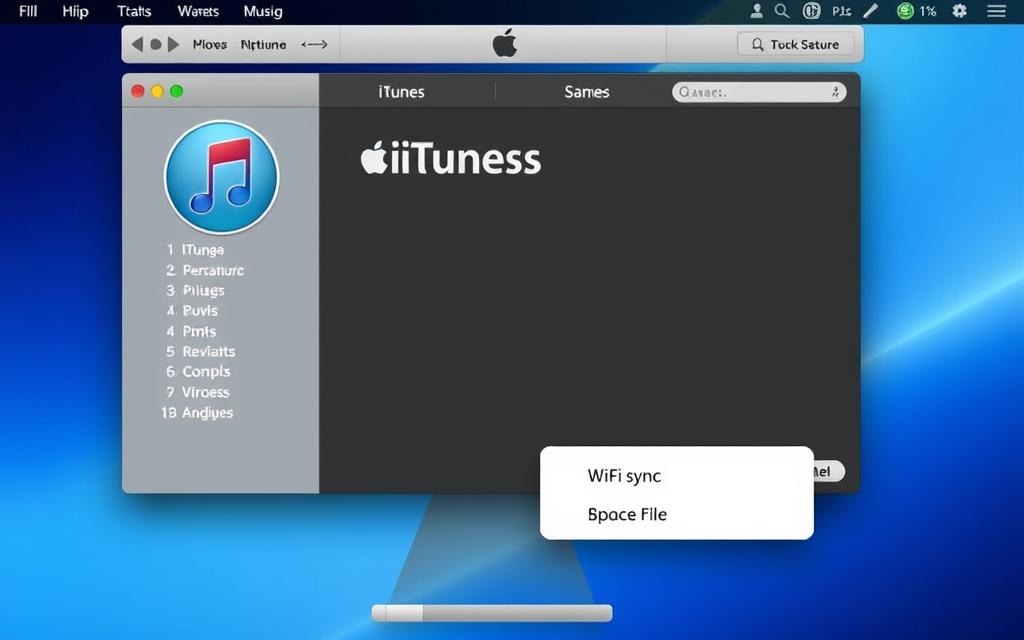
Email and Messaging Apps for Essential Data
Email and messaging apps provide a simple method for transferring critical data files individually. You can email contacts as vCard files, share important photos via email (though size limitations may apply), and use messaging apps like WhatsApp to backup conversation history to Google Drive. Additionally, you can share messages by taking screenshots and emailing them, and export documents from apps like Pages or Numbers directly to email or cloud services.
By utilising these alternative methods, you can ensure your data is backed up, even with a broken charging port. Follow these steps to safeguard your important files and information.
Using Specialised Software for iPhone Backup with Damaged Ports
Specialised software provides an effective workaround for iPhone users struggling to back up their data due to a damaged charging port. This software enables users to back up their iPhone data without needing a functional charging port.
UltFone iOS Data Manager and Similar Tools
Tools like UltFone iOS Data Manager are designed to help users manage and back up their iPhone data. To use such software, begin by downloading and installing it from the official website to avoid malware. Create an account if required, and then launch the application, selecting the backup or data transfer option.
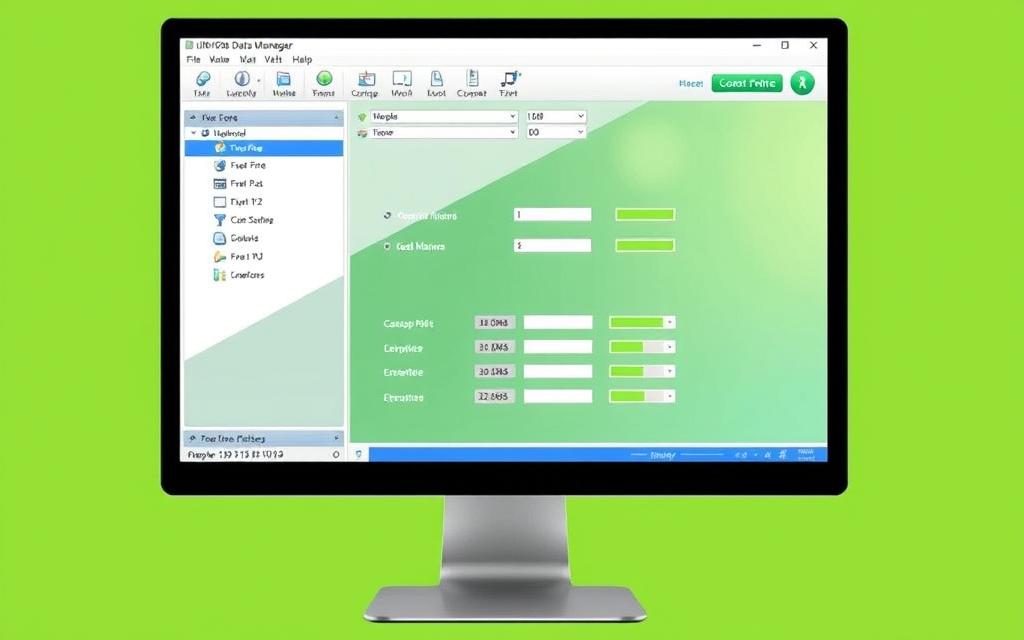
Step-by-Step Guide to Using Recovery Software
To back up your iPhone data using recovery software, follow these steps:
- Download and install the data recovery software on your PC from the official website.
- Launch the application and select the backup or data transfer option.
- Download the companion app on your iPhone if required, and ensure both devices are connected to the same Wi-Fi network.
- Grant necessary permissions on your iPhone, such as trusting the computer or allowing access to photos and files.
- Select the data types you wish to back up, such as photos, contacts, or messages.
- Initiate the backup process and maintain the Wi-Fi connection until completion.
- Verify the backed-up data through the PC application’s preview function.
By following these steps, you can successfully back up your iPhone data using specialised software, even with a damaged charging port.
Professional Solutions for Severe Cases
When your iPhone’s charging port is severely damaged, professional data recovery services may be your only hope for salvaging your important data. In such critical situations, these experts can help retrieve your valuable information.
When to Seek Professional Data Recovery Services
If your iPhone is no longer functional due to a broken charging port, and you’ve tried all other backup methods without success, it’s time to consider professional data recovery services. These services are particularly useful when the damage is extensive, and you’re at risk of losing critical data.
- Many reputable services offer free initial assessments and only charge if they successfully recover your data.
- Success rates vary widely based on the specific damage, with charging port-only issues having higher success rates.
Expected Costs and Success Rates
Professional iPhone data recovery services in the UK typically range from £200 to £600, depending on the severity of the damage and the urgency of the service. Understanding the costs and success rates is crucial before proceeding.
- Most services offer tiered pricing with standard recovery taking 3-5 business days, while expedited services can complete recovery within 24-48 hours at premium rates.
- Some services offer partial recovery options at lower costs if you’re only interested in specific data types.
Temporary Fixes to Enable One-Time Backup
Even with a broken charging port, there are ways to temporarily fix your iPhone to enable a one-time backup. This can be crucial in salvaging your important data before you can get your phone repaired or replaced.
Using VoiceOver and External Keyboards
If your iPhone’s screen is still responsive, you can use VoiceOver to navigate and backup your data. Connecting an external keyboard can also help you control your iPhone and initiate a backup to your computer.
Temporary Charging Port Workarounds
To establish a temporary connection, follow these step-by-step guides:
- Carefully inspect the port with a torch to identify visible debris or bent connectors.
- Use compressed air to gently blow out lint or debris.
- A wooden or plastic toothpick can be used with caution to remove visible debris.
- Try multiple Lightning cables, as the issue might be with the cable.
- Gently clean the Lightning cable connectors with a soft, dry cloth.
- If moisture is suspected, allow the phone to dry completely.
- For bent connector pins, a magnifying glass and fine-tipped plastic tool can help.
Once a temporary connection is established, immediately initiate a backup to your computer without moving the device or cable.
Conclusion: Protecting Your Data for the Future
Protecting your iPhone data for the future requires a proactive approach. To achieve this, consider implementing regular wireless backups and setting up automated iCloud backups. Maintaining multiple backup locations, including cloud and computer, creates redundancy. Regularly verify your backups and protect your files with encryption. When upgrading to a new iPhone, transfer your data immediately. By taking these steps, you can ensure your data is secure and easily recoverable.
FAQ
How can I backup my iPhone data if the charging port is damaged?
You can use wireless backup options such as iCloud or third-party cloud services. Alternatively, you can use specialised software like UltFone iOS Data Manager to backup your data.
Can I still backup my iPhone if the screen is also damaged?
Yes, you can still backup your iPhone even with a damaged screen. You can use VoiceOver and external keyboards to navigate your device and initiate a backup.
What are the common causes of iPhone charging port damage?
Common causes include physical trauma, exposure to water, and wear and tear over time. Regular maintenance and handling your device with care can help prevent such damage.
How much does professional data recovery service cost?
The cost of professional data recovery services varies depending on the service provider and the complexity of the task. You can expect to pay anywhere from £50 to several hundred pounds.
Can I use Bluetooth to transfer data from my iPhone with a broken charging port?
While Bluetooth can be used for limited data transfer, it is not a reliable method for backing up large amounts of data. You may need to use alternative methods such as Wi-Fi sync or specialised software.
Is it possible to repair my iPhone’s charging port temporarily to backup my data?
Yes, there are temporary workarounds that can enable you to backup your data. However, these fixes are not permanent and may not be suitable for all types of damage.
How can I prevent data loss in the future?
Regularly backing up your iPhone data using iCloud, iTunes, or third-party cloud services can help prevent data loss. You can also consider using a third-party data management tool to keep your data up-to-date.
Can I recover data from my iPhone if it is no longer functional?
In some cases, yes. Professional data recovery services may be able to recover data from a non-functional iPhone. However, the success rate depends on the extent of the damage and the type of data stored on the device.