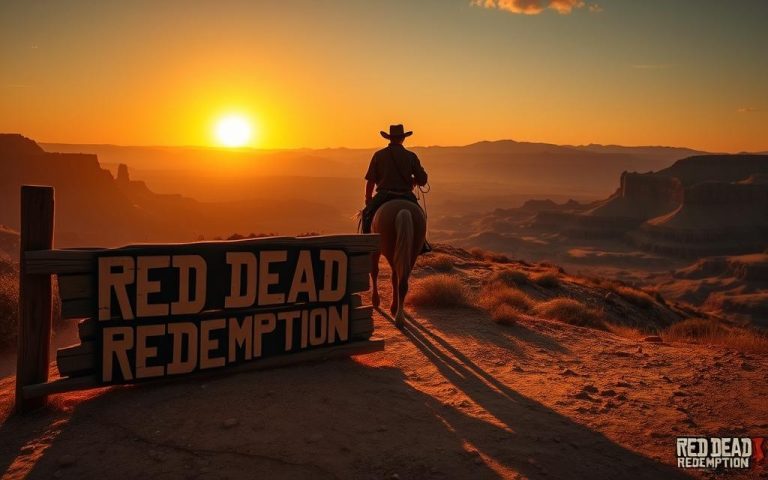PC Ethernet Port Not Working? Here’s How to Fix It
Experiencing issues with your PC’s ethernet connection can be frustrating, especially when it disrupts your productivity and internet access. A non-functional ethernet port can stem from various causes, ranging from simple cable issues to more complex driver and software problems.
Understanding the root cause of the problem is crucial for efficient troubleshooting. For instance, a loosely plugged-in cable or a faulty cable can cause connection failures. More complex issues may involve driver or software problems. To address these issues, you can start by checking physical connections and restarting your networking devices. For more advanced troubleshooting, you can refer to resources such as Microsoft’s guide on fixing ethernet connection problems in Windows.
By following a systematic approach to diagnosing and resolving ethernet connectivity problems, you can restore your wired network connection and regain stable internet access.
Understanding Why Your Ethernet Port Is Not Working on PC
If your PC’s Ethernet connection is not working, there are several potential causes. A network issue due to an Ethernet port not working can be frustrating, especially if you rely on a wired connection for stable internet access.
Common Causes of Ethernet Connection Problems
Ethernet connection problems typically stem from several common sources. These include physical damage to cables or ports, outdated or corrupted network drivers, incorrect network settings, and router or modem issues. Understanding these causes is crucial for effective troubleshooting.
How to Identify if the Problem Is Hardware or Software Related
To determine whether the issue is hardware or software related, try connecting the Ethernet cable to different devices or ports. If the problem persists, it may indicate a hardware issue. Software-related problems can often be identified through Windows diagnostic tools or error messages. This distinction is essential for resolving the ethernet port issue effectively.
Check Your Physical Connections First
Before diving into complex troubleshooting, ensure your physical connections are secure. This initial step can often resolve the issue or simplify further troubleshooting.
Inspect Your Ethernet Cable for Damage
Carefully examine your Ethernet cable for visible signs of damage, such as fraying, sharp bends, or exposed wires. Damage to the Ethernet cable can significantly degrade connection quality or cause complete failure. Inspecting the cable is a straightforward process that can help identify if the issue lies with the cable itself.
Ensure Proper Connection to Router and PC
Make sure the Ethernet cable is securely plugged into the Ethernet port on both your router and Windows PC. Ensure it’s connected to the correct Ethernet port on your router—not the Internet port used to connect your modem and router. A secure connection is vital for a stable network.
Try Alternative Ports and Cables
If possible, test your connection with an alternative Ethernet cable to determine if the issue lies with the cable. Additionally, try connecting your PC to different Ethernet ports on your router, as individual ports can sometimes fail. Testing with another device can also help isolate whether the problem is with your PC’s port or other network components.
Troubleshooting Network Adapter Settings
When dealing with Ethernet connectivity issues, examining your network adapter settings is a crucial step. The configuration of your network adapter can significantly impact your Ethernet connection, and adjusting these settings can often resolve connectivity problems.
How to Check if Your Ethernet Adapter is Enabled
To verify if your Ethernet adapter is enabled, navigate to the Network Connections section via Control Panel or Settings. Locate your Ethernet connection and check its status. If it’s disabled, right-click and select “Enable.” Ensuring your Ethernet adapter is enabled is a straightforward yet effective troubleshooting step.
Disable Power Management for Network Adapters
Windows power management features can sometimes interfere with your network adapter’s operation, causing intermittent connection issues. To prevent this, access the Power Management tab in your network adapter’s properties and uncheck the option that allows Windows to turn off the device to save power. This ensures consistent connectivity.
Reset Network Settings in Windows
Performing a network settings reset can resolve persistent issues by clearing problematic configurations and returning all network components to their default state. However, be aware that this will remove all saved Wi-Fi networks and passwords, VPN configurations, and other custom network settings. It’s advisable to document important information before proceeding.
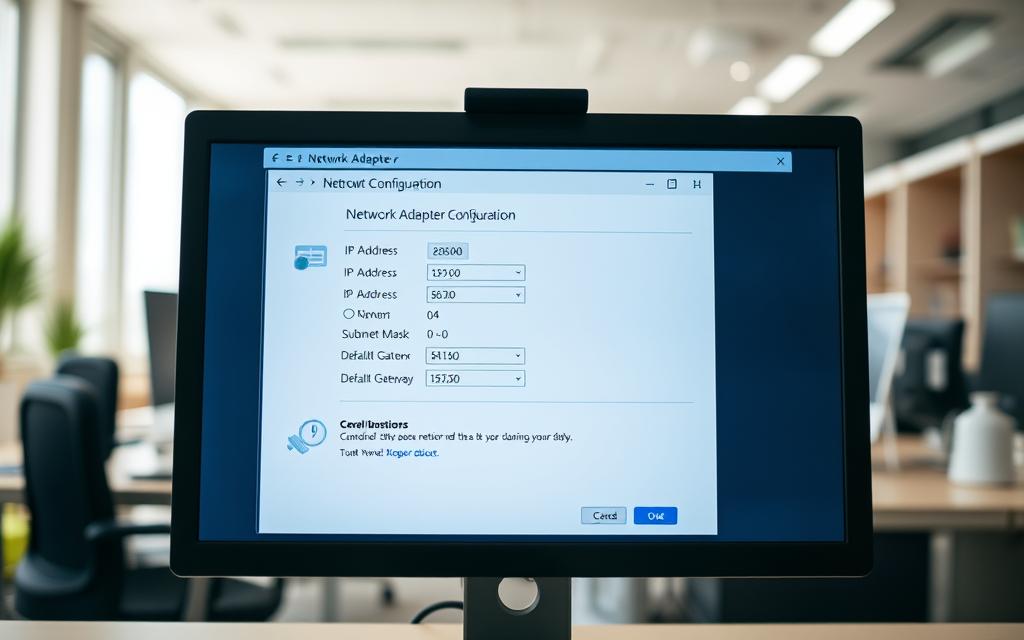
By checking your Ethernet adapter status, adjusting power management settings, and resetting network settings if necessary, you can effectively troubleshoot and often resolve Ethernet connectivity issues related to your network adapter.
Update or Reinstall Network Drivers
Outdated or corrupted network drivers can cause Ethernet connection problems, and updating or reinstalling them often resolves the issue. Ensuring your network drivers are current is a crucial step in troubleshooting Ethernet port issues.
Finding the Right Network Driver in Device Manager
To locate your network driver, open Device Manager by searching for it in the Start menu, then expand the “Network adapters” category to find your Ethernet controller. This step is essential in identifying the correct driver to update or reinstall.
How to Update Network Drivers Properly
When updating drivers, you can use Device Manager’s “Update driver” option or manually install the driver downloaded from the manufacturer’s website. For the most reliable results, it’s advisable to download the latest official driver from your PC or motherboard manufacturer’s website as a backup.
Uninstalling and Reinstalling Network Drivers
If updating doesn’t work, uninstall the driver and restart your computer to reinstall it automatically. For a thorough reinstallation, check “Delete the driver software for this device” when uninstalling. More information on managing network adapters can be found here.
Using Command Prompt to Fix Ethernet Port Not Working on PC
When troubleshooting Ethernet connection issues, the Command Prompt offers a suite of powerful tools. These tools can help resolve connectivity problems by resetting the network stack and reconfiguring IP settings.
Essential Network Commands to Reset TCP/IP
To begin troubleshooting, it’s crucial to reset the TCP/IP stack. This can be achieved by running the “netsh winsock reset” and “netsh int ip reset” commands in Command Prompt with administrator privileges. These commands restore the TCP/IP stack to its original state, often resolving configuration issues that hinder Ethernet connectivity.
How to Release and Renew IP Address
Using “ipconfig /release” followed by “ipconfig /renew” forces your computer to request a new IP address from your router. This process can resolve IP address conflicts or issues with DHCP assignments, potentially fixing your Ethernet connection problem.
Flushing DNS Cache to Resolve Connection Issues
The “ipconfig /flushdns” command clears your DNS resolver cache. This can fix issues where your computer is storing outdated or incorrect DNS information, preventing proper access to websites. After running these commands, it’s essential to restart your computer to ensure all changes take effect properly.
By following these steps and utilizing Command Prompt effectively, you can troubleshoot and potentially resolve Ethernet port issues on your PC.
Restart and Reset Your Network Devices
A straightforward solution to Ethernet connectivity problems involves restarting and resetting your network devices. This process helps create a new connection to your internet service provider (ISP) and clears temporary glitches that may be causing the issue.
Proper Way to Restart Your Router and Modem
To restart your network devices properly, follow a specific sequence. First, unplug your router, then your modem (or combination device). Wait for at least 30 seconds before reconnecting the modem first. Once the modem is fully initialized, reconnect the router. Some modems have backup batteries that must be temporarily removed to ensure a complete power cycle.
Performing a Network Reset in Windows
Windows offers a built-in Network Reset feature that can resolve persistent connection issues by removing and reinstalling all network adapters and restoring their settings to factory defaults. This feature is particularly useful after major Windows updates or when transitioning between Windows versions.
What to Do After a Network Reset
After performing a network reset, you’ll need to reconfigure any custom network settings and reconnect to Wi-Fi networks. You may also need to reinstall VPN software or other networking applications. This step ensures that your network settings are restored to their default state, providing a clean slate for troubleshooting.
Conclusion: Resolving Persistent Ethernet Connection Issues
A thorough troubleshooting process is essential to resolving Ethernet port problems and restoring internet access. By following the steps outlined in this guide, you should be able to identify and resolve the root cause of your connection issues, whether they stem from hardware problems, driver issues, or network configuration errors.
If you’ve tried all suggested solutions and still experience connection problems, consider consulting with your internet service provider as the issue might be related to their service rather than your equipment. For persistent hardware-related issues, particularly with older computers, consider investing in a USB-to-Ethernet adapter as an alternative solution.
To prevent future Ethernet connectivity issues, remember to periodically update your network drivers and Windows operating system. Maintaining both wired and wireless connections provides valuable redundancy for ensuring continuous internet access when one method fails.
FAQ
Why is my Ethernet connection not working even though the cable is properly connected?
The issue could be due to a faulty network adapter, outdated drivers, or incorrect network settings. Try updating your network adapter drivers or resetting your network settings to resolve the issue.
How do I check if my Ethernet adapter is enabled in Windows?
To check if your Ethernet adapter is enabled, go to Device Manager, locate Network Adapters, and ensure that your Ethernet adapter is listed and enabled. If it’s disabled, right-click on it and select ‘Enable device’.
What should I do if my Ethernet cable is damaged?
If your Ethernet cable is damaged, replace it with a new one. Inspect the cable for any signs of physical damage, such as cuts or bent pins, and ensure that it’s properly connected to both your PC and router or modem.
How do I update my network drivers?
To update your network drivers, go to Device Manager, locate Network Adapters, right-click on your Ethernet adapter, and select ‘Update driver’. You can then search for and install any available updates.
What is the purpose of flushing the DNS cache?
Flushing the DNS cache can help resolve connection issues by clearing out any outdated or incorrect DNS information. You can flush the DNS cache using the Command Prompt by typing ‘ipconfig /flushdns’.
How do I reset my network settings in Windows?
To reset your network settings in Windows, go to Settings, then Network & Internet, and click on ‘Network reset’. This will reset your network settings to their default values.
Why is restarting my router and modem important?
Restarting your router and modem can help resolve connectivity issues by clearing out any temporary problems. To restart, simply unplug the power cord, wait for 30 seconds, and plug it back in.