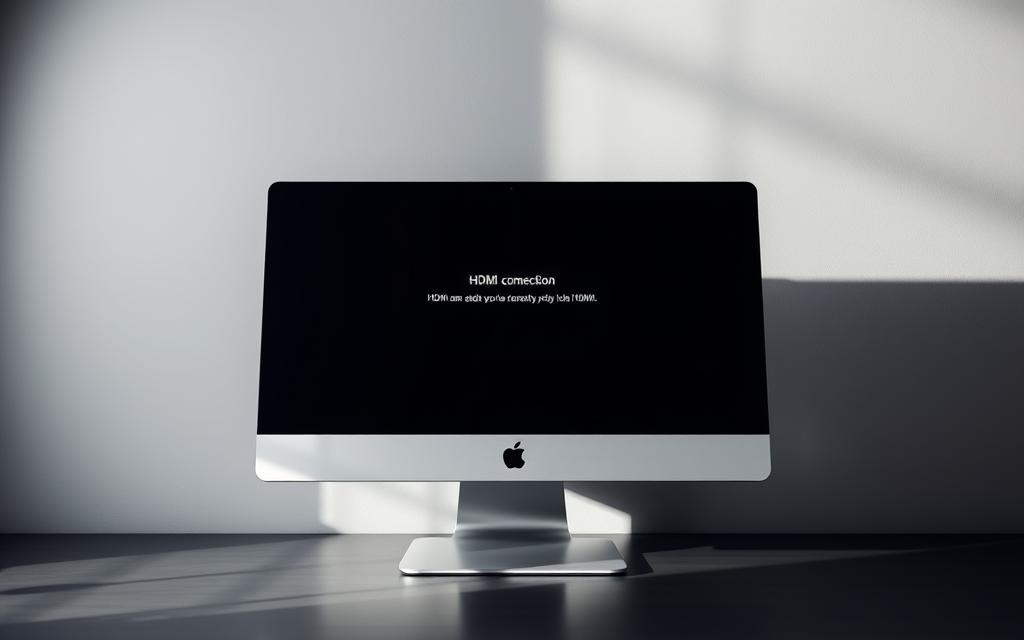Fixing PC HDMI Detection Issues After Restart
A common problem faced by many computer users is the failure of their PC to detect HDMI connections after a restart, while DisplayPort connections work seamlessly. This issue can be particularly frustrating, especially for those who rely on HDMI for their monitor or TV connections.
The root of this problem often lies in the interaction between the computer’s graphics card, its display drivers, and the connection ports during the boot process. For instance, some users with NVIDIA GeForce RTX40 series graphics cards have reported similar issues, which in some cases have been addressed through UEFI firmware updates or adjustments in the motherboard BIOS settings, such as disabling CSM (Compatibility Support Module) and enabling Resizable Bar.
This comprehensive guide aims to walk you through a systematic approach to troubleshooting and resolving HDMI detection issues, ensuring that your computer recognises your HDMI-connected devices after every restart. By understanding the underlying causes and applying the appropriate fixes, you’ll be able to enjoy a reliable connection to your bildschirm or other HDMI devices.
Understanding HDMI and DisplayPort Connection Issues
After restarting your computer, you might find that your HDMI connection is no longer detected, which can be attributed to various technical reasons. This issue is not uncommon and can be caused by differences in how HDMI and DisplayPort technologies operate.
Why Your PC Might Only Detect DisplayPort After Restarting
When your PC only detects DisplayPort after restarting, it could be due to the way your computer’s graphics card handles multiple display outputs. DisplayPort, developed by the Video Electronics Standards Association (VESA), is designed to transmit high-definition video and audio signals. The boot sequence of your computer can affect display detection, prioritising DisplayPort over HDMI due to driver initialisation sequences or hardware handshake protocols.
- The graphics card may initialise DisplayPort before HDMI during the boot process.
- Power management settings can influence which display connection is prioritised.
- Hardware protocols may differ between DisplayPort and HDMI, affecting detection.
Differences Between HDMI and DisplayPort Technologies
HDMI (High Definition Multimedia Interface) is widely used for digital video and audio transmission. While both HDMI and DisplayPort can transmit high-definition signals, they have different technical specifications and use cases. DisplayPort is known for its ability to support multiple monitors from a single connection, making it popular among multi-monitor setups.
The key differences between HDMI and DisplayPort include their bandwidth capabilities and signal processing methods. Understanding these differences is crucial in diagnosing whether your issue is software-related, hardware-related, or a combination of both.
Quick Troubleshooting Steps to Try First
Before diving into complex solutions for your HDMI connection issues, try these straightforward troubleshooting steps to potentially fix the problem. When your PC fails to detect the HDMI connection after a restart, it can be frustrating, but there are several basic steps you can take to resolve the issue.
Power Cycling Your Computer and Monitor
Power cycling involves completely turning off your devices and then restarting them. To do this effectively, first disconnect your HDMI cable, then turn off your PC and the monitor. Also, disconnect the power cables (netzkabel) from both devices. Wait for at least 5 minutes before reconnecting everything. This process, known as “starten computer neu,” helps reset the internal components of your computer and monitor.
After 5 minutes, reconnect your devices to the power source and turn them back on. Then, reconnect your HDMI cable. This simple step can often resolve connectivity issues by resetting the connection handshake between your computer and monitor.
Checking and Securing Cable Connections
Inspect your HDMI and DisplayPort cables for any signs of damage or wear. Ensure that all cables are securely connected to the correct ports on both your computer and monitor. A loose or damaged kabel can cause signal degradation or loss, leading to detection problems.
To check your cable connections, first disconnect the HDMI cable from both devices. Inspect the cable for any visible damage. Then, reconnect the cable, ensuring it’s securely fitted into the correct port on both your PC and monitor. This simple check can often resolve the issue.
Switching Between Display Output Sources
Sometimes, the issue might not be with the cable or the devices themselves, but with the display output source selected on your monitor. Ensure that your monitor is set to the correct input source corresponding to the HDMI port you’re using.
Use your monitor’s input selection buttons to switch between different display output sources. You can also use Windows display settings to detect and switch between displays. Press the Windows key + P to quickly access projection settings and switch between display modes.
| Troubleshooting Step | Description | Expected Outcome |
|---|---|---|
| Power Cycling | Turn off devices, wait, and restart | Reset connection handshake |
| Cable Check | Inspect and secure HDMI/DisplayPort cables | Resolve signal degradation or loss |
| Display Output Source | Switch between display output sources | Correct input source selection |
PC Erkennt Nach Neustart Kein HDMI Mehr Nur Display Port: Comprehensive Solutions
If your computer is only detecting DisplayPort and not HDMI after a restart, there are several comprehensive solutions you can try to resolve this issue.
Configuring Windows Display Settings
To start, you need to check your Windows display settings. Right-click on your desktop and select “Display settings.” This will open the Settings app to the Display section, where you can manage multiple displays. Ensure that your HDMI-connected monitor is detected and configured correctly. If it’s not showing up, click on the “Detect” button to force Windows to scan for connected displays.
Here are the steps to follow:
- Right-click on the desktop and select “Display settings.”
- In the Display settings window, click on “Detect” to scan for connected monitors.
- If your HDMI monitor is detected, configure it according to your preferences (e.g., extend desktop, duplicate, or second screen only).
Using Windows Keyboard Shortcuts for Display Detection
Windows provides several keyboard shortcuts that can help you quickly resolve display detection issues. One useful shortcut is pressing the Windows key + P simultaneously, which opens the Projecting menu. This menu allows you to choose how you want to use your second screen (e.g., PC screen only, duplicate, extend, or second screen only).
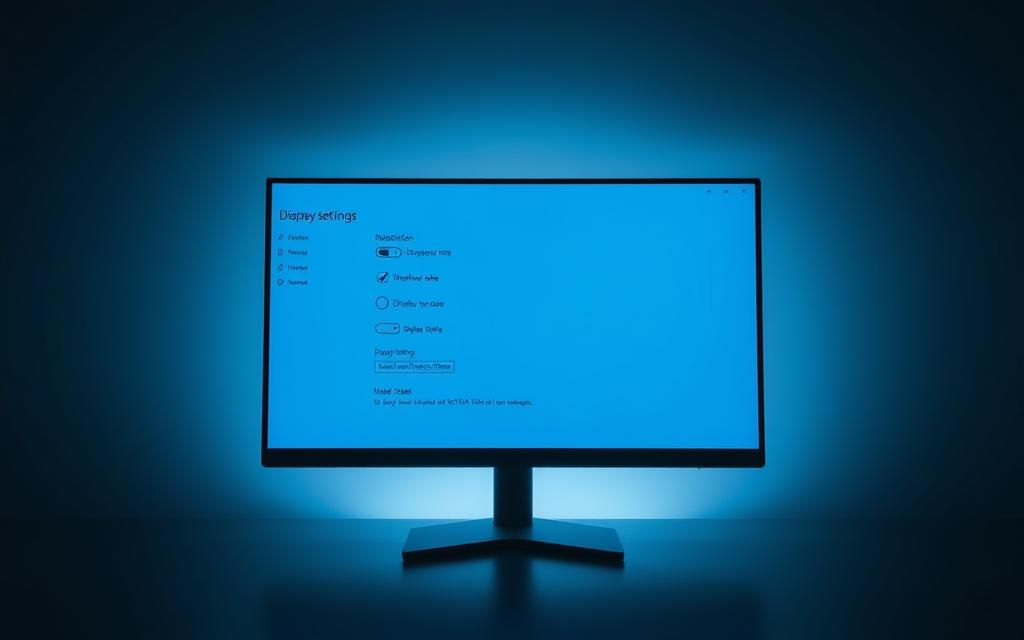
| Shortcut | Description |
|---|---|
| Windows key + P | Opens the Projecting menu to manage multiple displays. |
| Windows key + Shift + Left/Right Arrow | Moves a window to the left or right monitor. |
Adjusting Monitor Input Source Settings
Sometimes, the issue might not be with your PC but with your monitor’s input source settings. Access your monitor’s on-screen display (OSD) menu and ensure that the input source is set to HDMI. If your monitor has multiple HDMI ports, try switching between them to see if the issue persists.
To adjust your monitor’s input source:
- Press the menu button on your monitor to open the OSD menu.
- Navigate to the input source selection.
- Select the HDMI input that corresponds to the port your device is connected to.
By following these steps, you should be able to resolve the issue of your PC not detecting HDMI connections after a restart.
Fixing Graphics Driver and Software-Related Issues
HDMI connection issues post-restart are frequently related to outdated or faulty graphics drivers. Ensuring your graphics driver is up to date is crucial for maintaining HDMI connectivity.
Updating Graphics Card Drivers for Better Compatibility
To update your graphics card drivers, you can either do it manually or use automated software. Manually updating involves visiting the manufacturer’s website (e.g., NVIDIA, AMD, or Intel) to download and install the latest driver. This method requires some technical knowledge and patience. Alternatively, tools like Driver Easy can automatically update all faulty drivers on your PC with just a couple of clicks.
Using Device Manager is another approach to update drivers. You can access it by right-clicking on the Start button and selecting Device Manager. Under “Display Adapters,” you can update your graphics driver.
Completely Reinstalling Display Drivers
Sometimes, a complete reinstallation of display drivers is necessary to resolve HDMI detection issues. This involves uninstalling the current drivers and then installing the latest version. Display Driver Uninstaller (DDU) is a useful tool for safely uninstalling drivers without leaving any residual files.
| Step | Description |
|---|---|
| 1 | Download and install DDU |
| 2 | Run DDU and select your graphics driver |
| 3 | Uninstall the driver |
| 4 | Restart your PC |
| 5 | Install the latest driver from your manufacturer’s website |
Checking for Windows Updates and Firmware Upgrades
Windows Updates often include important display adapter drivers and firmware updates that can improve HDMI connection compatibility. Regularly checking for Windows Updates is a good practice.
Additionally, checking for firmware updates for your graphics card and monitor can resolve handshaking issues between devices. Visit the manufacturer’s website for both your graphics card and monitor to check for any available firmware updates.
By following these steps, you can effectively address graphics driver and software-related issues that may be causing your HDMI detection problems after a restart.
Advanced Hardware Troubleshooting Methods
Advanced hardware troubleshooting is the next step when basic solutions fail to resolve HDMI detection issues. At this stage, it’s crucial to systematically evaluate the hardware components involved in the HDMI connection.
Testing Different HDMI Ports, Cables, and Devices
Begin by testing different HDMI ports on both your computer and monitor. This helps identify if a specific port is malfunctioning. It’s also essential to evaluate the quality of the HDMI kabel you’re using. Try substituting it with another HDMI cable to rule out any issues related to the cable itself.
Cross-device testing is another critical step. Connect your monitor to a different device using the same HDMI cable. If the connection is detected, it indicates the problem might be with your original computer or its HDMI port. Conversely, if the issue persists, it could point to a problem with the monitor or its HDMI port.
Using Adapters and Signal Converters
If you’re still experiencing issues, consider using adapters or signal converters. For instance, a DisplayPort to HDMI adapter can be useful if your computer only has DisplayPort. Similarly, a USB to HDMI adapter can be used if you’re running out of HDMI ports or if your device only has USB connectivity.
It’s vital to understand the difference between passive and active adapters. Active adapters are generally more reliable as they can boost the signal, ensuring better signal quality over longer distances.
Checking BIOS/UEFI Settings for Display Configuration
Accessing your computer’s BIOS/UEFI settings is another crucial step. Here, you can configure display settings that might affect HDMI detection. Look for options like primary display selection, integrated/discrete graphics configuration, and PCIe lane allocation.
Resetting the BIOS settings to their default values can sometimes resolve detection issues if there’s a misconfiguration. However, proceed with caution and ensure you understand the implications of changing these settings.
By methodically testing your hardware and adjusting settings as needed, you can often resolve persistent HDMI detection issues and achieve a stable connection between your devices.
Conclusion
When your PC fails to detect HDMI connections after a restart, a comprehensive troubleshooting process can help identify and fix the issue. This guide has outlined a systematic approach to resolving the problem, covering basic to advanced troubleshooting steps.
Effective Solutions and Preventative Measures
The most effective solutions involve checking and securing cable connections, updating graphics card drivers, and adjusting display settings. To prevent future HDMI detection problems, it’s essential to keep your system updated, ensure proper hardware connections, and configure your display settings correctly.
Systematic Troubleshooting
By following the checklist provided in this guide, you can methodically troubleshoot your specific HDMI detection issue. This includes power cycling your computer and monitor, checking for Windows updates, and using adapters or signal converters if necessary.
In situations where hardware failures cannot be resolved through software or configuration changes, professional technical support may be necessary. Reliable resources for additional help include manufacturer support channels and community forums.
Maintaining optimal display connectivity across different connection types ensures your system reliably detects all displays. As display connectivity technologies evolve, future systems may offer improved reliability and compatibility.
FAQ
Why does my computer only detect DisplayPort after restarting?
This issue could be due to a variety of factors, including graphics driver problems, incorrect display settings, or hardware compatibility issues. Try updating your graphics card drivers or adjusting your display settings to resolve the issue.
How do I configure my Windows display settings to detect HDMI?
To configure your Windows display settings, right-click on your desktop, select ‘Display settings’, and then click on ‘Detect’ under the ‘Multiple displays’ section. Ensure that your HDMI device is properly connected and turned on.
What is the difference between HDMI and DisplayPort technologies?
HDMI (High-Definition Multimedia Interface) and DisplayPort are both digital video interfaces used to connect devices. HDMI is commonly used for consumer electronics, while DisplayPort is often used for computer monitors. DisplayPort can support multiple displays from a single connection, whereas HDMI typically requires a separate connection for each display.
How do I update my graphics card drivers to improve compatibility?
To update your graphics card drivers, visit the website of your graphics card manufacturer (e.g., NVIDIA or AMD), search for the latest drivers for your specific model, and follow the installation instructions provided.
Can using an adapter or signal converter resolve HDMI detection issues?
Yes, using an adapter or signal converter can potentially resolve HDMI detection issues if the problem is related to compatibility or signal quality. However, it’s essential to choose a high-quality adapter or converter that supports your device’s specifications.
How do I check my BIOS/UEFI settings for display configuration?
To check your BIOS/UEFI settings, restart your computer, enter the BIOS/UEFI setup (usually by pressing a key like F2, F12, or Del), and look for the display settings or graphics configuration options. Save any changes before exiting the BIOS/UEFI setup.