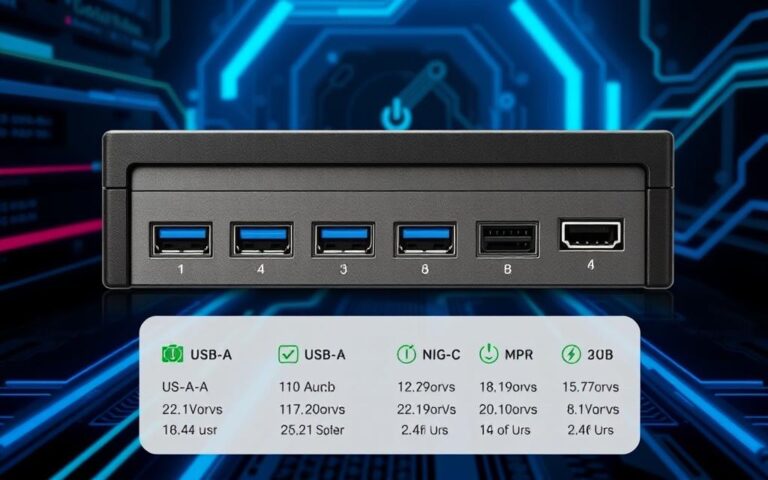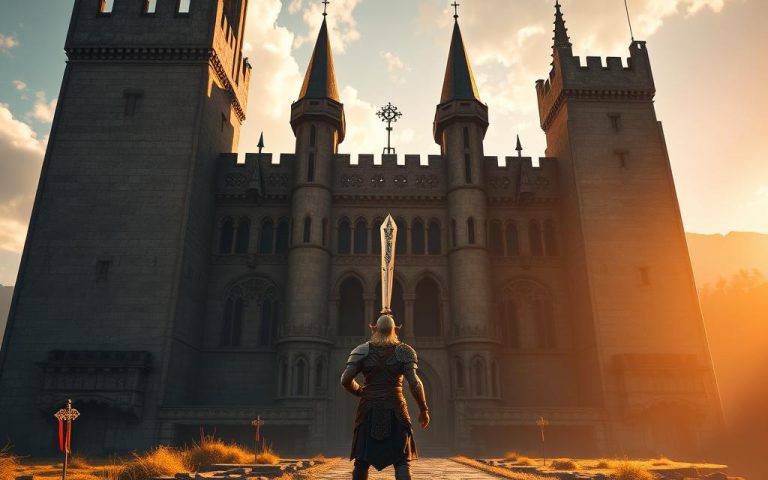Charging Computers via USB Ports: Is It Possible?
Can computers be charged via USB ports? This question is becoming more relevant today. With USB ports now common in laptops, many wonder about using them for charging. As USB-C charging grows popular, people are curious about its benefits and limits. Let’s dive into USB technology’s history, its different versions, and charging computers via USB.
The Evolution of USB Technology
Since its launch in 1996, USB technology has greatly advanced. It has moved through many versions, each improving data speeds and power delivery. The first versions addressed basic needs. However, updates have enabled us to power complex devices effectively. The growth from USB 1.0 to the lightning-quick USB 4 shows our ongoing quest for better speed and functionality. Learn more about the USB journey here.
Understanding USB Port Generations
Each new version of USB ports has brought better performance. Here’s a quick look at their key features:
| USB Generation | Data Transfer Speed | Power Transfer Rate | Key Features |
|---|---|---|---|
| USB 1.0 | Up to 450 kbps | N/A | First USB version |
| USB 2.0 | Up to 480 Mbps | 500 mA | Introduced high-speed transfer |
| USB 3.0 | Up to 5 Gbps | 900 mA | SuperSpeed technology included |
| USB 3.1 | Up to 10 Gbps | 1.5 A | SuperSpeed+ with enhanced features |
| USB 3.2 | Up to 20 Gbps | 5 A | Multiple operating modes introduced |
| USB 4 | Up to 40 Gbps | 5 A | Latest version with broader capabilities |
USB-C: A Game Changer for Charging
USB-C came out in 2014, changing how we charge devices. Its laptop charging and fast charging features stand out. USB-C’s design is reversible, making it easier to use. It allows devices to charge quickly due to USB Power Delivery (PD).
Most new laptops have USB-C ports for charging. This move towards a universal charger makes life easier. USB technology, especially USB-C, is driving forward, making charging quicker and more powerful for various devices.
Can You Charge a Computer Through the USB Port?
Charging laptops via USB ports makes us wonder about their power. The thought is handy, but a deeper look exposes key USB charging limitations. It is essential to grasp these.
The One-Directional Nature of USB Ports
Typical USB ports, like USB-A, are mainly for sending power, not getting it. This means laptops often can’t charge through them. Though USB-C offers more power, classic USB-A ports don’t provide enough for charging laptops.
Power Requirements for Laptops
Gaming laptops need a lot of power, more than USB ports can offer. Regular office laptops also need more power than USBs can supply. Power bricks are made for these needs to avoid harming the laptop.
USB-C ports can carry up to 100W, making charging better. Still, many laptops stick to their usual chargers. This shows the clear limits of USB charging. Using the right charger is the best way to power laptops.

| USB Type | Max Power Output | Typical Voltage Requirement | Laptop Suitability |
|---|---|---|---|
| USB-A | 4.5W to 18W | 5V | Not suitable for charging laptops |
| USB-C | Up to 100W (240W with 2.1 update) | 5V, 9V, 15V, 20V | Suitable for charging laptops with compatible ports |
Charging Methods: Traditional vs USB Charging
Charging methods have changed a lot. It’s important to know the advantages USB charging brings. But, it’s also vital to understand its downsides. USB charging makes life easier by letting us use one charger for many devices. Yet, its modern benefits don’t erase the disadvantages USB charging has.
Advantages and Disadvantages of USB Charging
Let’s take a closer look at the good and bad sides of USB charging:
- Advantages USB charging:
- One charger works for many gadgets.
- USB connectors are small, so they’re easy to carry around.
- They’re getting better at working with different devices, especially with USB-C and Power Delivery.
- Disadvantages USB charging:
- Trying to charge too quickly can damage USB ports.
- They can be slower than traditional chargers.
- Big devices might try to take more power than they should, leading to problems.
Comparing USB Charging to Dedicated Power Bricks
Dedicated power bricks are still crucial for devices needing lots of power, like laptops. They provide a lot of power, which is great for big batteries. For example, older USB versions offer lower power. But, the Battery Charging Specification helped improve what USB chargers can do.
USB-C, however, can offer much more power, up to 100 watts. This is enough for many laptops. Using USB charging in a pinch is great. But for everyday use, sticking with dedicated chargers is better. They ensure devices work well and batteries last longer.
Compatibility Requirements for USB Charging
Checking compatibility is key for USB laptop charging. It’s important to know if your devices can handle the power needed. To charge efficiently, check if your laptop has USB-C ports that support USB Power Delivery. Always confirm charging compatibility of your laptop’s USB ports before use.
What to Check Before Attempting to Charge
Before plugging in a charger, think about a few things:
- USB-C Specifications: Your laptop should have USB-C ports that can deliver power.
- Charger Wattage: Laptops like the Framework Laptop work with chargers up to 100W, supporting 5V to 20V.
- Power Needs: Check if your laptop needs chargers of 60W or higher to avoid slow charging.
Power Delivery and Charging Capabilities
Understanding USB Power Delivery (PD) is crucial for better charging. Newer USB-C ports can vary in output, depending on what the device and charger offer. Here’s how different USB power types compare:
| Type of USB Port | Output Current | Typical Use |
|---|---|---|
| Standard Downstream Port | 0.1A to 0.5A | Charging small devices |
| Downstream Port | Up to 1.5A | Typical device charging |
| Dedicated Charging Port | More than 1.5A | High-demand charging devices |
The right cables and chargers are essential. Wrong choices can lead to poor charging or even damage. The Framework Laptop, for example, charges one port at a time. It chooses the port with the most power automatically. This way, it charges efficiently and safely.
Conclusion
Exploring USB charging shows us how useful it has become, especially with USB-C technology’s arrival. Traditional USB ports can’t always charge laptops well, but USB-C stands out. It can give enough power for many laptop types. Products like the Anker Powerport Atom PD 2 demonstrate this by supporting multiple voltages, fitting various laptops.
Still, we must remember each laptop’s charging needs. For example, the Dell XPS 13 9360 requires a 45W charger. Using a less powerful charger might work, but it can affect the laptop’s performance. We also need to watch out for overcharging and too much heat to keep our batteries healthy for longer.
To wrap up on USB charging, USB-C indeed offers a great way to charge efficiently and conveniently. But, it’s important to know your device’s needs. Being informed about how to use USB ports can make charging better. This way, our laptops stay powered up without losing their effectiveness.
FAQ
Can I charge my laptop via a regular USB port?
No, you cannot. Typical USB ports are for data transfer and not receiving power. For charging, you need specific USB-C ports that support USB Power Delivery.
What is USB Power Delivery and why is it important?
USB Power Delivery (PD) is a fast charging protocol for USB-C devices. It allows for faster and more efficient charging, especially for large devices like laptops.
Are all USB-C ports capable of charging laptops?
Not all USB-C ports can charge laptops. It’s important to check your laptop’s specs to see if its USB-C ports can deliver power.
What wattage do I need to charge my laptop via USB-C?
The required wattage varies with your laptop’s needs. Usually, laptops need more power than standard USB ports offer, so a dedicated charger is better.
What are the benefits of using USB-C for charging compared to traditional methods?
USB-C charging is more convenient and portable. You can use one charger for many devices. But, it might charge slower than traditional chargers.
How do I ensure my charging cables are compatible with my laptop?
Check your laptop’s specifications for compatibility. Use the right USB-C cables and chargers for USB Power Delivery to ensure safe and efficient charging.
Is it safe to use my laptop’s USB ports to charge other devices?
Charging small devices like phones or tablets through your laptop’s USB ports is usually safe. Still, be cautious as it may cause problems if not intended for charging.
What issues may arise from charging my laptop through USB ports?
Using standard USB ports to charge a laptop can lead to slow charging, not enough power, or damage to the ports. Always follow the right protocols.