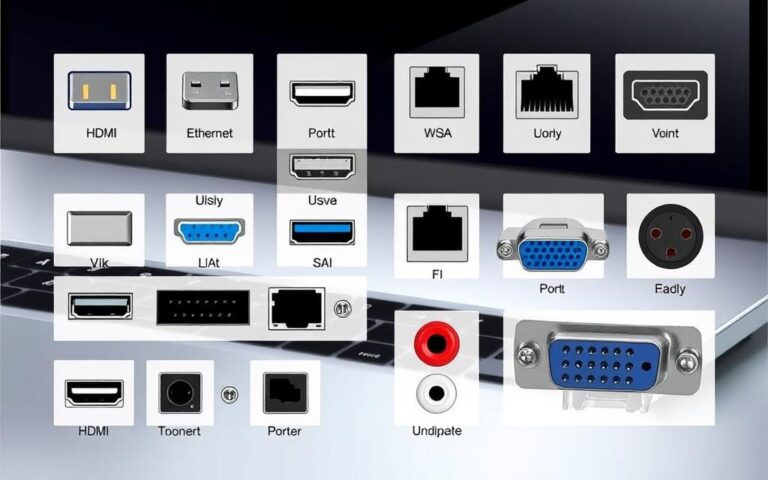HDMI Ports on Desktop Computers
HDMI ports are key in today’s desktop computers. They connect high-definition multimedia devices. Understanding their role and advantages is important. HDMI stands for High-Definition Multimedia Interface. It lets users send high-quality audio and video with just one cable. This makes for a better user experience.
The love for high-definition content is growing. So, the need for HDMI ports is increasing too. Many people think about upgrading desktops to have this tech. Adding an HDMI port can be simple and cheap. It can cost less than $50 for a new graphics card. This makes improving desktop setups affordable.
Understanding HDMI Technology
In today’s world, knowing about HDMI is key for anyone looking to improve their media setup. HDMI stands for High-Definition Multimedia Interface. It connects high-definition devices like TVs and computers. This tech not only shows high-res images but also carries video and sound together. This makes it a must-have in electronic setups.
What is HDMI?
HDMI was made to make connecting devices easier with just one cable. The latest version, HDMI 2.1, lets you see super clear videos. It supports 8K at 100/120 fps. With this, your viewing gets way better, showing more colors and better sound. It also has a new feature, eARC, for better surround sound. This makes your audio experience much richer.
Benefits of HDMI Connections
The perks of using HDMI are many, making it the top choice for digital media. Here are some key benefits:
- Top-notch video and sound: HDMI means you can send both video and sound over one cable. This reduces mess and keeps the signal strong.
- Supports many sound formats: It works with high-level audio tech, making your sound experience deep and lifelike.
- Easy to use: The single cable setup is simple and friendly to users.
- Keeps your tech up to date: HDMI 2.1 means your gear stays relevant longer, thanks to the latest updates.
So, getting to grips with HDMI and its benefits helps you build the best entertainment system. Moving to high-definition connects changes how we enjoy media. It leads to better sound and picture quality.
Do Desktop Computers Have HDMI Ports?
It’s important to know if desktop computers have HDMI ports for connecting to media devices. In recent years, the inclusion of HDMI ports on desktops has grown. This reflects a move towards better multimedia features.
Standard HDMI Inclusion in Modern Desktops
Nowadays, most desktops have HDMI ports as standard. These ports make it easy to connect to monitors and TVs. They are perfect for multimedia and gaming, offering top-notch video and audio. Graphics cards now come with HDMI for better connection choices.
Considerations for Older Desktop Models
However, older desktops may not always have HDMI ports. They often use older connectors like VGA or DVI. These provide lower video quality and don’t support sound. If you have an older desktop, you might need to upgrade or use adapters for new displays.
Importance of HDMI for Media Integration
HDMI technology is key in today’s world for HDMI media integration. It lets different devices connect easily. With the demand for high-definition content, having a good connection is vital. HDMI helps by connecting TVs and monitors which boosts the audio-visual experience in homes.
Connecting Monitors and TVs
HDMI’s versatility shines through as it links various devices seamlessly. Devices like digital TVs, gaming consoles, and laptops are easily connected. This one-cable solution helps with both audio and video. It cuts down clutter and makes setup simpler. Devices including Blu-ray players and streaming services rely on HDMI, making it crucial for enjoying media smoothly.
Advancements in High-Definition Multimedia Interfaces
Since HDMI came about, there have been big multimedia advancements. For instance, HDMI 2.1 can handle up to 8K resolutions. It also offers improved bandwidth for top-quality transmission. Features like multi-channel audio and HDCP protect the content. Plus, with gadgets like switchers and repeaters, HDMI meets the demand for longer distance transmission and more inputs.
| HDMI Version | Key Features | Resolution Support |
|---|---|---|
| 1.0 | Initial version, 4.95Gbps | 1080p |
| 2.0 | 4K at 60Hz, Dual video streams | 4K (3840×2160) |
| 2.1 | 8K at 60Hz, 10K at lower refresh rates | 8K (7680×4320) |
With these advancements, HDMI continues to evolve. This makes connecting TVs and monitors much simpler and effective. HDMI’s ongoing development proves its value in both home and professional setups.
Upgrading Your Desktop for HDMI Capability
Adding HDMI connections to your desktop can make watching videos and playing games better. Many choose a new graphics card for this. It helps make your desktop work with modern screens.
Choosing the Right Graphics Card
Different graphics cards can help with HDMI. The main kinds are:
- Internal HDMI Cards
- External HDMI Cards
- 4K HDMI Cards
- 1080p HDMI Cards
- Multi-Input HDMI Cards
Budget graphics cards like AMD HD5450 or 6450 cost around £25 to £40. They’re good for HDMI and make games and videos look better than on-board graphics.
Step-by-Step Guide to Installation
Adding a new graphics card for HDMI is easy. Just follow these steps:
- Shut down the computer and unplug all cables.
- Open the computer casing.
- Remove the existing graphics card if present, by unscrewing it from its slot.
- Insert the new graphics card into the right PCI slot. It should fit perfectly.
- Reconnect any power cables if needed. Check that your power supply can handle the new GPU.
- Close the casing and reattach all cables.
- Turn on the computer and install the drivers for the new graphics card.
After you’ve installed it, connecting your TV or monitor with an HDMI cable will make everything look great. For old PCs, you might need to change VGA outputs to HDMI for the best quality.
| Graphics Card Model | Price (£) | Max Output | Type of HDMI |
|---|---|---|---|
| AMD HD5450 | 30 | 1080p | Standard HDMI (Type A) |
| AMD 6450 | 40 | 1080p | Standard HDMI (Type A) |
By following these steps, your desktop will be HDMI-ready. The right graphics card makes your displays look amazing.
Using Adapters to Enable HDMI Connectivity
For older desktops and laptops without HDMI ports, adapters are a smart fix. There are many HDMI adapters out there, each with a specific purpose. They let you connect old tech to new screens, ensuring everything works well together and looks great.
What Types of Adapters are Available?
There are several adapter types for different needs. Here are the common ones:
- VGA to HDMI: This changes the analog VGA signal into digital HDMI, making it easy to link old computers to HDMI screens.
- DVI to HDMI: It lets you connect DVI out devices to HDMI screens. This keeps video quality good and connection simple.
- USB to HDMI: If your laptop has no HDMI or video ports, a USB to HDMI adapter gets you connected.
How to Use a VGA to HDMI or DVI to HDMI Adapter
Adapters are easy to use. Just follow these steps for a VGA to HDMI or DVI to HDMI connection:
- Plug the VGA or DVI side into your computer.
- Then connect the HDMI end to your screen.
- For VGA to HDMI, remember to attach an extra audio cable because VGA doesn’t carry sound.
- Change your computer’s display settings to pick the right output. Now you’re set for HD viewing.
Wanting more from your setup? Consider getting an HDMI-ready graphics card. Even budget cards under $50 can boost older PCs. They’re great for live streaming, playing games, and more.
| Adapter Type | Input Type | Output Type | Audio Support |
|---|---|---|---|
| VGA to HDMI | VGA (15-pin) | HDMI | Requires separate audio connection |
| DVI to HDMI | DVI | HDMI | Audio supported via DVI-D only |
| USB to HDMI | USB | HDMI | Audio supported |
Common Misconceptions About HDMI Ports
HDMI technology can be hard to understand because of some common misconceptions HDMI. Many think all HDMI ports can handle 4K TV. This is not true. Only specific HDMI versions, like HDMI 2.0 and above, support HDMI 4K. Knowing the differences between HDMI versions helps you choose the right gear for top performance.
Do All HDMI Ports Support 4K Resolution?
Not all HDMI versions support true 4K resolution. For instance, HDMI 1.4 does offer 4K but only at 30 frames per second. On the other hand, HDMI 2.0 boosts this to support 4K at up to 60 frames per second. HDMI 2.1 goes even further by supporting HDMI 4K at an amazing 120 fps. This enables more advanced video formats and improves visual quality.
The Differences Between HDMI Versions
Understanding HDMI versions is crucial. HDMI 2.0, for example, provides up to 18Gbps bandwidth. This supports high dynamic range (HDR) and improves audio and video quality. HDMI 2.1 ups the bandwidth to an impressive 48Gbps, catering to 8K video. It requires new 48G HDMI cables. However, all versions are backward compatible. This lets old devices work without new cables.
| HDMI Version | Max Resolution | Max Bandwidth | Frame Rate |
|---|---|---|---|
| HDMI 1.4 | 4K at 30fps | 10.2Gbps | 30fps |
| HDMI 2.0 | 4K at 60fps | 18Gbps | 60fps |
| HDMI 2.1 | 8K at 60fps | 48Gbps | 120fps |
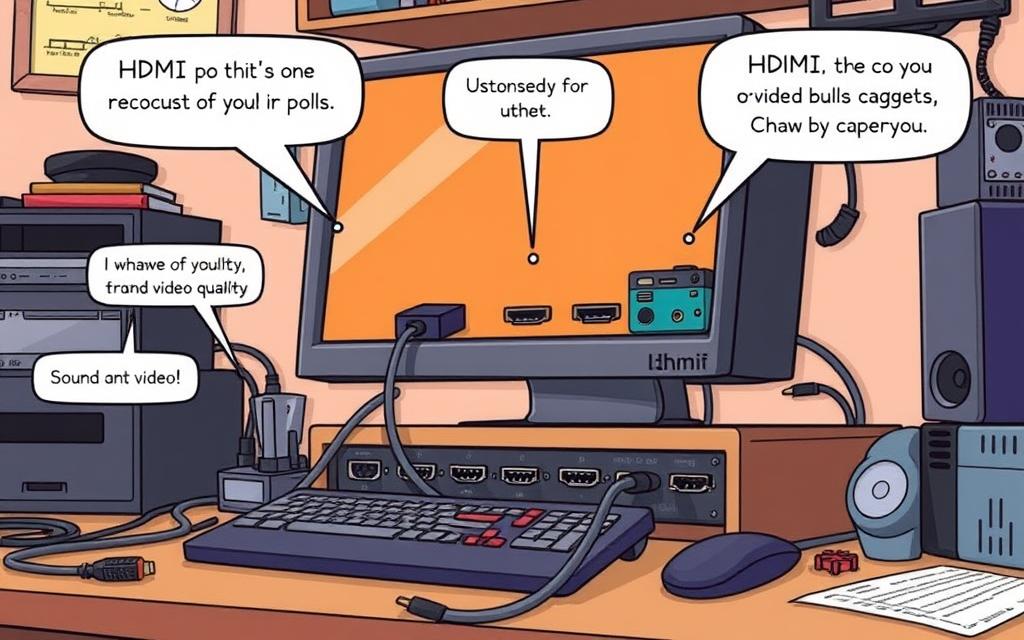
Conclusion
HDMI ports are crucial for improving desktop computer connectivity. They meet today’s media needs. Using HDMI, video quality gets better, and connecting devices like monitors and TVs becomes easy. If you’re thinking of upgrading for HDMI, many options exist. You can improve your setup with new graphics cards or adapters without spending too much.
HDMI technology supports high resolutions and multi-channel audio. This means users can enjoy amazing streaming and viewing on their desktops. By adding HDMI ports, desktops turn into advanced media centres. They can handle high-resolution content and meet the demands of the digital world.
In summary, adopting HDMI technology is key for navigating today’s media-rich world. Upgrading for HDMI not only enhances connectivity but also fits the changing ways we consume content. It ensures a smooth and engaging experience for users.
FAQ
What is HDMI?
HDMI stands for High-Definition Multimedia Interface. It connects high-definition video devices. It displays sharp pictures and sends multi-channel audio through one cable.
What are the benefits of HDMI connections?
HDMI connections give you top-quality video. They also support different audio formats. Plus, they can send audio and video at the same time.
Do all desktop computers have HDMI ports?
Many new desktops have HDMI ports for easy connection to screens and TVs. But, older models might not have HDMI, using VGA or DVI instead.
How can I upgrade my desktop for HDMI capability?
To get HDMI on your desktop, you might need a new graphics card with an HDMI port. There are affordable options. Also, installing a new card is usually easy.
What types of adapters are available for HDMI connectivity?
You can find adapters like VGA to HDMI, which links old VGA devices to HDMI screens. And there’s also DVI to HDMI for DVI connections.
Do all HDMI ports support 4K resolution?
Not every HDMI port can handle 4K. Only HDMI 2.0 or newer does. It’s crucial to know your HDMI version for the best quality.
How do I use a VGA to HDMI or DVI to HDMI adapter?
For VGA to HDMI or DVI to HDMI, connect your computer’s VGA or DVI to the adapter. Then hook up the HDMI side to your screen. Remember to plug in audio separately if you’re using VGA to HDMI.