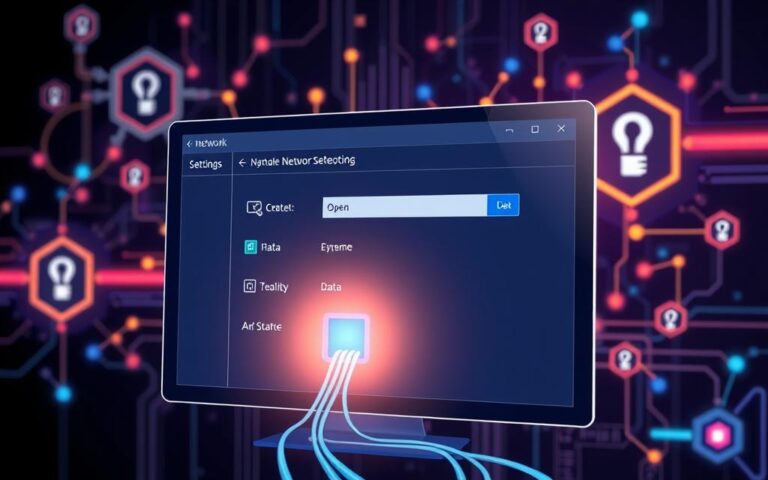Top PC Monitors with Built-In USB Ports
In today’s digital age, a reliable monitor is crucial for both productivity and entertainment. The integration of USB ports into modern monitors has revolutionised the way we interact with our computers, simplifying connectivity and reducing clutter.
The importance of USB connectivity cannot be overstated, particularly in modern workspaces and gaming setups where multiple peripherals are commonplace. A monitor equipped with built-in USB ports offers a convenient solution, allowing users to connect their devices directly and enjoy a more streamlined workspace.
Our comprehensive guide explores the best monitors with integrated USB ports available in the UK market, covering a range of products across different price points and featuring various panel types and view capabilities.
Why Choose a PC Monitor with USB Ports
The modern workspace demands efficiency, and a PC monitor with integrated USB ports delivers just that. By serving as a connectivity hub, these monitors simplify your setup and reduce cable clutter.
Convenience and Connectivity Benefits
Monitors with USB ports offer numerous benefits, particularly in terms of convenience and connectivity. They allow for the quick connection of peripherals such as keyboards, mice, and external storage devices without needing to access your PC directly. This is especially beneficial for laptop users who can connect multiple devices through a single cable, enhancing productivity. Moreover, having easily accessible USB ports on your monitor can simplify cable management, particularly in multi-monitor setups or compact workspaces.
Key advantages include reduced clutter and improved workspace organisation. For instance, in hot-desking environments or when frequently switching between devices, having USB ports on your monitor can be particularly advantageous.
Types of USB Ports in Modern Monitors
Modern monitors feature various types of USB ports, including USB-A, USB-B, and the increasingly popular USB-C options. Understanding the differences between these ports is crucial for making an informed choice. USB-A ports are commonly used for connecting peripherals, while USB-C ports offer faster data transfer rates and the ability to charge devices. The distinction between upstream and downstream ports is also important, as it affects how devices are connected and function within the monitor’s connectivity ecosystem.
When choosing a monitor, consider the types of USB ports you need and ensure the monitor’s panel meets your requirements for work or other activities.
Understanding USB Port Technology in Monitors
USB technology has significantly impacted monitor design, providing users with enhanced functionality. Modern monitors are no longer just display devices; they have become central hubs for connectivity. The incorporation of USB ports in monitors has simplified the way we connect peripherals, making it easier to manage our workspace.
The type of USB port used in monitors can greatly affect their functionality. USB-A and USB-C ports are the most common types found in modern monitors. Understanding the differences between these ports is crucial for making informed decisions when choosing a monitor.
USB-A vs. USB-C Ports
USB-A ports are traditional and widely used, while USB-C ports offer newer technology with several advantages. USB-C ports are reversible, making it easier to connect devices, and they can carry video, audio, data, and power simultaneously. In contrast, USB-A ports typically require separate connections for different types of data and power.

USB Hub Functionality
Many modern monitors come equipped with USB hub functionality, allowing them to serve as central connection points for multiple peripherals. This feature is particularly useful for reducing clutter and improving workspace organization.
Power Delivery Capabilities
One of the significant advantages of USB-C monitors is their power delivery capabilities. These monitors can charge laptops and mobile devices while receiving display signals, making them highly convenient for users. The power delivery ratings can vary from 15W to 100W, depending on the monitor model, affecting their compatibility with different devices.
Understanding the technical specifications of USB ports, such as USB version standards (3.0, 3.1, 3.2), is essential for appreciating their data transfer capabilities. Compatibility considerations are also crucial when connecting different devices to monitor USB ports.
Key Features to Consider When Buying a PC Monitor with USB Port
When purchasing a PC monitor with USB ports, several key features must be considered to ensure the best viewing experience. Beyond the convenience of USB connectivity, other critical aspects can significantly impact your satisfaction with the monitor.
Display Panel Types: IPS, VA, and OLED
The type of display panel used in a monitor significantly affects its colour accuracy, contrast ratio, and viewing angles. IPS (In-Plane Switching) panels are renowned for their colour accuracy and wide viewing angles, making them ideal for graphic designers and professionals who require precise colour representation. VA (Vertical Alignment) panels offer higher contrast ratios, which are beneficial for watching movies or gaming in low-light environments. OLED (Organic Light-Emitting Diode) panels provide the best of both worlds with excellent colour accuracy and high contrast ratios, but they can be more expensive.
Resolution and Screen Size Options
The resolution and screen size of a monitor are crucial for determining the clarity and expansiveness of the display. Resolutions range from Full HD (1080p) to 4K UHD and beyond, with higher resolutions offering more detailed images. The screen size should be chosen based on the available desk space and the intended use of the monitor, with larger screens being more immersive but potentially overwhelming for smaller desks.
Refresh Rate and Response Time
A monitor’s refresh rate and response time are vital for the smoothness of the display, particularly for gaming and fast-motion content. A higher refresh rate, such as 144Hz or 240Hz, provides a smoother experience, while a lower response time (measured in milliseconds) reduces ghosting and blurring, enhancing the overall visual quality.
Ergonomic Adjustments: Height, Tilt, and Swivel
Ergonomic adjustments are essential for comfort during extended use. Look for monitors that offer adjustments in height, tilt, and swivel to customize the viewing position. These adjustments help reduce eye strain and improve posture, contributing to a healthier computing experience.
Best Budget-Friendly Monitors with USB Ports
The quest for an affordable monitor that doesn’t compromise on USB connectivity is over, with several options available. When it comes to budget-friendly monitors, the key is finding a balance between price and performance.
Dell P2422H 24-inch IPS Monitor

Overview
The Dell P2422H is a 24-inch IPS monitor that offers excellent image quality and colour accuracy. With its USB ports, it’s an ideal choice for those looking for a budget-friendly option that doesn’t compromise on connectivity.
Pros and Cons
The Dell P2422H excels in colour accuracy and has a wide viewing angle, making it suitable for various tasks. However, it may lack some of the advanced features found in more expensive models.
Features
This monitor boasts a range of features, including HDMI connectivity, a USB hub, and ergonomic adjustments. The IPS panel ensures that the image quality remains high, even at wide viewing angles.
AOC 24B2XH 24-inch IPS Monitor

Overview
The AOC 24B2XH is another budget-friendly IPS monitor that offers a great balance of image quality and connectivity options. It’s designed to provide a seamless viewing experience.
Pros and Cons
The AOC 24B2XH offers excellent colour accuracy and a range of connectivity options, including HDMI and USB. While it may not have all the bells and whistles, it’s a solid choice for those on a budget.
Features
This monitor features HDMI ports, a USB hub, and ergonomic adjustments for a comfortable viewing experience. The IPS panel ensures vibrant colours and a wide viewing angle.
Both the Dell P2422H and AOC 24B2XH offer great value for their price, providing excellent image quality and a range of connectivity options. When choosing between them, consider your specific needs, whether it’s for home office work or casual gaming.
Premium USB-C Monitors for Professionals
For creative professionals, a premium USB-C monitor is an essential tool that provides superior image quality, accuracy, and a streamlined workflow.
LG27UP850-W 27-inch 4K UHD Monitor
Overview
The LG27UP850-W is a high-performance 4K UHD monitor designed for professionals, offering exceptional colour accuracy and a wide colour gamut.
Pros and Cons
The monitor’s strengths include its impressive 4K resolution, USB-C connectivity, and ergonomic design. However, some users may find the price point to be a drawback.
Features
The LG27UP850-W boasts a range of features, including USB-C connectivity with power delivery, wide colour gamut, and 4K UHD resolution. Its ergonomic design allows for adjustable height, tilt, and swivel.
Dell UltraSharp U2720Q 27-inch 4K Monitor
Overview
The Dell UltraSharp U2720Q is a premium 4K monitor designed for professionals, offering factory colour calibration and a wide colour gamut.

Pros and Cons
The monitor’s strengths include its excellent colour accuracy, USB-C connectivity, and premium build quality. However, some users may find the lack of HDR support to be a limitation.
Features
The Dell UltraSharp U2720Q features factory colour calibration, wide colour gamut, and USB-C connectivity with power delivery. Its sleek design and adjustable stand make it a great addition to any professional workspace.
Both monitors offer exceptional image quality, accuracy, and connectivity options, making them ideal for professionals who require a high level of performance and precision.
Best Gaming Monitors with USB Connectivity
USB connectivity in gaming monitors is no longer a luxury, but a necessity for many gamers, and we’re here to guide you through the best options.
ASUS TUF Gaming VG27AQ 27-inch 165Hz Monitor
The ASUS TUF Gaming VG27AQ is a standout in the gaming monitor market, boasting a 165Hz refresh rate and adaptive sync technology to provide a seamless gaming experience.
Overview
This 27-inch monitor is designed for gamers, featuring a Full HD display with a 1ms response time, ensuring crisp visuals even in fast-paced games.
Pros and Cons
Pros: High refresh rate, adaptive sync, and robust build quality. Cons: Limited HDR capabilities and no 4K resolution.
Features
The monitor includes multiple connectivity options, such as HDMI and DisplayPort, alongside USB ports for peripherals. Its ergonomic design allows for adjustments in height, tilt, and swivel, enhancing user comfort.
Samsung Odyssey G7 32-inch 240Hz Curved Monitor
The Samsung Odyssey G7 is a powerhouse, featuring a 240Hz refresh rate and a curved VA panel that immerses gamers in the action.
Overview
This 32-inch curved monitor offers an immersive gaming experience with its 1440p resolution and 1ms response time, making it ideal for competitive gamers.
Pros and Cons
Pros: High refresh rate, curved panel, and fast response time. Cons: Higher price point and potential for screen burn-in.
Features
With USB connectivity, HDMI, and DisplayPort options, this monitor is versatile and ready for various gaming setups. Its 240Hz refresh rate ensures a smooth gaming experience.
When choosing between these gaming monitors, consider your specific needs. For competitive gamers, the Samsung Odyssey G7’s high refresh rate may be preferable. For those seeking a balance between performance and features, the ASUS TUF Gaming VG27AQ is a strong contender.
Ultrawide Monitors with Integrated USB Ports
For those seeking a more immersive and productive computing experience, ultrawide monitors with USB ports are an attractive option. These monitors combine expansive screen real estate with practical USB connectivity, enhancing multitasking capabilities and streamlining workflows.
LG34WN80C-B 34-inch Curved UltraWide Monitor

Overview
The LG34WN80C-B is a 34-inch curved ultrawide monitor that boasts a 21:9 aspect ratio, providing an expansive viewing area ideal for multitasking and immersive experiences. Its curved design aims to reduce eye movement, enhancing comfort during extended use.
Pros and Cons
Pros: The monitor’s curved screen and ultrawide aspect ratio offer an immersive experience and enhanced productivity. It features multiple USB ports for connectivity.
Cons: Some users may find the curved screen takes time to get used to, and the monitor’s high resolution may require a powerful GPU.
Features
The LG34WN80C-B features a high-resolution display, multiple HDMI ports, and USB connectivity, making it suitable for a variety of tasks, from video editing to financial analysis. Its ergonomic adjustments allow for optimal viewing comfort.
Dell U3419W 34-inch Curved USB-C Monitor

Overview
The Dell U3419W is a 34-inch curved ultrawide monitor that integrates USB-C connectivity, offering a single-cable solution for both data and power. It’s designed for professionals seeking enhanced productivity and colour accuracy.
Pros and Cons
Pros: The monitor offers excellent colour accuracy, a wide range of connectivity options including USB-C, and an ergonomic stand for optimal viewing.
Cons: The high price point may be a consideration for some buyers, and the monitor’s performance is dependent on the connected hardware.
Features
The Dell U3419W features a 3440 x 1440 resolution, USB-C connectivity with Power Delivery, and a KVM switch for simplified workflow management. It’s ideal for creative professionals and those requiring high colour accuracy.
Both monitors demonstrate the potential of ultrawide displays to enhance productivity and viewing experiences. By integrating USB ports and other connectivity options, they simplify cable management and support multitasking workflows.
Conclusion: Finding the Right PC Monitor with USB Port for Your Needs
With numerous options available, choosing the ideal PC monitor with USB connectivity requires careful consideration. When selecting a monitor, consider your specific needs and budget to make an informed choice. Our article has covered various categories, from budget-friendly options to premium professional displays, highlighting the importance of USB-C monitors and power delivery capabilities.
For inch screen size, consider the viewing distance and the type of panel that suits your needs, whether IPS, VA, or OLED, each offering different contrast levels. Whether you’re a gamer, professional, or home user, prioritize features like HDMI and DisplayPort connectivity. Investing in a monitor with robust USB connectivity enhances workspace efficiency and reduces cable clutter.
Ultimately, balancing your budget with the required features will lead you to the perfect product. Consider the benefits of USB-C for future-proofing your purchase.
FAQ
What are the benefits of using an IPS panel in a monitor?
IPS panels offer superior image quality, wide viewing angles, and good colour accuracy, making them ideal for tasks that require colour precision, such as graphic design and video editing.
How does a 120Hz refresh rate improve the viewing experience?
A 120Hz refresh rate provides a smoother visual experience, especially in fast-paced content like gaming and action movies, reducing screen tearing and motion blur.
What is the difference between HDMI and DisplayPort connectivity?
HDMI and DisplayPort are both digital video interfaces, but DisplayPort generally supports higher resolutions and refresh rates, making it a better choice for high-end gaming and professional applications.
Can I charge my laptop through a USB-C monitor?
Yes, many USB-C monitors support power delivery, allowing you to charge your laptop or other devices through the USB-C connection, reducing clutter and increasing convenience.
How does the response time of a monitor affect gaming performance?
A lower response time, typically measured in milliseconds, reduces ghosting and blurring, resulting in a more responsive gaming experience, especially in fast-paced games.
What are the advantages of an ultrawide monitor?
Ultrawide monitors offer a broader field of view, enhancing productivity and immersion in gaming and multimedia applications, and can be particularly beneficial for multitasking and video editing.
Can I adjust the height, tilt, and swivel of a monitor?
Many modern monitors, especially those designed for professionals and gamers, offer ergonomic adjustments, including height, tilt, and swivel, to ensure comfortable viewing and reduce eye strain.