USB Ports Not Working? Quick PC Fixes
USB connectivity is a crucial aspect of modern computing, enabling users to connect various devices such as printers, cameras, and smartphones to their PCs. Ensuring that USB ports function correctly is vital for maintaining productivity and device compatibility. However, when these ports stop working, it can be frustrating and disrupt workflow.
The issue of usb ports not functioning properly can stem from both hardware and software-related causes. Identifying whether the problem lies in physical damage, driver issues, or Windows-specific settings is key to resolving the issue. This guide will walk you through practical solutions to get your devices connected again, covering troubleshooting steps and fixes to restore functionality.
Understanding USB Port Issues
USB ports are a crucial component of modern computing, but when they stop working, it can be frustrating. Understanding the causes and symptoms of USB port failure is essential to resolving the issue effectively.
Common Symptoms of USB Port Failure
When USB ports fail, it can manifest in various ways. The symptoms can range from unrecognized devices to power and charging issues.
Unrecognized Devices and Connection Problems
One common symptom is when devices are not recognized by the computer. This can be due to outdated or corrupted USB drivers or compatibility issues between the device and the USB port.
Power and Charging Issues
USB ports may also fail to provide power or charge devices properly. This can be caused by power management settings in Windows or hardware issues such as a damaged USB port or cable.
Why USB Ports Stopped Working on PC
The causes of USB port failure can be broadly categorized into hardware and software issues. Understanding these causes is crucial to applying the correct fix.
Hardware vs. Software Causes
Hardware issues include physical damage to USB ports or internal hardware failures such as damaged USB controllers on the motherboard. Software causes, on the other hand, include outdated or corrupted USB drivers and malware infections.
Windows-Specific USB Issues
Windows-specific issues often arise after system updates, where new operating system versions may introduce compatibility problems with existing USB drivers. Checking for driver updates is essential in such cases.
Quick Fixes for USB Port Problems
Fixing USB port problems can be simpler than you think, with several quick and effective solutions available. When your USB ports stop working, it can be frustrating, but there are multiple straightforward steps you can take to resolve the issue.
Physical Inspection and Basic Troubleshooting
First, it’s essential to perform a physical inspection and basic troubleshooting. This involves checking the cables and connections to ensure they are secure and not damaged.
Checking Cables and Connections
Inspect the USB cables for any signs of damage or wear. Try using a different cable to rule out any issues with the current one. Ensure that the connections are secure and not loose.
Testing Different USB Ports
Try plugging your device into different USB ports on your computer. This can help determine if the issue is specific to one port or if it’s a more widespread problem.
Power Management Solutions
Sometimes, USB ports can be affected by power management settings. Adjusting these settings can help resolve the issue.
Adjusting Power Settings in Windows
In Windows, you can adjust the power settings to prevent USB ports from being turned off to save power. Go to Device Manager, find your USB device, and adjust the power settings accordingly.
Restarting USB Controllers
Restarting the USB controllers can also resolve connectivity issues. You can do this by going to Device Manager, finding the USB controllers, and restarting them.
Removing Write Protection and Encryption
Sometimes, the issue might not be with the USB ports but with the device itself, particularly if it’s write-protected or encrypted.
Using DiskPart to Unlock USB Drives
You can use the DiskPart utility in Windows to remove write protection. To do this, open the Run dialog, type “diskpart,” and follow the commands to clear the readonly attribute.
- Press Windows + R to open the “Run” box, then type “diskpart” and hit Enter.
- Type “list disk” and hit Enter to see the disk sizes.
- Identify your USB drive by its size and type “select disk X” (where X is the number of your USB drive).
- Type “attributes disk clear readonly” to remove write-protection.
Clearing Malware and Viruses
Malware and viruses can also interfere with USB functionality. Use Windows’ built-in “Virus & threat protection” feature to scan for and remove any malicious software.
- Type “Virus & threat protection” in the taskbar’s search box and open the feature.
- Click “Quick scan” and wait for the process to complete.

Advanced Solutions for USB Ports Stopped Working on PC
If your USB ports are not working, one potential solution is to update your USB drivers. Outdated or corrupted drivers can often be the culprit behind USB connectivity issues.
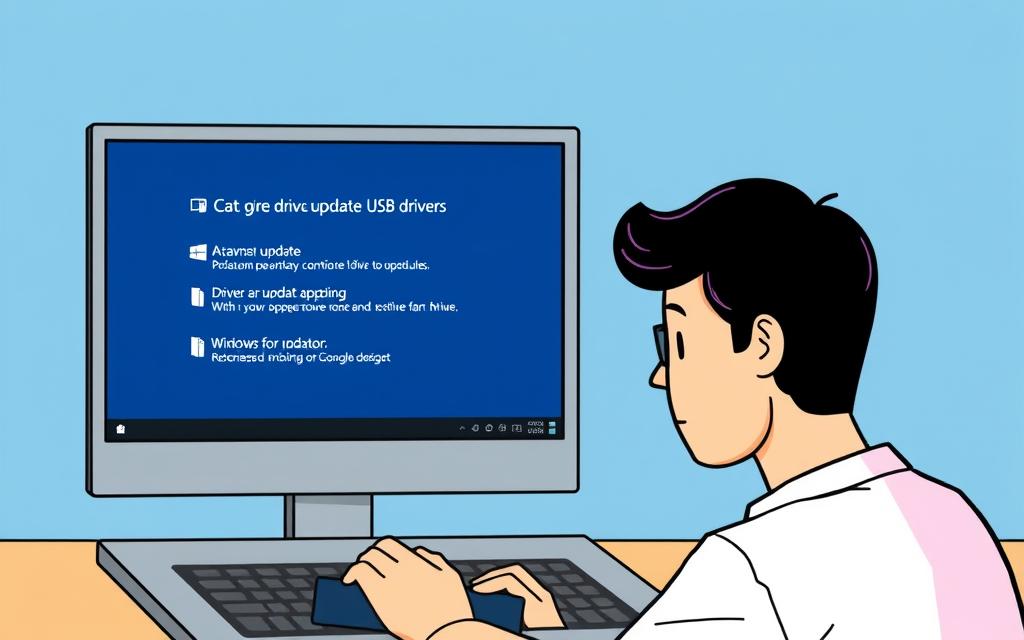
Updating USB Drivers via Device Manager
One way to update your USB drivers is by using the Device Manager. This built-in Windows utility allows you to manage and update drivers for various hardware components.
Finding and Selecting the Correct Drivers
To update your USB drivers via Device Manager, first, you need to locate the USB controllers. These are usually listed under the “Universal Serial Bus controllers” section. Right-click on each item and select “Update driver” to begin the update process.
Installing and Verifying Driver Updates
After selecting “Update driver,” you will be prompted to choose whether to search automatically for updated driver software or browse your computer for the driver software. It’s recommended to search automatically. Once the update is installed, restart your computer and verify that the USB ports are functioning correctly.
Using Windows Update for Driver Management
Windows Update can also be used to manage and update drivers. This method ensures that you receive the latest drivers approved by Microsoft.
Accessing Optional Updates in Windows
To access optional updates, go to Settings > Update & Security > Windows Update > Advanced options. Here, you can find optional updates that may include driver updates for your USB ports.
Installing USB-Related Windows Updates
If there are any USB-related updates available, they will be listed under the optional updates section. Download and install these updates, then restart your computer to see if the issue is resolved.
Using Driver Update Software
For those who prefer a more automated solution, driver update software can be a convenient option. Tools like EaseUS DriverHandy can scan your system for outdated drivers and update them to the latest versions.
Benefits of Automated Driver Updates
Automated driver update software simplifies the process by scanning your system, identifying outdated drivers, and updating them. This can save time and reduce the risk of installing incorrect drivers.
Step-by-Step Guide to Using Driver Software
To use driver update software like EaseUS DriverHandy, simply download and install the application, run a scan to identify outdated drivers, review the results, and apply the recommended updates. After updating, test your USB ports to ensure they are working correctly.
Preventing Future USB Port Issues
Preventing USB port problems requires a combination of proper hardware handling and software updates. By adopting a few simple practices, you can ensure your USB ports continue to function correctly and avoid potential issues.
Regular Maintenance Practices
Regular maintenance is key to preventing USB port issues. This includes keeping your drivers and Windows updated, as well as handling USB devices with care.
Keeping Drivers and Windows Updated
Outdated drivers can lead to USB port malfunctions. Regularly update your USB drivers via the Device Manager or using Windows Update to ensure you have the latest versions. This helps maintain compatibility and resolves potential issues.
Proper USB Device Handling
Handling USB devices properly is crucial. Avoid forcing devices into ports, and ensure they are correctly connected. Physical damage can be prevented by gently removing devices and avoiding excessive bending or twisting.
BIOS Settings and Hardware Considerations
BIOS settings play a crucial role in USB functionality. Ensuring that USB controllers are enabled and configured correctly in the BIOS can prevent issues.
Checking USB Configuration in BIOS
Access the BIOS by pressing the designated key during system startup (often F2, F10, or Delete). Look for USB configuration options under categories like “Integrated Peripherals” or “Advanced” and ensure that options like “USB Controller” or “USB2.0/3.0 Support” are enabled.
When to Consider Hardware Repairs
Persistent USB issues across multiple ports may indicate physical damage to the motherboard or USB controllers. If software solutions don’t resolve the issue, consider consulting professional repair services, especially if you observe physical damage like bent pins or loose connections.
Conclusion
Resolving USB port issues can be a straightforward process when approached systematically. By following the troubleshooting steps outlined in this guide, you can identify and fix problems with your USB ports. Simple checks, such as verifying physical connections and power cycling, can often resolve the issue. For more complex problems, updating drivers or adjusting power management settings may be necessary. Regular maintenance, including driver updates and careful handling of ports and devices, can help prevent future connectivity issues. If problems persist, consulting professional technical support may be required to restore full USB functionality. By adopting these strategies, you can maintain reliable connectivity for your essential devices and peripherals.
FAQ
Why have my Universal Serial Bus controllers stopped functioning?
The issue could be due to outdated drivers, power management settings, or a hardware problem. Try updating your drivers via the Device Manager or using Windows Update for driver management.
How do I troubleshoot a non-responsive USB device?
Begin by checking the device’s connection and ensuring it is properly plugged in. You can also try using a different USB port or checking the device’s power management settings in the Device Manager.
What is the role of power management in USB port issues?
Power management settings can sometimes cause USB ports to malfunction. Disabling the ‘Selective suspend’ feature or unchecking the ‘Allow the computer to turn off this device to save power’ option may resolve the issue.
Can a faulty USB driver cause problems with my USB ports?
Yes, an outdated or corrupted USB driver can cause issues with your USB ports. Updating the driver to the latest version or reinstalling it may resolve the problem.
How can I prevent future USB port issues?
Regular maintenance practices, such as updating drivers and checking for dust or debris in the ports, can help prevent issues. Additionally, ensuring your computer’s BIOS settings are up-to-date and configured correctly can also help.
Are there any third-party software solutions available to update USB drivers?
Yes, there are various driver update software available that can scan your system and update outdated drivers, including those for USB devices.















