Spider-Man 2 PC Port: Fixing the Lee Boss Fight Bug
The release of the Spider-Man 2 game on PC has been marred by several technical issues, with the Lee boss game bug being a significant frustration for players.
Players have reported that during this critical game segment, characters sometimes experience glitches, hindering progress. At this time, resolving this issue is a top priority for those eager to continue playing the game.
This comprehensive guide is designed to walk players through various troubleshooting steps to overcome the Lee boss bug, ensuring a smoother gaming experience.
Understanding the Lee Boss Fight Bug
Since its release, Marvel’s Spider-Man 2 on PC has been plagued by a bug that disrupts the Lee boss fight. This issue has been a significant concern for players, as it hinders progression in the game. The bug manifests in various ways, including Spider-Man falling through the floor or Lee disappearing through surfaces, making it impossible to continue the fight.
What Causes Characters to Fall Through the Floor
The bug that causes characters to fall through the floor during the Lee boss fight is a complex issue. It is likely related to the game’s physics engine and collision detection. When this bug occurs, players are unable to progress, as the fight cannot be completed. The exact cause can vary, with some players experiencing it at specific points in the fight and others encountering it randomly.
“The game seems to lose track of the character’s position or fails to properly detect collisions, leading to this frustrating glitch,” said one player in a forum post. This sentiment is echoed by many who have reported similar issues, highlighting the need for a solution to restore a smooth gaming experience.
How the Bug Affects Gameplay Progression
The Lee boss fight bug significantly impacts gameplay progression, as it prevents players from completing a mandatory story encounter. The game’s autosave system can exacerbate the issue by saving after the bug has occurred, potentially forcing players to restart from an earlier manual save or even begin a new game. This not only frustrates players but also detracts from the overall gaming experience.
To overcome this challenge, players are seeking alternative methods to progress through the game. Understanding the cause of the bug and finding a workaround is crucial for continuing the game without significant interruption. As one player noted, “Finding a way to bypass this bug is essential to enjoying the rest of the game.”
Spider-Man 2 PC Port Performance Overview
The launch of Spider-Man2 on PC has been marred by a host of technical issues, detracting from the player’s experience. Despite the game’s engaging gameplay, numerous problems have been reported by players, affecting the overall enjoyment of the game.
Current State of the PC Port
The current state of the Spider-Man2 PC port is less than ideal. Players have reported experiencing frequent crashes, particularly when features like Frame Generation are enabled. As one player noted, “Crashes every 20 minutes or so if you have turned ON the Frame Generation (which, guess what, is turned ON by default).”
The game’s performance is further hampered by stuttering during web-swinging, especially when transitioning between different city zones or loading new content. This stuttering can significantly disrupt the flow of the game, making it less enjoyable for players.
Common Technical Issues Beyond the Lee Fight
Beyond the Lee boss fight bug, the Spider-Man2 PC port suffers from several other technical issues. These include random crashes, significant stuttering, audio desynchronisation during cutscenes, and visual glitches affecting character models.
- Random crashes occur frequently, especially with Frame Generation enabled.
- Significant stuttering is reported during web-swinging and when loading new areas.
- Audio desynchronisation during cutscenes has been widely reported.
- Visual glitches, particularly with hair rendering and texture loading, detract from the graphical presentation.
- Memory leaks cause performance to degrade during extended play sessions.
These issues collectively contribute to a subpar gaming experience, highlighting the need for further optimisation and patches to address these technical problems and improve the overall quality of the game.
Before You Begin: Preparation Steps
Before diving into the troubleshooting process for the Lee boss fight bug in Spider-Man 2, it’s essential to take some preparatory steps to ensure a smooth and effective resolution.
Backing Up Your Save Files
One of the initial steps in preparing to troubleshoot the Lee boss fight issue is to back up your game save files. This precautionary measure is crucial because some troubleshooting steps may require you to delete or modify your existing save files. For instance, a user reported that they had to manually delete their save files after disabling Steam Cloud to start a new game. To back up your save files, locate the save data folder for Spider-Man 2 on your system, copy it, and store it in a safe location, such as an external hard drive or cloud storage.
By backing up your save files, you can avoid losing your progress in the game. This is particularly important for players who have invested significant time in the game.
Verifying Your System Requirements
Another critical preparation step is verifying that your system meets the minimum requirements for Spider-Man 2. Ensuring your system is compatible with the game’s requirements can help identify potential causes of the Lee boss fight bug. Check the official system requirements for the game and compare them with your system’s specifications. Pay particular attention to the graphics card, processor, and RAM, as these components are crucial for smooth gameplay.
- Check the official system requirements for Spider-Man 2.
- Compare the requirements with your system’s specifications.
- Upgrade your hardware if necessary to meet the minimum requirements.
Updating Your Graphics Drivers
Outdated graphics drivers are a common cause of physics-related bugs in modern games, including the Lee boss fight issue in Spider-Man 2. To address this, update your graphics drivers to the latest version. Both NVIDIA and AMD have released game-ready drivers specifically optimized for Spider-Man 2, which can resolve many collision detection and physics calculation problems.
When updating your drivers, it’s recommended to perform a clean installation rather than a standard update. This helps eliminate any potential conflicts with previous driver versions. After installing the new drivers, take the time to restart your system, as some driver components only fully initialize after a complete system reboot.
For users with integrated graphics or older GPU models, check the manufacturer’s website for legacy driver updates that might improve compatibility with newer game engines. By keeping your graphics drivers up to date, you can significantly reduce the likelihood of encountering bugs during gameplay, saving you valuable time.
Basic Troubleshooting Solutions
Players experiencing the Lee boss fight bug in Spider-Man 2 for PC can try a few fundamental troubleshooting solutions. The following steps are designed to address the issue and improve gameplay stability.
Restarting the Game and Your System
A simple yet effective troubleshooting step is to restart both the game and your system. This can resolve issues caused by temporary glitches or memory leaks. To do this, save your game progress, exit the game, and restart your computer. Upon restarting, launch the game again and check if the bug persists.
Restarting your system clears out any temporary data that might be causing the issue, providing a clean slate for the game to run on. It’s a straightforward step that can often resolve seemingly complex problems.
Verifying Game File Integrity
Corrupted or missing game files can lead to various issues, including the Lee boss fight bug. Verifying the integrity of your game files is a crucial step in troubleshooting. This process checks your game files against the latest version available on the platform you’re using (e.g., Steam, Epic Games Store).
To verify game file integrity on Steam, for example, follow these steps:
- Open Steam and go to your Library.
- Right-click on Spider-Man 2 and select Properties.
- Navigate to the Local Files tab.
- Click on “Verify integrity of game files.”
This process may take a few minutes, depending on your system’s specifications and the size of the game. Once completed, it will replace any corrupted or missing files, potentially resolving the issue.
| Platform | Steps to Verify Game File Integrity |
|---|---|
| Steam | Library > Right-click Spider-Man 2 > Properties > Local Files > Verify integrity of game files |
| Epic Games Store | Library > Right-click Spider-Man 2 > Manage > Verify |
Disabling Frame Generation
Frame generation technologies, such as NVIDIA DLSS Frame Generation or AMD FSR Frame Generation, can sometimes cause physics calculation errors, particularly during intense sequences like the Lee boss fight. Disabling frame generation features in the game’s graphics settings has been reported as an effective solution for many players experiencing the bug.
To disable frame generation, follow these steps:
- Launch Spider-Man 2 and go to the graphics settings menu.
- Look for the frame generation or DLSS/FSR setting.
- Disable the frame generation feature.
After disabling frame generation, you may need to adjust other graphics settings to maintain acceptable performance, as this feature typically provides a significant frame rate boost. Some players have reported that disabling this feature resolves the crashing issue, with one player noting, “Crashes every 20 minutes or so if you have turned ON the Frame Generation (which, guess what, is turned ON by default).”
By following these basic troubleshooting steps, players can potentially resolve the Lee boss fight bug and enjoy a smoother gaming experience. It’s essential to methodically go through each step to identify and fix the issue.
Spider-Man 2 PC Port Fight Against Lee Falling Through Floor: Primary Fixes
Encountering the Lee boss fight bug in the Spider-Man 2 PC port can be a disheartening experience, halting progress and testing patience. Fortunately, there are several primary fixes that players can attempt to overcome this issue and continue their game without significant interruption.
Adjusting Graphics Settings to Stabilise the Fight
One of the first steps in resolving the Lee boss fight bug is to adjust the graphics settings to stabilise the fight. Lowering the graphics quality or disabling certain graphical features can help reduce the strain on the game engine, potentially resolving the issue. Players should consider reducing settings such as shadow quality, anti-aliasing, or texture detail to see if this improves stability during the fight.
Additionally, ensuring that the graphics drivers are up-to-date is crucial, as outdated drivers can cause a variety of graphical issues, including the Lee boss fight bug. By keeping the drivers updated, players can help ensure that their system is capable of handling the demands of the game.
Changing Combat Approach to Avoid Triggering the Bug
Sometimes, the way players approach combat can inadvertently trigger the Lee boss fight bug. By modifying their combat strategy, players may be able to avoid the issue altogether. It’s recommended to take your time during the fight, avoiding rapid button mashing or complex input combinations that can overwhelm the game engine.
- Limiting complex input combinations during critical moments can help prevent the bug from occurring.
- Focusing on simple, deliberate commands can give the game engine sufficient processing time to properly calculate physics interactions.
- Avoiding overly rapid movements or actions can reduce the likelihood of triggering the bug.
Using Alternative Control Methods During the Fight
Another potential solution is to switch to an alternative control method during the fight. Some players have reported success by switching from keyboard and mouse to a controller, or vice versa, as this can change how input commands are processed by the game engine.
Using a controller can provide smoother, more gradual input for movement and camera control, reducing the likelihood of sudden physics calculation errors. If using a controller, players may also find it helpful to reduce the sensitivity settings to prevent overly rapid movements that might trigger the bug.
Advanced Solutions for Persistent Issues
When basic fixes fail, players can turn to more sophisticated techniques to resolve the Lee boss fight issue in Spider-Man 2’s PC port. For those who have already tried the fundamental troubleshooting steps, advanced solutions can provide a more tailored approach to addressing the problem.
Modifying Game Configuration Files
One advanced method involves modifying the game’s configuration files to tweak settings that aren’t accessible through the game’s menus. This can include adjusting parameters related to graphics rendering, physics calculations, and other performance-critical aspects of the game.
To modify the configuration files, players will need to locate the relevant files on their system, typically found in the game’s installation directory or in the user’s documents folder. It’s essential to back up these files before making any changes, to prevent potential issues.
| Configuration Option | Description | Potential Impact |
|---|---|---|
| Graphics Quality | Adjusts the overall graphics fidelity | Reducing quality can improve performance |
| Physics Engine Settings | Tweaks the physics engine’s behaviour | Can reduce the likelihood of physics-related bugs |
| Frame Rate Cap | Limits the maximum frame rate | Can help stabilise the game and reduce bugs |
By carefully adjusting these settings, players may be able to mitigate the Lee boss fight bug and enjoy a smoother gaming experience.
Using Third-Party Performance Tools
Another approach to resolving persistent issues in Spider-Man 2’s PC port is to utilise third-party performance optimisation tools. These tools can help stabilise the game’s performance and reduce the likelihood of physics-related bugs during the Lee boss fight.
Programs like MSI Afterburner allow players to limit frame rates to a stable value, preventing inconsistent frame timing that often contributes to physics calculation errors. Additionally, tools such as Process Lasso can ensure that Spider-Man 2 receives consistent CPU resources by preventing other applications from competing for processing power.
- Limiting frame rates can help prevent physics calculation errors.
- CPU priority management tools can ensure consistent CPU resources for the game.
- Memory management utilities can help prevent memory leaks that may contribute to the Lee boss fight bug.
One particularly effective approach is using RTSS (RivaTuner Statistics Server) to implement a frame rate cap slightly below the system’s maximum capability, ensuring more consistent frame pacing. By leveraging these third-party tools, players can potentially overcome the challenges posed by the Lee boss fight bug and enjoy a more stable gaming experience.
By combining these advanced techniques, players can significantly improve their chances of successfully navigating the Lee boss fight in Spider-Man 2 on PC.
Reinstallation Procedures
For players struggling with the Lee boss fight bug, a clean reinstallation of the game may offer a fresh start. This process involves several key steps to ensure that the game is properly removed and then reinstalled in a way that minimises the chances of the bug recurring.
Clean Uninstallation Process
The first step in reinstalling Spider-Man 2 is to completely uninstall the game from your system. This involves more than just deleting the game’s shortcut or using the “Uninstall” option provided by the game or its launcher. To ensure a clean uninstallation, you should also remove any residual files and settings that the game may have created during its installation and use.
To do this, navigate to the game’s installation directory and delete any remaining files and folders. Additionally, check for any game-related data in your system’s “AppData” or “ProgramData” folders and remove those as well. This thorough removal helps prevent any corrupted files or settings from being carried over to the new installation.
Reinstalling to a Different Drive Location
When reinstalling Spider-Man 2, consider installing it to a different drive location than before. This can help if the issue was related to the specific drive or directory where the game was previously installed. By choosing a new location, you’re starting with a clean slate, which can sometimes resolve issues related to corrupted files or misconfigured settings.
Ensure that the new drive location has sufficient space for the game’s installation and any future updates or downloadable content. Also, be mindful of the drive’s performance characteristics, as this can impact the game’s overall performance and responsiveness.
Post-Installation Optimisation
After reinstalling Spider-Man 2, several optimisation steps can help prevent the Lee boss fight bug from recurring. Allow the game to fully download all content and complete any initial optimisation processes before attempting to play. Interrupted setup can lead to inconsistent file structures, so patience is key.
- Launch the game once and exit properly before starting your actual play session, as the first launch often performs additional setup tasks that can impact performance.
- Configure graphics settings from scratch rather than relying on automatically detected settings, paying particular attention to physics-related options.
- Consider running the game as administrator for your first few sessions, as this can help ensure it has proper access to system resources during critical initialisation phases.
By following these steps, you can help ensure a smooth and bug-free gaming experience in Spider-Man 2. Proper reinstallation and optimisation are crucial in resolving the Lee boss fight bug and enhancing overall game stability.
Working with Save Files
In the context of the Spider-Man 2 PC port, save files are not just a record of progress; they can also be a key to resolving issues like the Lee boss fight bug. Effective management of these files can help players overcome the challenges posed by this bug.
Finding and Managing Your Save Files
To manage your save files effectively, you first need to locate them. Typically, save files for Spider-Man 2 on PC are stored in a specific directory, often within the game’s installation folder or in a user documents folder. To find your save files, you can check the game’s settings or documentation for the exact location.
Once you’ve located your save files, you can manage them by backing up your current saves, deleting problematic saves, or even importing saves from another device. Some players have reported success with using backup saves from a different computer or account, suggesting that the corruption might be related to specific system configurations.
| Save File Location | Action |
|---|---|
| Game Installation Folder | Backup saves before modifying |
| User Documents Folder | Delete problematic saves |
| External Drive | Import saves from another device |
Using an Earlier Save to Bypass the Bug
If you’re experiencing the Lee boss fight bug, one potential solution is to use an earlier save to bypass the issue. This involves loading a save from before the fight and potentially retrying the combat or adjusting your approach. It’s essential to have backups of your save files before attempting this, as you’ll be reverting to an earlier state in the game.
“I tried to delete my saves so I can start a New Game (you can’t do that until you get rid of the old one), and I couldn’t do that, seems it wasn’t working. I had to disable the Steam Cloud, manually delete the save, and only then it worked.” This quote highlights the importance of understanding how to manage save files, especially when dealing with issues like the Lee boss fight bug.
Some signs that using an earlier save might be necessary include unusual character positioning or inconsistent mission progress. By reverting to an earlier save, you may be able to avoid the bug altogether or at least reduce its impact on your gameplay.
Troubleshooting Corrupted Save Files
Save file corruption can sometimes cause or contribute to the Lee boss fight bug. Signs of corruption include missing inventory items or unusual character behavior. Unfortunately, there are limited options for repairing corrupted save files in Spider-Man 2, with most solutions requiring reverting to an earlier save or starting a new game.
If you suspect that your save files are corrupted, try loading an earlier save or restoring from a backup. If all your saves appear to be affected, it might be necessary to start a new game, though this should be considered a last resort.
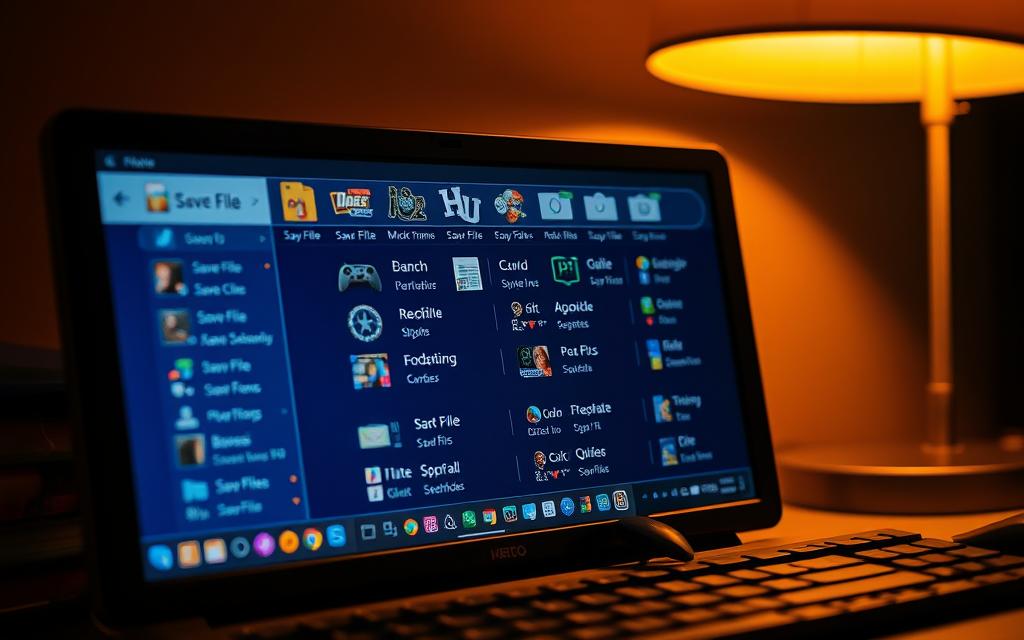
Community-Discovered Workarounds
In the absence of an official fix, community members have developed and shared their own workarounds for the Lee boss fight issue. The Spider-Man 2 PC community has been actively engaged in finding solutions to this frustrating bug, leveraging forums, Reddit, and other platforms to share their discoveries.
Popular Forum and Reddit Solutions
Players have taken to online forums and Reddit to share their experiences and potential fixes for the Lee boss fight bug. Some of the most commonly suggested workarounds include adjusting graphics settings to stabilize the fight, changing combat approaches to avoid triggering the bug, and using alternative control methods during the fight.
- Adjusting graphics settings can help reduce the likelihood of encountering the bug.
- Changing combat tactics, such as avoiding certain moves or using different strategies, can also mitigate the issue.
- Some players have reported success by using different control methods or adjusting controller settings.
These community-driven solutions, while not officially endorsed, have provided relief for many players. However, their effectiveness can vary widely depending on individual system configurations and game versions.
Unofficial Patches and Their Effectiveness
Beyond community-shared workarounds, some players have developed unofficial patches aimed at addressing the Lee boss fight bug and other issues in the Spider-Man 2 PC port. These patches typically modify specific game files to adjust physics calculations, collision detection parameters, or memory management.
| Patch Type | Description | Effectiveness |
|---|---|---|
| Physics Adjustment | Modifies game physics to reduce bug occurrence | Variable, some report success |
| Collision Detection | Adjusts collision detection to prevent character clipping | Moderate success, some issues remain |
| Memory Management | Optimizes game memory usage to reduce crashes | Generally positive, but can cause other issues |
While these unofficial patches can be effective, they carry some risk as they modify game files in ways not intended by the developers. Players should research thoroughly and only download patches from reputable sources with clear documentation and positive community feedback.
The use of unofficial patches highlights the community’s resourcefulness in addressing game issues. However, it’s crucial for players to be aware of the potential risks and take necessary precautions to avoid further complications.
Contacting Support
When dealing with the persistent Lee boss fight bug in Spider-Man 2 on PC, one of the most effective solutions is to contact the game’s support team. The developers are continually working to improve the gaming experience, and by reporting your issue, you contribute to this effort.
How to Submit an Effective Bug Report
Submitting a bug report is not just about stating the problem; it’s about providing a comprehensive overview that allows the developers to understand and replicate the issue. To do this effectively, ensure you include specific details about your experience with the Lee boss fight bug.
- Detail the steps you took leading up to the bug occurrence, including any specific actions or sequences that might have triggered it.
- Mention any error messages or crash reports you’ve encountered, as these can provide crucial information.
- Describe the impact of the bug on your gameplay, including any progress you’ve lost or challenges you’re facing because of it.
By providing a thorough report, you help the developers identify the root cause of the issue and prioritise a fix.
| Information Type | Description | Importance |
|---|---|---|
| Steps to Reproduce | Detail the actions leading to the bug | High |
| Error Messages | Include any error messages or crash reports | High |
| Gameplay Impact | Describe how the bug affects your progress | Medium |
What Information to Include When Contacting Developers
When reaching out to the developers, it’s crucial to include as much relevant information as possible. This not only helps in diagnosing the issue but also in finding a solution that works for you.
“The more detailed your report, the better equipped we are to address the issue. Your input is invaluable in helping us improve the game for everyone.” – Game Development Team
In your communication, be sure to:
- Specify the platform you’re playing on (PC) and the version of the game you’re using.
- Detail any troubleshooting steps you’ve already taken, as this can help avoid redundant suggestions.
- Mention any temporary workarounds you’ve discovered, as these can provide insights into potential fixes.
By following these guidelines, you can ensure that your issue is addressed efficiently, enhancing your overall gaming experience.
Hardware-Specific Solutions
To tackle the Lee boss fight issue, players can explore hardware-specific solutions tailored to their GPU. The Lee boss fight bug can be particularly frustrating, but optimising your graphics card settings can significantly enhance your gaming experience.
NVIDIA GPU Optimisations
NVIDIA GPU users can take several steps to mitigate the Lee boss fight bug. One effective measure is to adjust the settings within the NVIDIA Control Panel. Specifically, disabling DLSS (Deep Learning Super Sampling) or adjusting it to a lower setting can help stabilise the game during this demanding fight.
- Open the NVIDIA Control Panel and navigate to “Manage 3D settings.”
- Under “Global Settings,” ensure that “Power management mode” is set to “Prefer maximum performance.”
- For Spider-Man 2, specifically, consider disabling “Image Sharpening” to prevent potential conflicts with in-game rendering.
Updating to the latest NVIDIA GPU drivers is also crucial, as newer versions often include specific optimisations for popular games like Spider-Man 2.
| Setting | Recommended Value | Impact |
|---|---|---|
| DLSS | Disabled or Lower Setting | Improves game stability during the Lee boss fight |
| Power Management Mode | Prefer Maximum Performance | Ensures consistent GPU performance |
| Image Sharpening | Disabled | Prevents potential rendering conflicts |
AMD GPU Optimisations
AMD GPU users can also access similar optimisation options through the AMD Radeon Software. Disabling AMD FSR (FidelityFX Super Resolution) specifically for Spider-Man 2 can resolve physics calculation issues similar to those experienced with NVIDIA’s DLSS. Additionally, setting the “Power mode” to “Performance” in Radeon Software ensures consistent GPU performance during demanding sequences like the Lee boss fight.
“The optimisation of GPU settings is crucial for a smooth gaming experience, especially in graphically intensive games like Spider-Man 2.” – AMD Radeon Software Guide
- Open AMD Radeon Software and navigate to the “Gaming” tab.
- Select Spider-Man 2 and adjust the graphics settings to disable FSR.
- Consider disabling “Radeon Anti-Lag” for Spider-Man 2, as this feature can sometimes interfere with the game’s internal timing mechanisms.
Updating to the latest AMD GPU drivers is particularly important, as AMD has been releasing frequent optimisations for Spider-Man 2 since its PC launch.
By implementing these hardware-specific solutions, players can significantly reduce the occurrence of the Lee boss fight bug and enjoy a smoother gaming experience. Whether you’re using an NVIDIA or AMD GPU, adjusting your graphics settings can make a substantial difference in game stability and performance.
Operating System Adjustments
Ensuring your Windows settings are configured correctly can significantly enhance your Spider-Man 2 gaming experience. The operating system plays a crucial role in how your game performs, and making a few adjustments can help mitigate issues like the Lee boss fight bug.
Windows Settings That Impact Game Performance
Several Windows settings can affect how your game runs. Adjusting these settings can help optimise performance and potentially resolve bugs.
- Power settings: Ensure your power plan is set to “High Performance” to allow your system to utilise its full potential.
- Graphics settings: Adjusting graphics settings within the game and on your graphics card can significantly impact performance.
- Background app management: Limiting or closing unnecessary background applications can free up system resources.
According to a study by Microsoft, optimising power settings can improve system performance by up to 10%. This can be particularly beneficial during resource-intensive activities like gaming.
| Setting | Recommended Adjustment | Potential Impact |
|---|---|---|
| Power Plan | High Performance | Improved CPU and GPU performance |
| Graphics Settings | High/Ultra Quality | Better visual quality, potentially smoother gameplay |
| Background Apps | Closed or Limited | More system resources available for the game |
Background Processes to Close Before Playing
Numerous background processes can compete for system resources while playing Spider-Man 2, potentially contributing to the Lee boss fight bug by limiting available processing power. Closing unnecessary processes can help alleviate this issue.
Some of the most resource-intensive applications include:
- Web browsers, which can consume significant RAM and CPU resources even when minimised.
- Cloud synchronisation services like OneDrive, Dropbox, or Google Drive, which should be paused during gameplay.
- System monitoring tools and RGB lighting controllers, which can cause intermittent CPU usage spikes.
- Antivirus scans and system maintenance tasks, which should be scheduled for times when you’re not playing the game.
“Closing unnecessary background applications can significantly improve gaming performance by freeing up system resources.” – Microsoft Support
By adjusting these Windows settings and managing background processes, you can create a more stable environment for playing Spider-Man 2, potentially reducing the occurrence of bugs like the Lee boss fight issue.
Preventing Future Occurrences
Preventing the Lee boss fight bug from happening again involves a combination of optimal settings and careful gameplay. By understanding the factors that contribute to this issue, you can take proactive steps to ensure a smoother gaming experience.
Optimal Settings Configuration for Stability
Configuring your game settings to achieve stability is crucial in preventing the Lee boss fight bug. One of the primary factors is adjusting your graphics settings. Ensuring that your graphics drivers are up-to-date is also vital, as outdated drivers can lead to compatibility issues that may trigger the bug.
To optimize your settings:
- Adjust your graphics settings to a level that your hardware can handle smoothly.
- Ensure that your graphics drivers are updated to the latest version.
- Consider disabling frame generation if you’re experiencing issues, as it can sometimes cause instability.
A well-configured system can significantly reduce the likelihood of encountering the Lee boss fight bug. Here’s a comparison of settings that may impact game stability:
| Setting | Recommended Configuration | Impact on Stability |
|---|---|---|
| Graphics Quality | Medium to High | High |
| Frame Rate | 60 FPS or Higher | High |
| Graphics Drivers | Up-to-Date | Critical |
Game Behaviours That May Trigger the Bug
Certain gameplay behaviours can increase the likelihood of triggering the Lee boss fight bug. Understanding these behaviours can help you avoid them in future playthroughs.
Some of the behaviours to be aware of include:
- Rapid, successive dodge movements during combat sequences, particularly near environmental objects.
- Using special moves and combos that involve quick position changes or multiple hit calculations simultaneously.
- Engaging in environmental interactions during the fight, such as throwing objects or using environmental takedowns.
Being mindful of these behaviours and adjusting your gameplay accordingly can help minimize the occurrence of the bug. For instance, taking regular breaks during long game sessions can help prevent memory management issues that may accumulate over time.
Alternative Progression Methods
For those struggling with the Lee boss fight bug, exploring alternative progression methods is a viable solution. The Spider-Man 2 PC port offers various ways to navigate through the game despite encountering bugs.
Using Different Combat Techniques to Complete the Fight
One approach to overcoming the Lee boss fight bug is by employing different combat techniques. Some players have found success by altering their fighting strategy, such as using specific web-slinging abilities or dodging certain attacks to reduce the likelihood of triggering the bug.
- Utilise web-slinging to keep a safe distance and avoid getting caught in the bug’s trigger zone.
- Employ dodging techniques to minimise damage and create opportunities for counterattacks.
- Experiment with different combat combos that avoid triggering the bug.
By adapting combat strategies, players can potentially bypass the issue and continue playing the game without significant interruption.
Story Mode Workarounds if Bug Persists
If the Lee boss fight bug persists despite trying different combat techniques, there are story mode workarounds available. In some cases, players have reported success by repeatedly failing the boss fight intentionally until the game offers an option to skip the encounter or reduces its difficulty.
- Intentionally fail the boss fight multiple times to see if the game provides an option to skip or reduce the difficulty.
- Explore alternative mission paths, if available, to progress through different content before returning to the problematic fight.
- Regularly check for game updates, as developers may implement story progression fixes that allow players to bypass bugged encounters.
- If all else fails, watching the cutscenes that follow the Lee fight online can provide the necessary story context while waiting for an official patch.
These workarounds can help players continue with the story mode of the game without being stuck on the bugged fight. It’s essential to stay updated with the latest game patches and developer announcements for potential fixes.
The Spider-Man 2 PC port is a complex game, and bugs like the Lee boss fight can be challenging. However, by using alternative progression methods and staying informed, players can navigate through these issues and enjoy the game.
When to Wait for an Official Patch
When dealing with a persistent bug like the Lee boss fight issue in Spider-Man 2 on PC, players often wonder when they can expect an official patch from the developers. The timeframe for such fixes can vary based on several factors, including the nature of the bug, the developer’s current priorities, and the testing required to ensure a stable solution.
The game development process involves rigorous testing, and patches are released periodically to address various issues, including bugs that significantly impact gameplay, such as the Lee boss fight bug.
Developer Response to the Issue
Developers typically prioritize bugs based on their impact on the game experience. Critical issues that prevent progression, like the Lee boss fight bug, are usually given high priority.
The developer’s response to the issue involves several steps, including replication of the bug, identification of the cause, development of a fix, and thorough testing to ensure the solution does not introduce new problems.
- Based on previous patch release patterns for Spider-Man 2 and other similar games, certain expectations can be formed about when an official fix might be available.
- Critical bugs that prevent game progression are typically prioritised in the development pipeline and addressed in the next available patch.
- The complexity of physics-related bugs often means they require more extensive testing than simple visual glitches, potentially extending the time before a reliable fix is released.
Expected Timeline for Fixes
The expected timeline for fixes can be influenced by several factors, including the complexity of the bug, the developer’s workload, and the need for simultaneous release across different platforms.
Console certification processes can delay PC patches if the developers prefer to release updates simultaneously across all platforms. If the bug affects a significant portion of the player base, developers are more likely to release a hotfix rather than waiting for a larger scheduled update.
Understanding these factors can help players gauge when to expect a resolution to the Lee boss fight issue, allowing them to plan their game time accordingly.
Conclusion
Encountering the Lee boss fight bug in the Spider-Man2 PC port can be frustrating, but by understanding the causes and applying the right fixes, players can continue their gaming experience uninterrupted. The bug, which causes characters to fall through the floor, has been a significant challenge for players, but various solutions are available to overcome this issue.
Starting with the simplest fixes, such as restarting the game, verifying file integrity, and adjusting graphics settings, can often resolve the issue without requiring more complex interventions. It’s essential to understand the technical causes behind the bug to apply the most appropriate solutions for your specific system configuration and game version.
Maintaining optimal system performance is crucial. Regular driver updates, background process management, and appropriate hardware settings create an environment where physics-related bugs are less likely to occur. The development team continues to work on improving the PC port’s stability, and future patches will likely address this and other similar issues, making the game more reliable over time.
Community-discovered workarounds often provide effective solutions before official patches are released. This highlights the value of checking forums and discussion boards when encountering persistent issues. If all troubleshooting attempts fail, remember that the game is still relatively new to PC, and continued support from the developers will likely resolve these issues in upcoming updates.
Documenting your experience with the bug and any successful workarounds you discover can help other players facing similar issues and potentially assist developers in identifying the root causes. By sharing knowledge and staying updated with the latest patches and community feedback, players can enhance their overall gaming experience.
In conclusion, while the Lee boss fight bug in the Spider-Man2 PC port presents a challenge, it is not insurmountable. Through a combination of the solutions presented in this guide, most players should be able to resolve or work around the problem, ensuring a smoother and more enjoyable game experience.
FAQ
What is the Lee boss fight bug in Spider-Man 2 PC Port?
The Lee boss fight bug refers to an issue where the character falls through the floor during the fight, causing gameplay progression issues.
How do I prevent characters from falling through the floor in Spider-Man 2?
To prevent this, try adjusting graphics settings, disabling frame generation, or using alternative control methods during the fight.
What are the system requirements for running Spider-Man 2 on PC?
Verify your system requirements to ensure they meet the game’s specifications, which can be found on the game’s official website or store page.
How do I verify game file integrity in Spider-Man 2 PC Port?
You can verify game file integrity through the game’s launcher or platform, such as Steam, to ensure that the game files are not corrupted.
Can I use mods to fix the Lee boss fight bug?
While mods may be available to address the issue, it’s essential to be cautious when using third-party mods, as they may cause further problems or conflicts.
How do I submit an effective bug report to the developers?
When contacting the developers, include detailed information about the issue, such as your system specifications, graphics settings, and any error messages received.
Are there any NVIDIA or AMD GPU optimisations for Spider-Man 2?
Yes, there are specific optimisations available for NVIDIA and AMD GPUs, which can be found in the game’s settings or through the GPU manufacturer’s website.
How can I prevent future occurrences of the Lee boss fight bug?
To prevent future occurrences, configure optimal settings for stability, avoid certain game behaviours that may trigger the bug, and keep your graphics drivers up to date.
Can I use different combat techniques to complete the Lee boss fight?
Yes, using different combat techniques or approaches may help you complete the fight successfully, even if the bug is present.
When can I expect an official patch to fix the Lee boss fight bug?
The expected timeline for an official patch may vary, but you can check the game’s official website or social media channels for updates on developer response to the issue.















