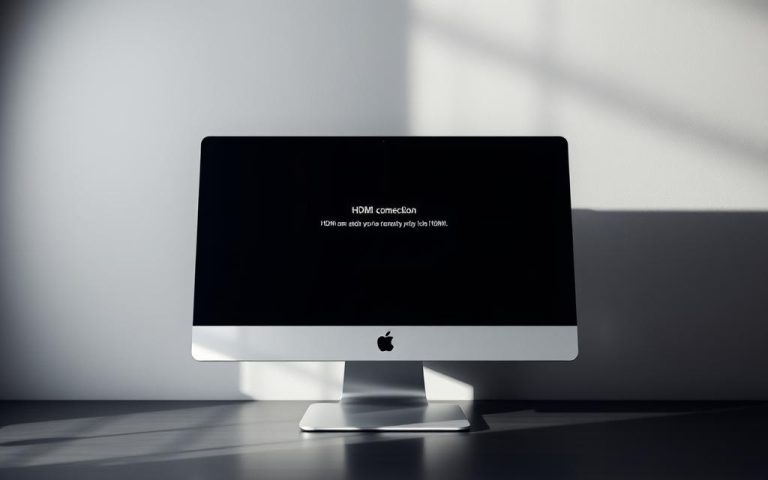Which of the Following is Not a Computer Port: Quiz
Understanding computer ports is crucial for anyone working with technology. These ports serve as the primary connection points between your device and external devices. In this comprehensive quiz, we’ll test your knowledge about computer ports and help you identify which items are not actually ports.
This quiz will explore the differences between genuine computer ports and other device components that might be confused with ports. By the end of this quiz, you’ll be able to confidently distinguish between actual ports and other computer hardware components, making you a more informed user.
Understanding Computer Ports and Connections
The ability to connect devices to a computer is made possible by computer ports, which serve as interfaces between the computer and peripheral devices. These ports enable the transfer of data, facilitate communication, and allow users to expand their computer’s capabilities.
What Are Computer Ports?
Computer ports are the slots in the motherboard where cables of external devices are plugged in for communication. There are two primary types of computer ports: internal ports, used to connect internal devices like disk drives and CD drives to the motherboard, and external ports, used to connect external devices such as modems, mice, printers, and flash drives. Understanding the different types of ports is crucial for ensuring compatibility between your computer and the devices you want to connect.
- Computer ports serve as the gateway for data transfer between your computer and peripheral devices, functioning as physical connection points on your computer case.
- Ports can be categorized based on their function (video, audio, data), their physical design, and their data transfer capabilities.
The Importance of Ports in Computing
The importance of ports in computing cannot be overstated, as they enable everything from basic input/output operations to complex multimedia experiences. Without properly functioning ports, users would be unable to interact with their computers through external devices or expand their system’s capabilities. For a comprehensive overview of the different types of ports, visit this resource.
- The evolution of computer ports has been driven by increasing demands for faster data transfer speeds and more versatile connectivity options.
- Ports play a vital role in facilitating communication between devices and enabling users to make the most of their computer’s capabilities.
Common Types of Physical Computer Ports
Understanding the different types of ports on a computer is crucial for maximizing its capabilities. These ports enable users to connect various devices, thereby enhancing the functionality and versatility of the computer.
USB Ports
USB (Universal Serial Bus) ports have become the standard for connecting most peripherals to a computer. Introduced in 1997, USB ports can connect a wide range of devices such as external hard disks, scanners, printers, and keyboards. Modern USB versions offer significantly faster data transfer rates than the original 12 megabits per second. Most laptops and computers come with at least two USB ports.

Video Ports
Video ports have evolved significantly over the years, from the older VGA standard to digital interfaces like HDMI, DisplayPort, and DVI. Each of these ports offers different capabilities for connecting monitors and other display devices. For instance, VGA ports, with their 15 holes, are used to connect a monitor to a computer’s video card.
Audio Ports
Audio ports typically include separate connections for microphones (input) and speakers/headphones (output). Some computers feature additional ports for surround sound systems, enhancing the audio experience. The specific type and number of audio ports can vary, depending on the computer’s sound card capabilities.
Network Ports
Network ports, particularly Ethernet ports, remain essential for stable, high-speed internet connections. An Ethernet port connects a network cable to a computer, residing in an Ethernet card. It provides data transfer speeds ranging from 10 megabits per second to 1000 megabits per second, making it a reliable choice for internet connectivity.
Each type of port serves a specific function and connects to particular devices, making it important to understand their capabilities and limitations. The physical design of each port type prevents incorrect connections, ensuring that users connect devices to the appropriate interfaces.
Legacy Computer Ports You Might Still Encounter
Legacy computer ports, though largely outdated, still play a crucial role in certain computing environments. These older ports were once the standard for connecting various peripherals to computers, but many have been replaced by newer technologies like USB.
Serial Ports
Serial ports, also known as COM ports, were used for connecting external devices such as modems, mice, and keyboards, particularly in older PCs. There were two main versions of serial ports: the 9-pin and the 25-pin models. The data transmission rate for serial ports was typically 115 KB/sec.
Parallel Ports
Parallel ports, or LPT ports, were primarily used for connecting printers and scanners. They offered faster data transfer compared to serial ports by sending multiple bits simultaneously.
PS/2 Ports
PS/2 ports were designed specifically for connecting keyboards and mice. These ports were color-coded, with green typically used for mice and purple for keyboards.
FireWire Ports
FireWire ports, developed by Apple, provided high-speed data transfer at rates of 400 to 800 megabits per second. They were particularly useful for connecting digital video cameras and external hard drives.
While these legacy ports are becoming increasingly rare on modern computers, understanding their functions remains important for compatibility with older systems and specialized equipment.
Which of the Following is Not a Computer Port: Quiz Questions
Let’s dive into our quiz to identify which of the following is not a computer port. This quiz will test your understanding of various computer interfaces and components.
Question1: Is a CPU Socket a Computer Port?
A CPU socket is a critical component on a motherboard that houses the processor. However, it is not considered a computer port because it is not used for external connections. Instead, it’s a mounting point for the CPU, playing a crucial role in the computer’s architecture.
Key distinction: CPU sockets are internal and not used for peripherals or data transfer in the same way ports are.
Question2: Is an Infrared Port a Computer Port?
An infrared port is indeed a type of computer port, albeit a wireless one. It allows devices to communicate through infrared signals, facilitating data transfer between compatible devices. Infrared ports were once common on laptops and mobile devices.
- Infrared ports enable wireless data transfer.
- They were more common in older devices.
Question3: Is Android Debug Bridge (ADB) a Computer Port?
Android Debug Bridge (ADB) is not a physical computer port. It’s a command-line tool that allows developers to communicate with Android devices. While ADB uses a USB connection to interact with devices, it is considered a software interface rather than a port.
Important note: ADB facilitates a range of device actions, including app installation and debugging.
Question4: Is a Game Port a Computer Port?
A game port is a legacy computer port that was used to connect joysticks and game controllers to PCs. Although it has been largely replaced by USB ports in modern systems, historically, it is considered a type of computer port.

These quiz questions highlight the differences between actual computer ports and other interfaces or components that might be confused with ports.
Identifying Non-Ports in Computing
In the world of computing, distinguishing between true ports and other connections or features is essential. As technology continues to evolve, understanding the various elements on a computer or device becomes increasingly important for users to effectively utilize and maintain their systems.
Software Ports vs. Physical Ports
One of the primary distinctions to make is between software ports and physical ports. Software ports, such as those used in TCP/IP communications (e.g., port 80 for HTTP), are virtual and facilitate network communication. On the other hand, physical ports are tangible connectors on a device that allow for the connection of external hardware. Examples include USB ports, Ethernet ports, and audio jacks. Understanding the difference between these two types of ports is crucial for identifying what constitutes a true computer port.

Internal Connections vs. External Ports
Another important distinction is between internal connections and external ports. Internal connections, such as motherboard headers, CPU sockets, and RAM slots, are critical for the operation of a computer but are not considered external ports. These connections are typically not designed for frequent connection and disconnection and are usually internal to the computer case.
Buttons and Switches That Are Not Ports
Buttons and switches on a computer case, such as the power button, reset switch, and WiFi toggle, serve as input mechanisms rather than connection ports. While they are essential for user interaction with the device, they do not facilitate the transfer of data between devices in the same way that ports do. The front panel of a computer case often contains both ports (like USB and audio) and non-port elements (like power buttons and indicator lights), which can sometimes cause confusion among users.
By understanding these distinctions, users can better identify the various elements on their computer and avoid potential damage from incorrect connections. This knowledge is essential for the proper maintenance and troubleshooting of computer systems.
Data Transfer Speeds: Comparing Different Port Types
The speed at which data is transferred between devices varies significantly across different port types. This variation is crucial when selecting the appropriate port for specific applications, particularly for data-intensive tasks like video editing or large file transfers.
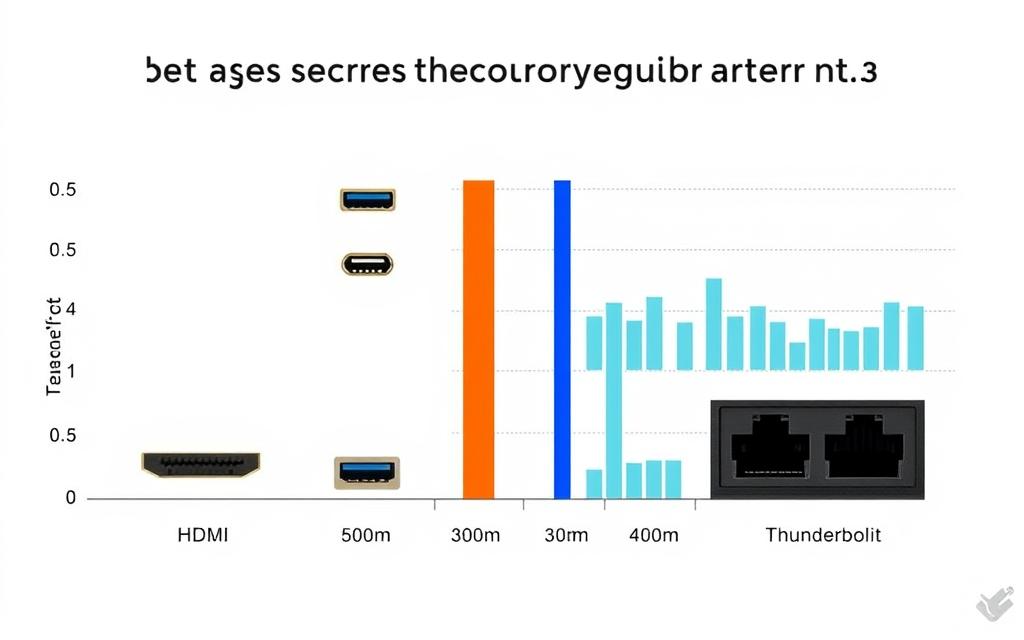
USB Speed Evolution
USB technology has evolved dramatically over the years, with data transfer rates increasing substantially from one version to the next. Starting from USB 1.1, which had a data transmission rate of 12 megabits per second, to USB 2.0, which boosted this rate to 480 Mbps, the progression continued with USB 3.0 achieving 5 Gbps, USB 3.1 reaching 10 Gbps, and the latest USB4 capable of up to 40 Gbps. This evolution underscores the growing need for faster data transfer to accommodate increasingly demanding applications.
- USB 1.1: 12 megabits per second
- USB 2.0: 480 Mbps
- USB 3.0: 5 Gbps
- USB 3.1: 10 Gbps
- USB4: Up to 40 Gbps
Video Port Bandwidth Comparison
Video ports have also seen significant advancements in terms of bandwidth capabilities. VGA offered analog signals, while DVI provided a digital connection. HDMI and DisplayPort have further pushed the boundaries, supporting high-definition video and audio at increasingly higher resolutions and refresh rates. For instance, HDMI 2.1 can support up to 48 Gbps, making it suitable for 8K resolutions.
Network Port Speeds
Network port speeds have seen a similar increase, from the original 10 megabits per second Ethernet to Fast Ethernet (100 Mbps), Gigabit Ethernet (1000 Mbps), and now 10 Gigabit Ethernet in high-performance systems. Ethernet ports help connect devices to a network and high-speed internet, providing a stable and fast connection.
Understanding these differences in data transfer speeds is essential for choosing the right port for your device, ensuring optimal performance for your specific needs.
Modern Port Technologies and Standards
The development of new port standards is revolutionizing how devices connect and interact. As technology advances, the need for faster, more versatile ports has become increasingly important. Modern port technologies are designed to consolidate multiple functions into fewer ports, enhancing both performance and convenience.
Thunderbolt Technology
Thunderbolt technology, developed by Intel in collaboration with Apple, combines PCI Express and DisplayPort into a single connection. This offers exceptional bandwidth for both data and video, making it ideal for high-performance applications. Thunderbolt 3, for instance, can achieve speeds of up to 40 Gbps, significantly faster than many traditional ports.

USB-C: The Universal Connector
USB-C has emerged as a versatile physical connector, supporting various protocols including USB 3.1/3.2, DisplayPort, HDMI, and Thunderbolt. It also provides power delivery up to 100W, making it a comprehensive solution for both data transfer and charging. The reversible design of USB-C adds to its convenience, simplifying the connection process for users.
| Port Type | Data Transfer Speed | Power Delivery |
|---|---|---|
| USB-C | Up to 10 Gbps | Up to 100W |
| Thunderbolt 3 | Up to 40 Gbps | Up to 100W |
Wireless “Ports”: Bluetooth and Wi-Fi
Wireless technologies like Bluetooth and Wi-Fi have effectively replaced many physical connections, functioning as “virtual ports” for connecting peripherals and accessing networks without cables. Bluetooth is commonly used for device pairing, such as with headphones and keyboards, while Wi-Fi provides high-speed internet connectivity. These technologies have greatly enhanced the flexibility and convenience of modern computing.
As modern devices continue to evolve, understanding these port technologies is crucial for maximizing compatibility and performance. Whether through high-speed connections like Thunderbolt or the convenience of wireless technologies, the right port can significantly enhance the user experience.
Quiz Answers: Explaining What Is and Isn’t a Port
The world of computer ports can be complex, with various types of connections and interfaces that serve different purposes. As we explore the answers to our quiz questions, we’ll clarify the distinctions between what constitutes a port and what doesn’t.
Answer Key with Explanations
Let’s dive into the answers to our quiz questions, examining each one in detail.
- The CPU socket is not a computer port but rather an internal connection point specifically designed for mounting the processor to the motherboard.
- An infrared port is indeed a legitimate computer port, though largely obsolete now, that used infrared light to transfer data wirelessly between compatible devices.
- Android Debug Bridge (ADB) is not a physical computer port but a software interface that uses existing USB connections to facilitate communication between a computer and Android devices.
- Game ports were legitimate computer ports found on older sound cards, specifically designed for connecting joysticks and game controllers.
Understanding these distinctions helps users make informed decisions about their computer hardware and avoid potential compatibility issues.

Common Misconceptions About Computer Ports
Many users often confuse software ports (like TCP/IP port numbers) with physical hardware ports. Another common misconception is considering internal connection points like RAM slots or expansion card slots as “ports,” when they serve different functions in computer architecture.
Clarifying these differences is essential for a better understanding of how devices connect to a computer and how data is transferred between them. Whether it’s a keyboard, mouse, or other peripheral, knowing the right port to use can enhance the overall computing experience.
Practical Applications: When You Need Which Port
The type of port used can greatly impact the performance and convenience of connecting various devices to a computer. Understanding the practical applications of different ports is crucial for optimizing your computer setup.
Connecting Peripherals: Best Ports for Different Devices
When it comes to connecting peripherals, choosing the right port is essential. For instance, USB ports are versatile and can connect a wide range of devices, including external hard disks, scanners, printers, and keyboards. For high-speed data transfer devices like external SSDs, opting for USB 3.0/3.1/3.2 or Thunderbolt ports maximizes transfer speeds and efficiency.
Video output requires matching the appropriate port to your display device. HDMI is the most common port used for TVs and monitors, while DisplayPort often offers higher refresh rates for gaming monitors. For audio devices, dedicated audio ports are ideal for analog connections, while USB/Bluetooth is better suited for digital audio interfaces and headsets.
| Device | Recommended Port | Benefits |
|---|---|---|
| External SSDs | USB 3.0/3.1/3.2 or Thunderbolt | High-speed data transfer |
| Monitors/TVs | HDMI or DisplayPort | High-quality video output |
| Audio Devices | Dedicated Audio Ports or USB/Bluetooth | High-quality audio |
| Network Connection | Ethernet | Stable and fast networking |
Troubleshooting Port Connection Issues
When troubleshooting port connection issues, start by checking physical connections, then driver software, and finally device compatibility with the specific port version. Common problems include loose connections, damaged cables, outdated drivers, or incompatible port versions.
By understanding which ports best serve specific peripherals, users can optimize their computer setup for both performance and convenience. Whether you’re connecting a mouse, keyboard, or printers, choosing the right port is key to a seamless computing experience.

Conclusion
As we conclude our exploration of computer ports, it’s clear that understanding these connection points is crucial for effective computing. The various types of ports on a computer enable users to connect a wide range of devices, from printers and scanners to monitors and speakers, enhancing the overall computing experience.
The evolution of computer ports reflects broader technological advancements, with newer standards offering faster data transfer rates and more versatile connections. For instance, the transition from older port types to modern USB-C and Thunderbolt technologies has simplified connectivity, allowing a single port to handle multiple functions. To learn more about the different types of computer ports, you can visit this resource.
For users, understanding which ports their devices have and what those ports can do is essential. This knowledge empowers users to make informed decisions when purchasing new equipment, troubleshooting connection problems, or setting up their optimal computing environment. As wireless technologies continue to advance, the future may see even fewer physical ports on computers, with more peripherals connecting via Bluetooth, Wi-Fi, and other wireless protocols.
In conclusion, while the landscape of computer ports continues to evolve, the fundamental importance of understanding these connections remains unchanged. By staying informed about the latest developments in port technology, users can ensure they are well-equipped to maximize their computing capabilities.
FAQ
What is the primary function of a USB port on a computer?
The primary function of a USB port is to connect peripherals such as flash drives, keyboards, and printers to the computer, allowing for data transfer and device communication.
What is the difference between a physical port and a software port?
A physical port is a hardware interface on a computer that allows for the connection of external devices, whereas a software port is a virtual endpoint for communication between programs or services.
Can a USB-C port be used for both data transfer and power delivery?
Yes, USB-C ports can be used for both data transfer and power delivery, making them a versatile connection option for devices such as laptops and smartphones.
What is the typical data transfer rate of a USB 3.0 port?
The typical data transfer rate of a USB 3.0 port is up to 5 gigabits per second, which is significantly faster than its predecessor, USB 2.0.
Are video ports such as HDMI and DisplayPort only used for connecting monitors?
While video ports are commonly used for connecting monitors, they can also be used to connect other devices such as projectors and TVs, making them a versatile option for various display needs.
What is the purpose of an Ethernet port on a computer?
The purpose of an Ethernet port is to provide a wired internet connection, which is often faster and more stable than wireless connections.
Can a Thunderbolt port be used with non-Thunderbolt devices?
Yes, Thunderbolt ports are generally backward compatible with non-Thunderbolt devices, such as USB devices, although the full benefits of Thunderbolt technology may not be realized.
How do I troubleshoot issues with a non-responsive USB port?
To troubleshoot issues with a non-responsive USB port, try restarting your computer, checking for loose connections, and updating your USB drivers to ensure optimal functionality.